 Computer Tutorials
Computer Tutorials
 Computer Knowledge
Computer Knowledge
 iPhone5 cannot connect to WiFi, but other phones can connect to the network
iPhone5 cannot connect to WiFi, but other phones can connect to the network
iPhone5 cannot connect to WiFi, but other phones can connect to the network
My iPhone5 shows that it cannot join the network when connecting to WiFi. Other phones can connect
Solution 1 for Apple wifi failure: Join the network
Please confirm that you have enabled wireless LAN and successfully connected to a wireless network. If you need to set it up, click the "Settings" button on the screen and select the "Wireless LAN" option. If your Wi-Fi is currently off, tap the On/Off icon on the screen to turn it on. Under "Choose a network..." you'll see a list of available wireless networks. Please find and tap the wireless network you want to join.
Solution 2 for Apple wifi failure: Verify password
Some wireless LAN networks require a password to connect, and these networks will display a padlock icon. If you encounter an error when connecting to a password-protected network:
1. Please type your password slowly to verify that you are entering the correct password.
2. If you cannot tap "Join", the password is too short for that wireless LAN.
3. If you do not know the password, please contact the wireless LAN administrator.
Apple wifi cannot connect solution three: check the connection
Check the signal strength of the wireless LAN in the status bar or wireless LAN menu. The more signal grids, the stronger the signal. If there is only one bar of signal, or the wireless LAN is still not found:
1. Please move closer to the wireless LAN access point or router.
2. Avoid potential interference sources that may affect the wireless LAN signal, such as concrete walls or microwave ovens.
3. Next, open the webpage using Safari to check the connection. When using some public wireless LANs, Safari
A web page may be displayed asking you to log in to use the Service. Check this page for details on logging in or subscribing to wireless LAN service at this location.
Solution 4 for Apple’s wifi failure: Check the wireless LAN
1. If the wireless LAN signal is strong but you still cannot access the Internet, please verify the wireless LAN you are using.
2. Confirm that you are connected to the correct wireless LAN and not other nearby wireless LANs.
3. Check the cable connection of the wireless LAN access point or router.
4. If your wireless LAN is not recognized because there are other nearby networks with similar names, please contact your ISP or manufacturer to assist you in naming your wireless LAN.
Solution 5 for Apple’s wifi failure: Restore network settings
To restore network settings, tap Settings > General, then scroll down and tap Reset > Reset Network Settings. After the device restarts, try to find and join the wireless LAN again.
Solution 6 for Apple wifi not connecting: If you still have wireless LAN problems, please try the following options:
1. Check out the following for additional tips when using wireless LAN.
2. Use iTunes to update your iPhone to the latest software.
3. Update the firmware of your wireless LAN access point or router; contact the manufacturer of your access point or router for more information.
4. Get tips from other iPhone users in the iPhone Forum (English version) forum.
Why can’t my iPhone 5 connect to wifi?
The iPhone 5 cannot connect to the wireless network for the following reasons:
1. Reason: iPhone cannot recognize the network; Solution: Verify whether the network is available, try to access again, enter Settings - Wi-Fi on the mobile terminal, search again, manually add available Wi-Fi networks or try changing other wireless networks ;
2. Reason: The router is not responding; Solution: Restart the router or change the router to test;
3. Reason: Too far away from the router to receive Wi-Fi signal; Solution: Move closer to the wireless router and try to connect again;
4. If you still cannot successfully connect to the wireless network, you can try to restore the iPhone's network settings. The setting method is: Settings-General-Restore-Restore Network Settings. After the operation, the Wi-Fi network and password settings will be restored, and you need to re-select Wi-Fi. -Fi network and enter the Wi-Fi network password to access the network.
Warm reminder: For specific information, please call Apple’s official customer service hotline for consultation.
1. Apple terminal connection wifi operation: In the standby mode of the iPhone terminal, enter Settings-Wi-Fi, select the network to be connected, and after successful connection, the umbrella-shaped connection icon will be displayed on the upper left corner of the screen:
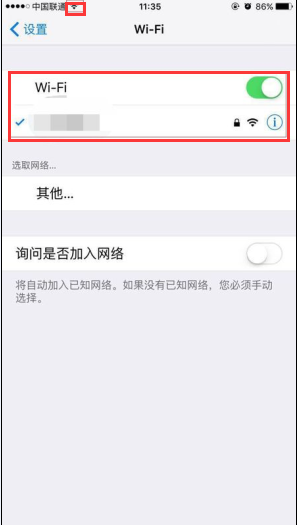
2. Apple terminal restore network settings operation: iPhone terminal enters Settings-General-Restore-Restore Network Settings in standby mode:
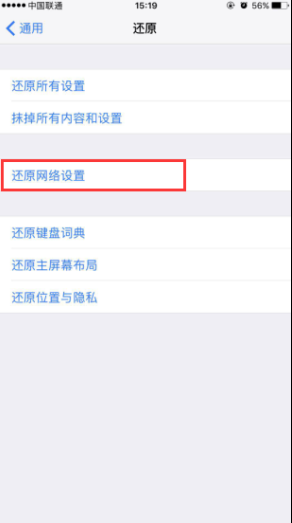
The above is the detailed content of iPhone5 cannot connect to WiFi, but other phones can connect to the network. For more information, please follow other related articles on the PHP Chinese website!

Hot AI Tools

Undresser.AI Undress
AI-powered app for creating realistic nude photos

AI Clothes Remover
Online AI tool for removing clothes from photos.

Undress AI Tool
Undress images for free

Clothoff.io
AI clothes remover

AI Hentai Generator
Generate AI Hentai for free.

Hot Article

Hot Tools

Notepad++7.3.1
Easy-to-use and free code editor

SublimeText3 Chinese version
Chinese version, very easy to use

Zend Studio 13.0.1
Powerful PHP integrated development environment

Dreamweaver CS6
Visual web development tools

SublimeText3 Mac version
God-level code editing software (SublimeText3)

Hot Topics
 How to Solve Windows Error Code "INVALID_DATA_ACCESS_TRAP" (0x00000004)
Mar 11, 2025 am 11:26 AM
How to Solve Windows Error Code "INVALID_DATA_ACCESS_TRAP" (0x00000004)
Mar 11, 2025 am 11:26 AM
This article addresses the Windows "INVALID_DATA_ACCESS_TRAP" (0x00000004) error, a critical BSOD. It explores common causes like faulty drivers, hardware malfunctions (RAM, hard drive), software conflicts, overclocking, and malware. Trou
 ENE SYS Maintenance: Tips and Tricks to Keep Your System Running Smoothly
Mar 07, 2025 pm 03:09 PM
ENE SYS Maintenance: Tips and Tricks to Keep Your System Running Smoothly
Mar 07, 2025 pm 03:09 PM
This article provides practical tips for maintaining ENE SYS systems. It addresses common issues like overheating and data corruption, offering preventative measures such as regular cleaning, backups, and software updates. A tailored maintenance s
 How do I edit the Registry? (Warning: Use with caution!)
Mar 21, 2025 pm 07:46 PM
How do I edit the Registry? (Warning: Use with caution!)
Mar 21, 2025 pm 07:46 PM
Article discusses editing Windows Registry, precautions, backup methods, and potential issues from incorrect edits. Main issue: risks of system instability and data loss from improper changes.
 How do I manage services in Windows?
Mar 21, 2025 pm 07:52 PM
How do I manage services in Windows?
Mar 21, 2025 pm 07:52 PM
Article discusses managing Windows services for system health, including starting, stopping, restarting services, and best practices for stability.
 Discover How to Fix Drive Health Warning in Windows Settings
Mar 19, 2025 am 11:10 AM
Discover How to Fix Drive Health Warning in Windows Settings
Mar 19, 2025 am 11:10 AM
What does the drive health warning in Windows Settings mean and what should you do when you receive the disk warning? Read this php.cn tutorial to get step-by-step instructions to cope with this situation.
 5 Common Mistakes to Avoid During ENE SYS Implementation
Mar 07, 2025 pm 03:11 PM
5 Common Mistakes to Avoid During ENE SYS Implementation
Mar 07, 2025 pm 03:11 PM
This article identifies five common pitfalls in ENE SYS implementation: insufficient planning, inadequate user training, improper data migration, neglecting security, and insufficient testing. These errors can lead to project delays, system failures
 which application uses ene.sys
Mar 12, 2025 pm 01:25 PM
which application uses ene.sys
Mar 12, 2025 pm 01:25 PM
This article identifies ene.sys as a Realtek High Definition Audio driver component. It details its function in managing audio hardware, emphasizing its crucial role in audio functionality. The article also guides users on verifying its legitimacy
 why won't driver asio.sys load
Mar 10, 2025 pm 07:58 PM
why won't driver asio.sys load
Mar 10, 2025 pm 07:58 PM
This article addresses the failure of the Windows asio.sys audio driver. Common causes include corrupted system files, hardware/driver incompatibility, software conflicts, registry issues, and malware. Troubleshooting involves SFC scans, driver upda





