The impact of different reference methods on absolute positioning
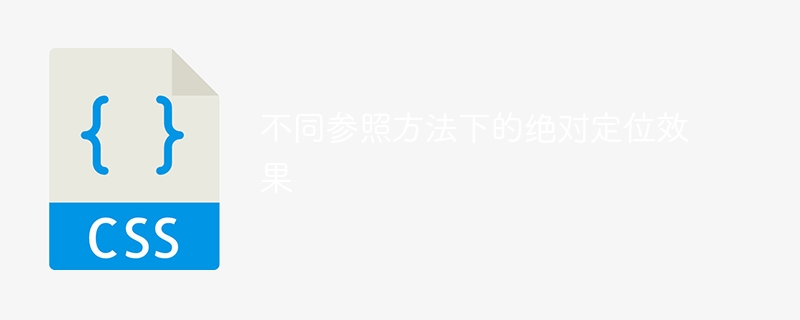
The absolute positioning effect under different reference methods requires specific code examples
Absolute positioning is a very important positioning method in CSS, which can make elements out of the document flow , positioning based on the given reference object. In actual development, we often encounter situations where we need to accurately position an element to a specified location. In this case, absolute positioning is particularly useful. This article will introduce the use of absolute positioning in detail based on different reference methods and give specific code examples.
First, let’s take a look at one of the most commonly used reference methods: the parent element. When we need to position an element relative to its parent element, we can use the following code:
<!DOCTYPE html>
<html>
<head>
<style>
.parent {
position: relative;
width: 200px;
height: 200px;
background-color: #f2f2f2;
}
.child {
position: absolute;
top: 50px;
left: 50px;
width: 100px;
height: 100px;
background-color: #ff0000;
}
</style>
</head>
<body>
<div class="parent">
<div class="child"></div>
</div>
</body>
</html>In this code, we create a parent element (class is parent) and a child element (class is child ). In the parent element's style, we set the width, height, and background color, and set its position property to relative to make it a positioning context. In the style of the child element, we set its position attribute to absolute, and specify the offset relative to the parent element through the top and left attributes.
Next, let’s look at how to position relative to other elements. In this case, we can use CSS selectors to select reference elements, and use the z-index attribute in absolutely positioned styles to control the stacking order of elements. Here is a specific example:
<!DOCTYPE html>
<html>
<head>
<style>
.box {
position: relative;
width: 200px;
height: 200px;
background-color: #f2f2f2;
}
.target {
position: absolute;
top: 50px;
left: 50px;
width: 100px;
height: 100px;
background-color: #ff0000;
z-index: 1;
}
.reference {
position: absolute;
top: 0;
left: 0;
width: 50px;
height: 50px;
background-color: #00ff00;
}
</style>
</head>
<body>
<div class="box">
<div class="target"></div>
<div class="reference"></div>
</div>
</body>
</html>In the above code, we create a .box element and place a .target element and a .reference element inside it. The .target element is the element we want to position, and the .reference element is the reference element we select. By setting the z-index attribute of the .target element to 1, we ensure that the .target element's stacking order is above the .reference element, thereby achieving the positioning effect.
Finally, let's discuss the method of using the edge of the document as a reference, that is, using the top, left, bottom, and right properties to position relative to the edge of the document. Here's an example:
<!DOCTYPE html>
<html>
<head>
<style>
.element {
position: absolute;
top: 50px;
left: 50px;
bottom: 50px;
right: 50px;
background-color: #ff0000;
}
</style>
</head>
<body>
<div class="element"></div>
</body>
</html>In this example, we create an .element element with 50px margins and position it to the edge of the document using the top, left, bottom, and right properties. In this way, we achieve the effect of positioning the element to the edge of the document.
To sum up, we introduced the absolute positioning effect under different reference methods and gave specific code examples. Through the flexible use of absolute positioning, we can achieve precise element positioning and improve the interactivity and aesthetics of the page. In actual development, we can choose different reference methods according to specific needs to achieve the best positioning effect.
The above is the detailed content of The impact of different reference methods on absolute positioning. For more information, please follow other related articles on the PHP Chinese website!

Hot AI Tools

Undresser.AI Undress
AI-powered app for creating realistic nude photos

AI Clothes Remover
Online AI tool for removing clothes from photos.

Undress AI Tool
Undress images for free

Clothoff.io
AI clothes remover

AI Hentai Generator
Generate AI Hentai for free.

Hot Article

Hot Tools

Notepad++7.3.1
Easy-to-use and free code editor

SublimeText3 Chinese version
Chinese version, very easy to use

Zend Studio 13.0.1
Powerful PHP integrated development environment

Dreamweaver CS6
Visual web development tools

SublimeText3 Mac version
God-level code editing software (SublimeText3)

Hot Topics
 Does sticky positioning break away from the document flow?
Feb 20, 2024 pm 05:24 PM
Does sticky positioning break away from the document flow?
Feb 20, 2024 pm 05:24 PM
Does sticky positioning break away from the document flow? Specific code examples are needed. In web development, layout is a very important topic. Among them, positioning is one of the commonly used layout techniques. In CSS, there are three common positioning methods: static positioning, relative positioning and absolute positioning. In addition to these three positioning methods, there is also a more special positioning method, namely sticky positioning. So, does sticky positioning break away from the document flow? Let’s discuss it in detail below and provide some code examples to help understand. First, we need to understand what document flow is
 How to put the image in the middle with css
Apr 25, 2024 am 11:51 AM
How to put the image in the middle with css
Apr 25, 2024 am 11:51 AM
There are three main ways to center an image in CSS: using display: block; and margin: 0 auto;. Use flexbox layout or grid layout and set align-items or justify-content to center. Use absolute positioning, set top and left to 50%, and apply transform: translate(-50%, -50%);.
 How to position elements in css
Apr 26, 2024 am 10:24 AM
How to position elements in css
Apr 26, 2024 am 10:24 AM
There are four methods of CSS element positioning: static, relative, absolute, and fixed positioning. Static positioning is the default and the element is not affected by positioning rules. Relative positioning moves an element relative to itself without affecting document flow. Absolute positioning removes an element from the document flow and positions it relative to its ancestor elements. Fixed positioning positions an element relative to the viewport, always keeping it in the same position on the screen.
 bottom attribute syntax in CSS
Feb 21, 2024 pm 03:30 PM
bottom attribute syntax in CSS
Feb 21, 2024 pm 03:30 PM
Bottom attribute syntax and code examples in CSS In CSS, the bottom attribute is used to specify the distance between an element and the bottom of the container. It controls the position of an element relative to the bottom of its parent element. The syntax of the bottom attribute is as follows: element{bottom:value;} where element represents the element to which the style is to be applied, and value represents the bottom value to be set. value can be a specific length value, such as pixels
 What is layout layout?
Feb 24, 2024 pm 03:03 PM
What is layout layout?
Feb 24, 2024 pm 03:03 PM
Layout refers to a typesetting method adopted in web design to arrange and display web page elements according to certain rules and structures. Through reasonable layout, the webpage can be made more beautiful and neat, and achieve a good user experience. In front-end development, there are many layout methods to choose from, such as traditional table layout, floating layout, positioning layout, etc. However, with the promotion of HTML5 and CSS3, modern responsive layout technologies, such as Flexbox layout and Grid layout, have become
 How to center the box in html5
Apr 05, 2024 pm 12:27 PM
How to center the box in html5
Apr 05, 2024 pm 12:27 PM
To center the box in HTML5, there are the following methods: horizontal centering: text-align: centermargin: autodisplay: flex; justify-content: center; vertical centering: vertical-align: middletransform: translate(-50%, -50%); position: absolute; top: 50%; left: 50%; transform: translate(-50%, -50%);
 How to adjust the position of components in bootstrap
Apr 05, 2024 am 03:00 AM
How to adjust the position of components in bootstrap
Apr 05, 2024 am 03:00 AM
Bootstrap provides a variety of ways to adjust the position of components: Offset class: Horizontally offset components. Auxiliary class: adjust component alignment. Grid system: Controls the number of columns the component occupies in the grid. Inline elements: Create floating layouts. Absolute positioning: Moves a component out of its regular flow and positions it anywhere on the page.
 How to align text boxes in html
Mar 27, 2024 pm 04:33 PM
How to align text boxes in html
Mar 27, 2024 pm 04:33 PM
Methods for aligning text boxes in html: 1. Text alignment; 2. Use Flexbox layout alignment; 3. Use Grid layout alignment; 4. Use margin or position for fine-tuning.






