
If the clear and intuitive network icon originally displayed on the lower right side of the screen of your Windows 10 device suddenly disappears, this will undoubtedly bring a lot of inconvenience to you in your daily life and work. For example, routine operations such as the inability to instantly view the status of the current network environment and convenient switching of various network connections cannot be carried out smoothly. This shows that it is particularly important to fix this problem as soon as possible.
1. Right-click "Taskbar" and select "Taskbar Settings"
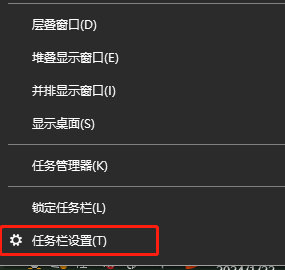
2. Click "Select which icons appear on the taskbar" under "Notification Area"
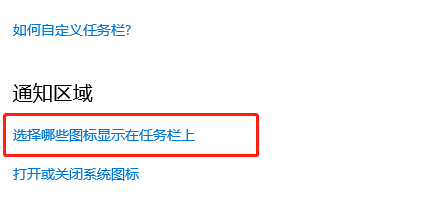
3. Check here to see if your network icon has Turn on
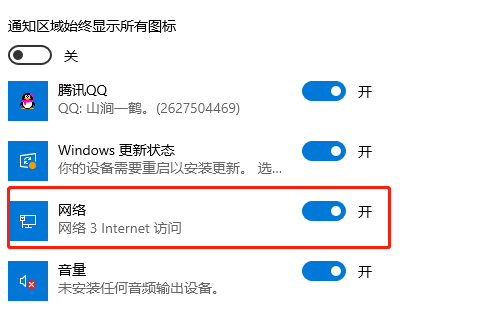
4. Select "Personalization" and then click "Theme"
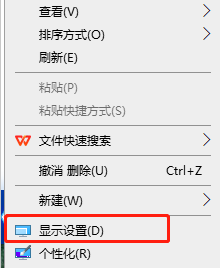
5. Click "Desktop Icon" Settings", and then check the ones you want to display
Extended reading: How to hide a folder | Full-screen games pop up on the desktop
The above is the detailed content of Win10 Home Edition cannot open network sharing and the network connection icon is missing. For more information, please follow other related articles on the PHP Chinese website!
 win10 bluetooth switch is missing
win10 bluetooth switch is missing
 Why do all the icons in the lower right corner of win10 show up?
Why do all the icons in the lower right corner of win10 show up?
 The difference between win10 sleep and hibernation
The difference between win10 sleep and hibernation
 Win10 pauses updates
Win10 pauses updates
 What to do if the Bluetooth switch is missing in Windows 10
What to do if the Bluetooth switch is missing in Windows 10
 win10 connect to shared printer
win10 connect to shared printer
 Clean up junk in win10
Clean up junk in win10
 How to share printer in win10
How to share printer in win10




