
You did not operate correctly when saving the PPT. Only the PPT file itself was saved, but the connected video file was not saved.
For example: Suppose that when you edit PPT, the file saving location is C:/ppt.avi. When you edit this computer, you can play the PPT normally because the AVI video files are also on that computer. However, when you copy the PPT file to another computer, the AVI video file is not copied together. As a result, when PPT tried to read the file, it found that the file C:/ppt.avi did not exist, causing the specified file to not be found and problems occurred.
-
There are two ways to solve this problem,
A more clumsy way is to copy the PPT and video files separately, save the video files to your USB flash drive, and put the video files in the same location when playing them as when editing the PPT (the absolute paths are the same )
-
The second type is technological.
Main menu text "File"-"Package to CD". . . - "Copy to folder", this folder can be any location.
Note that you also need to select an "option" to select "Linked Files" and the option "POWERPOINT Player" to be removed. Then all the linked files you insert, including videos, are packaged into the same folder. When copying files to another computer, remember to copy the entire folder, not individual PPT files. Copy the entire folder to that computer. It can be played correctly on the computer.
I used screenshots from the 2003 version. I also used the 2007 version, which also has this option. The location may be slightly different,
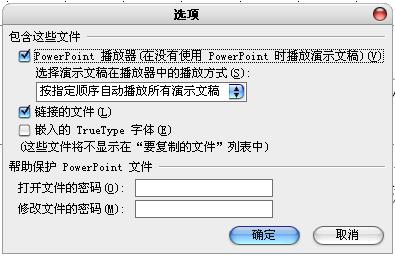
I don’t know what software you used to create the courseware program. I guess it’s flash, right?
I have encountered problems like yours many times. The problem I encountered is this:
1. The player program is deleted or moved (for example, if the flash player program is installed by default, its location is under C:\Program Files\Macromedia\Flash MX\Players. If it is moved to other folders or deleted, it will be Can't play flash courseware), if you don't want to install flash in the computer or can't find it for a while, you can directly copy it to a computer that can play the courseware or make it into an exe file in other computers, and then you can play it directly in other computers, or you can Use IE to play, or use third-party software to play (such as a personalized Flash player).
2. Virus. There may be a virus on the computer that has destroyed the player or main program of this computer.
3. It may also be the main reason, that is, the player version of this computer is too low, and the courseware version you produced is relatively high. You can use reason 1 to solve it or upgrade the player.
4.Other reasons.
The above is the detailed content of After inserting the video from PPT2007 and storing it on a USB flash drive, an error message that the file cannot be found will appear when playing it on other computers.. For more information, please follow other related articles on the PHP Chinese website!
 How to solve the problem of missing ssleay32.dll
How to solve the problem of missing ssleay32.dll
 How to open the terminal window in vscode
How to open the terminal window in vscode
 Is A5 bigger or B5 paper bigger?
Is A5 bigger or B5 paper bigger?
 The role of parseint function
The role of parseint function
 The difference between arrow functions and ordinary functions
The difference between arrow functions and ordinary functions
 How to define an array
How to define an array
 How much is Snapdragon 8gen2 equivalent to Apple?
How much is Snapdragon 8gen2 equivalent to Apple?
 fil currency price real-time price
fil currency price real-time price
 SpringBoot project building steps
SpringBoot project building steps




