 Computer Tutorials
Computer Tutorials
 Computer Knowledge
Computer Knowledge
 How to disable CPU temperature control function in 360 Driver Master
How to disable CPU temperature control function in 360 Driver Master
How to disable CPU temperature control function in 360 Driver Master
When using 360 Driver Master, some users found that it has a CPU temperature control function. For those who want to turn off this feature, you can find the option in the settings in the upper right corner and turn it off.
How to turn off CPU temperature control in 360 Driver Master:
1. First open 360 Driver Master.

2. Click "Menu" in the upper right corner.
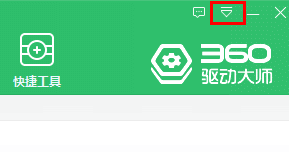
3. Then select "Settings".
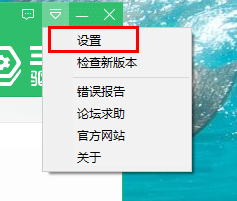
4. Finally, in the interface, cancel "Start CPU temperature monitoring function when booting" and "Turn on taskbar temperature control display", and click "OK".
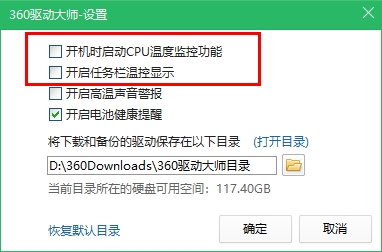
The above is the detailed content of How to disable CPU temperature control function in 360 Driver Master. For more information, please follow other related articles on the PHP Chinese website!

Hot AI Tools

Undresser.AI Undress
AI-powered app for creating realistic nude photos

AI Clothes Remover
Online AI tool for removing clothes from photos.

Undress AI Tool
Undress images for free

Clothoff.io
AI clothes remover

AI Hentai Generator
Generate AI Hentai for free.

Hot Article

Hot Tools

Notepad++7.3.1
Easy-to-use and free code editor

SublimeText3 Chinese version
Chinese version, very easy to use

Zend Studio 13.0.1
Powerful PHP integrated development environment

Dreamweaver CS6
Visual web development tools

SublimeText3 Mac version
God-level code editing software (SublimeText3)

Hot Topics
 1375
1375
 52
52
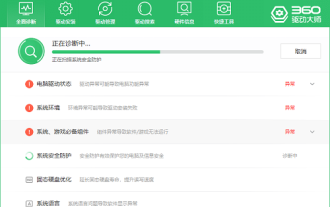 Can I uninstall 360 Driver Master?
Jan 23, 2024 am 11:45 AM
Can I uninstall 360 Driver Master?
Jan 23, 2024 am 11:45 AM
After using 360 Driver Master for a period of time, many users may feel that they do not need it or use it less, so they choose to uninstall it, but they are curious about whether it can be uninstalled? It's definitely possible, you can uninstall it if you don't need it. Can 360 Driver Master be uninstalled? Answer: It can be uninstalled. Users can choose to install 360 Driver Master to help them install and update drivers. If users do not need this feature, they can choose to uninstall the software. Of course, if the user needs to use this function in the future, they can also download and install it again. Do you need to uninstall 360 Driver Master: 1. 360 Driver Master mainly provides users with downloading and updating drivers. If users need it, there is no need to uninstall it. If your computer encounters driver problems, you can use 3
 Learn about the functions of 360 Driver Master
Jan 23, 2024 pm 06:12 PM
Learn about the functions of 360 Driver Master
Jan 23, 2024 pm 06:12 PM
Many users are not familiar with 360 Driver Master and do not understand its functions and functions. In fact, it has several powerful features, such as a cloud security center that allows users to install drivers with confidence, automatic updates, and more. What are the uses of 360 Driver Master: 1. It can help users perform a physical examination and score on the computer, and can repair some existing problems. 2. It can help users install, upgrade and uninstall drivers. For example, if the sound card does not have a driver, it can be installed directly. 3. There are also driver management, driver search, hardware information and some shortcut tools, etc. 360 Driver Master functions (official introduction): 1. Universal network card driver 360 Driver Master has the ability to drive network cards! Just one-click installation and all driver problems will be solved quickly. 2. Hardware identification first
 Learn how to use 360 Driver Master to perform driver recovery
Jan 23, 2024 pm 02:30 PM
Learn how to use 360 Driver Master to perform driver recovery
Jan 23, 2024 pm 02:30 PM
After installing 360 Driver Master, many users are confused about how to use the software to restore drivers. In fact, you can easily restore the backed up driver by simply opening the driver management interface. How to restore the driver with 360 Driver Master: 1. First open 360 Driver Master and select "Driver Management". 2. Then select "Driver Restore" below. 3. Finally, select the driver that needs to be restored and click "Restore".
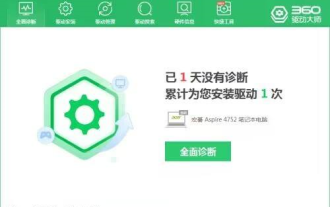 How does 360 Driver Master check system security protection - How does 360 Driver Master check system security protection
Mar 06, 2024 pm 02:28 PM
How does 360 Driver Master check system security protection - How does 360 Driver Master check system security protection
Mar 06, 2024 pm 02:28 PM
Recently, some friends have asked the editor 360 Driver Master how to check system security protection? The following is a method for 360 Driver Master to check system security protection. Friends in need can come and learn more. Step 1: Double-click 360 Driver Master to enter the homepage (as shown in the picture). Step 2: Click the "Comprehensive Diagnosis" option button (as shown in the picture). Step 3: Wait for the driver master to automatically diagnose (as shown in the picture). Step 4: Finally, you can view the security protection results of the detection system (as shown in the figure).
 How to install printer driver on 360 Driver Master
Jan 24, 2024 am 09:06 AM
How to install printer driver on 360 Driver Master
Jan 24, 2024 am 09:06 AM
When users use a computer to connect to a printer, they will find that some printer drivers may be required, otherwise they cannot be used. So where can I download the printer driver? Just go to 360 Driver Master to install it. How to install the printer driver in 360 Driver Master: 1. First, the user needs to open "360 Driver Master", select "Driver Search", and enter the printer model or brand. 2. Then click "Driver Search". 3. After finding the driver you need, click "Download". After the final download is completed, right-click to unzip and open the folder, download 32-bit or 64-bit according to the computer model, and double-click "System Installation".
 How does 360 Driver Master perform driver backup - How does 360 Driver Master perform driver backup
Mar 04, 2024 pm 04:43 PM
How does 360 Driver Master perform driver backup - How does 360 Driver Master perform driver backup
Mar 04, 2024 pm 04:43 PM
Recently, some friends have asked the editor 360 Driver Master how to perform driver backup. The following will bring you the method of 360 Driver Master to perform driver backup. Friends in need can come and learn more. 1. First open 360 Driver Master and click on the driver management function (as shown in the picture). 2. Then you can see the drivers for various accessories (as shown in the picture). 3. If you want to back up all the computer's drivers, just click Start Backup on the right, and the software will automatically back up all the drivers (as shown in the picture). 4. If you only want to back up one or two of the drivers, you only need to drag the up-and-down button on the right side of the software, then select the driver you want, and then click the backup button on the right to complete (as shown in the picture).
 How to check the hardware temperature in 360 Driver Master - How to check the hardware temperature in 360 Driver Master
Mar 06, 2024 pm 01:22 PM
How to check the hardware temperature in 360 Driver Master - How to check the hardware temperature in 360 Driver Master
Mar 06, 2024 pm 01:22 PM
Recently, some friends asked the editor, 360 Driver Master, how to check the hardware temperature? The following will bring you the method of 360 Driver Master to check the hardware temperature. Friends in need can come and learn more. Step one: Open 360 Driver Master on your computer (as shown in the picture). Step 2: After entering the main interface of 360 Driver Master, select [Hardware Temperature] at the top (as shown in the picture). Step 3: Next, select [View Hardware Temperature] (as shown in the picture). Step 4: After jumping to the page, you can check the hardware temperature (as shown in the picture). Step 5: Click on the temperature and pressure test in the lower right corner, and you can also view the maximum value that the temperature can withstand (as shown in the picture).
 How to disable CPU temperature control function in 360 Driver Master
Jan 23, 2024 pm 06:27 PM
How to disable CPU temperature control function in 360 Driver Master
Jan 23, 2024 pm 06:27 PM
When using 360 Driver Master, some users found that it has a CPU temperature control function. For those who want to turn off this feature, you can find the option in the settings in the upper right corner and turn it off. How to turn off CPU temperature control in 360 Driver Master: 1. First open 360 Driver Master. 2. Click "Menu" in the upper right corner. 3. Then select “Settings”. 4. Finally, in the interface, cancel "Start CPU temperature monitoring function when booting" and "Turn on taskbar temperature control display", and click "OK".



