User Account Control settings cannot be found in Windows 10
Why can’t I find the User Account Control settings in Windows 10
Windows10 Enter the User Account Control settings through the following two methods:
Tools: a windows10 computer
method one:
1. After entering the system, right-click the "This Computer" icon, a small menu will pop up, and select "Properties" to enter, as shown below;
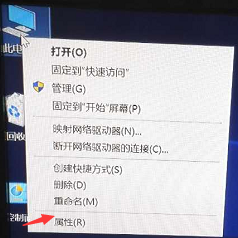
2. Click "Properties" and select "Security and Maintenance" on the lower left to enter, as shown below;
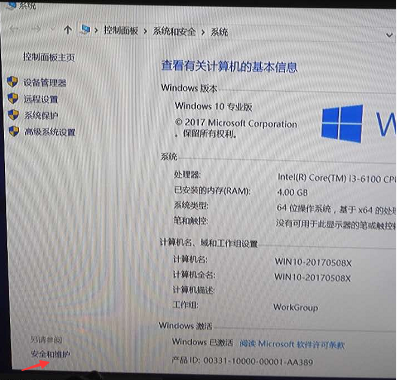
3. Enter "Security and Maintenance" and select "Change User Account Control Settings" to enter, as shown below;
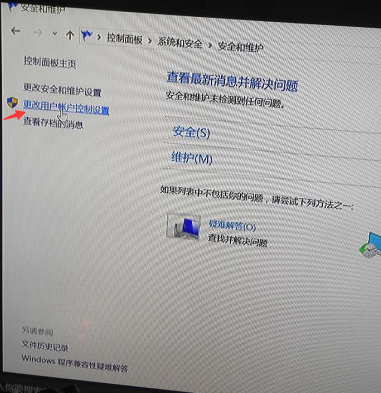
4. After entering, set it according to your own needs. After setting, click "OK", as shown below;
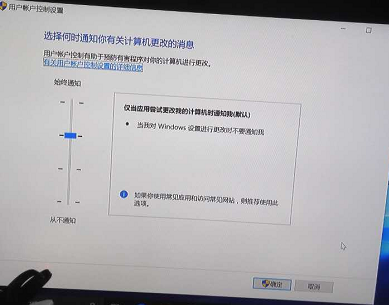
Method Two:
1. After entering the Windows 10 system, press the Windows R key on the keyboard, the run box will pop up, enter msconfig and click "OK" as shown below;
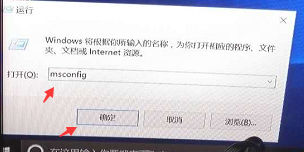
2. Enter "System Configuration", click "Tools", click "Change UAC Settings" and then click "Start", as shown below;
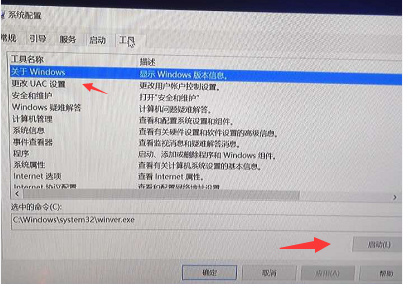
3. In the pop-up box, adjust the settings on the left according to your own needs. After setting, click "OK" at the end, as shown below.
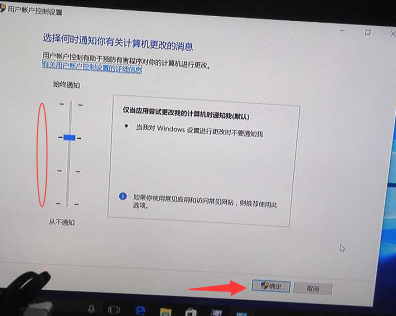
How to set startup items in Windows 10
Different from Windows 7 and previous systems, in Windows 8 and later Windows 8.1 and Windows 10 systems, the management of startup items has been moved to the Task Manager. You can try entering the "Startup" tab of Task Manager this way:
2
Open the "Run" program in the search bar of the Start menu (Win10 only), or press the Win and R keys on the keyboard, and then enter the following command to directly open the "Startup" tab:
taskmgr /0 /startup
3
In the "Startup" tab you can easily disable or enable a startup item. Just right-click the item and click "Disable" or "Enable"; or click to select the unwanted item and then click the "Disable" or "Enable" button in the lower right corner.
END
2. How to add or remove the current user’s startup items in Win10 system?
The current user's startup items are usually stored in two locations: the registry and a special "Startup" folder. The "Startup" folder is a very simple way to organize your programs. This method is suitable for Windows7, Windows8 and Windows 8.1 and Windows10. The steps are as follows:
1. Enter the following command in the start menu search bar (Win10, Win7 only), or enter the following command in "Run":
shell:Startup
This command is a special Shell command used to directly open the startup folder.
The current user's "Startup" folder is at this location (X is the system drive letter, you can replace it according to your system drive location, usually C):
X:\Users\Current Username\AppData\Roaming\Microsoft\Windows\Start Menu\Programs\Startup
Create or delete shortcuts for startup items in this folder to achieve the effect of adding or removing startup items. Needless to say, if you want to add a startup item, you can use the New Shortcut Wizard (right-click in a blank space of the folder and select New - Shortcut) to create a shortcut for the added startup item.
Similarly, the startup program can also be managed through the registry editor (applicable to Win7, Win8, Win8.1 and Win10). The steps are as follows:
1. Open the Registry Editor, in the search bar of the start menu or open the "Run" program, enter regedit and press Enter (if a UAC prompt appears, click "Yes");
2. Find the following key value:
HKEY_CURRENT_USER\Software\Microsoft\Windows\CurrentVersion\Run
3. You will find the current user's startup items listed here. If you want to delete an item, right-click the item and click "Delete" in the drop-down menu.
If you want to add a startup item, you need to right-click in the blank space to create a string value (String Value) and enter the name you want, then double-click the new value and enter the value you want to start in the numerical data The complete path of the program, click OK to complete.
How to add uac trust in win10
Method 1: Turn off User Account Control
1. Enter the control panel with "win
2. Enter the control panel with "win
3. Open Run with "win r", enter gpedit.msc to enter Group Policy, select "Computer Configuration", "Windows Settings", "Security Settings", "Local Policy", "Security Options" on the right Scroll down to select "User Account Control: Run all administrators in administrator approval mode", double-click it, select "Disabled", and restart to turn off User Account Control.
PS: Closing user account control will cause edge, app store, player, etc. to be unable to be opened. If such problems occur only during installation, it is recommended to restart User Account Control after installation.
What to do if win10 cannot open this application
Method 1. Enable UAC
1. Click the Cortana search box, enter "UAC" to launch the "Change User Account Control Settings" panel;
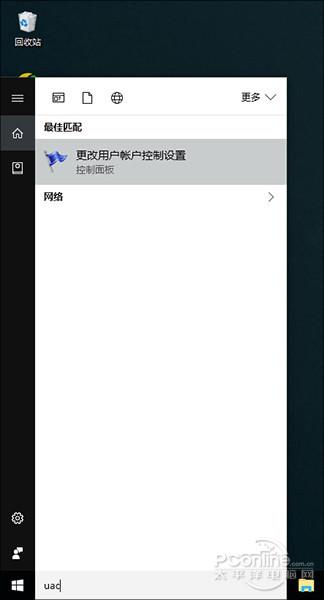
Enable "UAC"
2. Select the slider to a position other than the last one;
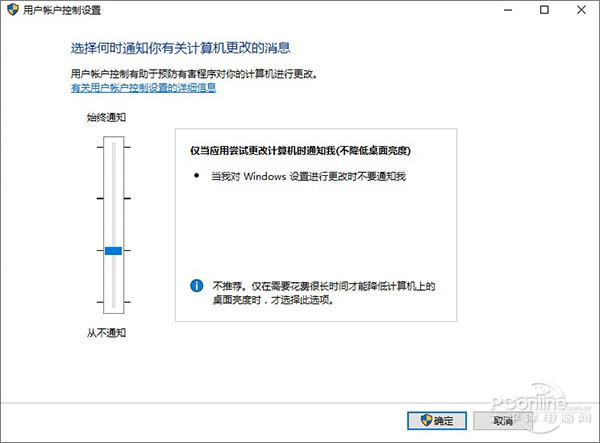
Adjust the slider to other gears except the last one
3. Open the built-in APP again, and you will find that the APP can open normally again;
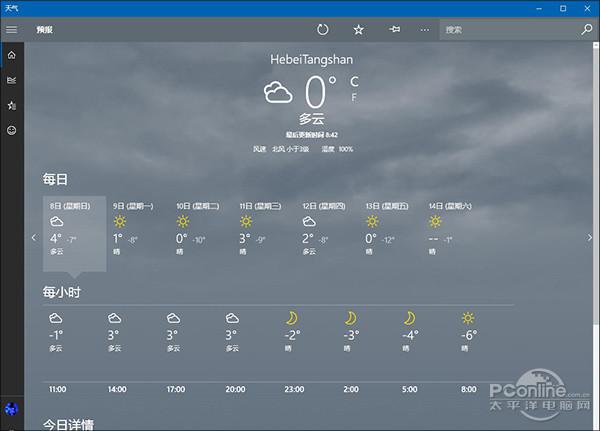
APP can be opened normally.
Method 2. Modify current user permissions
1. Right-click "This Computer" → "Manage" to open the "Computer Management" panel;
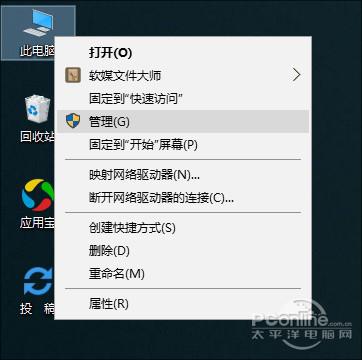
Open the "Computer Management" panel
2. Find and expand "Local Users and Groups" → "Users", open the user management panel, and find your account;
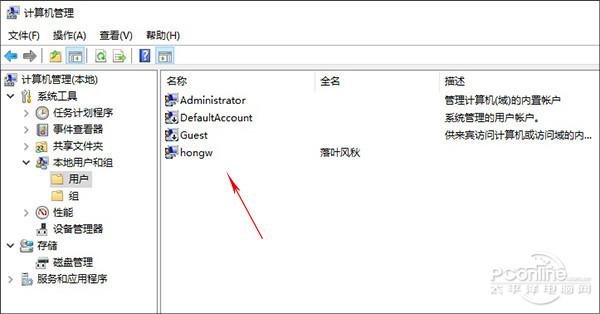
Open the user management panel and find your account
3. Double-click your account and switch to the "Belongs to" tab. If you find that the current account is in the "Administrators" group, delete it;
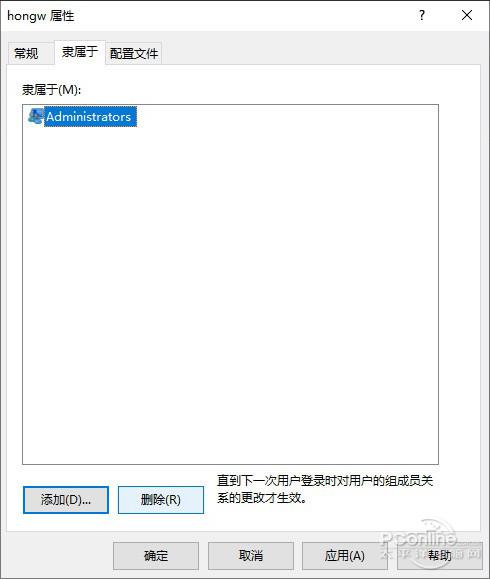
Delete the "Administrators" group to which the current account belongs
4. Click "Add (D)...", enter "Users" in the "Enter object name to select" box, and click OK to add the current account to the "Users" group;
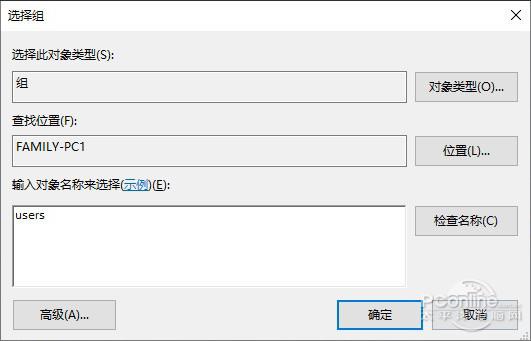
Add "Users" group
5. After confirmation, restart the computer and try the APP that could not be opened before. You will find that it is basically working now;
Let’s talk about the principle
Now that the problem is solved, let’s go back and talk about the principle. The reason for this situation is mainly related to the permission settings of Win10. To put it simply, the security design of Modern APP requires UAC support. In layman’s terms, the built-in administrator (Administrator) is not used to perform daily operations. , if you want to run Modern APP, you must either create another account (even if this account is also in the Administrators group), or use the UAC pop-up window to let the APP have an authorization before running.
Once you know the reason, the solution is simple. The two sets of methods we used above are basically designed along this line of thinking. Method 1 is to turn on manual security confirmation (which allows you to click to confirm with your hand, so that accounts such as Administrator with unlimited rights will not be restricted at once. This can ensure that the administrator account's permissions operate within a limited range). Method 2 directly modifies the current account permissions, that is, allowing all applications to run in a low-privilege environment ("Users" group). Both methods can achieve similar purposes.
In fact, this problem is not the first time it has appeared on Win10. The previous Win8 was also troubled by this problem. In principle, the so-called modifying group policy and modifying the registry methods on the Internet follow the above two principles.
The above is the detailed content of User Account Control settings cannot be found in Windows 10. For more information, please follow other related articles on the PHP Chinese website!

Hot AI Tools

Undresser.AI Undress
AI-powered app for creating realistic nude photos

AI Clothes Remover
Online AI tool for removing clothes from photos.

Undress AI Tool
Undress images for free

Clothoff.io
AI clothes remover

AI Hentai Generator
Generate AI Hentai for free.

Hot Article

Hot Tools

Notepad++7.3.1
Easy-to-use and free code editor

SublimeText3 Chinese version
Chinese version, very easy to use

Zend Studio 13.0.1
Powerful PHP integrated development environment

Dreamweaver CS6
Visual web development tools

SublimeText3 Mac version
God-level code editing software (SublimeText3)

Hot Topics
 1377
1377
 52
52
 win11 activation key permanent 2025
Mar 18, 2025 pm 05:57 PM
win11 activation key permanent 2025
Mar 18, 2025 pm 05:57 PM
Article discusses sources for a permanent Windows 11 key valid until 2025, legal issues, and risks of using unofficial keys. Advises caution and legality.
 win11 activation key permanent 2024
Mar 18, 2025 pm 05:56 PM
win11 activation key permanent 2024
Mar 18, 2025 pm 05:56 PM
Article discusses reliable sources for permanent Windows 11 activation keys in 2024, legal implications of third-party keys, and risks of using unofficial keys.
 Acer PD163Q Dual Portable Monitor Review: I Really Wanted to Love This
Mar 18, 2025 am 03:04 AM
Acer PD163Q Dual Portable Monitor Review: I Really Wanted to Love This
Mar 18, 2025 am 03:04 AM
The Acer PD163Q Dual Portable Monitor: A Connectivity Nightmare I had high hopes for the Acer PD163Q. The concept of dual portable displays, conveniently connecting via a single cable, was incredibly appealing. Unfortunately, this alluring idea quic
 Top 3 Windows 11 Gaming Features That Outshine Windows 10
Mar 16, 2025 am 12:17 AM
Top 3 Windows 11 Gaming Features That Outshine Windows 10
Mar 16, 2025 am 12:17 AM
Upgrade to Windows 11: Enhance Your PC Gaming Experience Windows 11 offers exciting new gaming features that significantly improve your PC gaming experience. This upgrade is worth considering for any PC gamer moving from Windows 10. Auto HDR: Eleva
 This Wild Ultra-Wide Alienware Monitor is $300 Off Today
Mar 13, 2025 pm 12:21 PM
This Wild Ultra-Wide Alienware Monitor is $300 Off Today
Mar 13, 2025 pm 12:21 PM
Alienware AW3225QF: The best curved 4K display, is it worth buying? The Alienware AW3225QF is known as the best curved 4K display, and its powerful performance is unquestionable. The fast response time, stunning HDR effects and unlimited contrast, coupled with excellent color performance, are the advantages of this monitor. Although it is mainly aimed at gamers, if you can accept the shortcomings of OLED, it is also suitable for office workers who pursue high efficiency. Widescreen monitors are not only loved by gamers, but also favored by users who value productivity improvement. They are great for work and enhance anyone’s desktop experience. This Alienware monitor is usually expensive, but is currently enjoying it
 How to Create a Dynamic Table of Contents in Excel
Mar 24, 2025 am 08:01 AM
How to Create a Dynamic Table of Contents in Excel
Mar 24, 2025 am 08:01 AM
A table of contents is a total game-changer when working with large files – it keeps everything organized and easy to navigate. Unfortunately, unlike Word, Microsoft Excel doesn’t have a simple “Table of Contents” button that adds t
 ReactOS, the Open-Source Windows, Just Got an Update
Mar 25, 2025 am 03:02 AM
ReactOS, the Open-Source Windows, Just Got an Update
Mar 25, 2025 am 03:02 AM
ReactOS 0.4.15 includes new storage drivers, which should help with overall stability and UDB drive compatibility, as well as new drivers for networking. There are also many updates to fonts support, the desktop shell, Windows APIs, themes, and file
 Shopping for a New Monitor? 8 Mistakes to Avoid
Mar 18, 2025 am 03:01 AM
Shopping for a New Monitor? 8 Mistakes to Avoid
Mar 18, 2025 am 03:01 AM
Buying a new monitor isn't a frequent occurrence. It's a long-term investment that often moves between computers. However, upgrading is inevitable, and the latest screen technology is tempting. But making the wrong choices can leave you with regret




