How to install printer driver on 360 Driver Master
When users use a computer to connect to a printer, they will find that some printer drivers may be needed, otherwise they cannot be used. So where can I download the printer driver? Just go to 360 Driver Master to install it.
How to install the printer driver in 360 Driver Master:
1. First, the user needs to open "360 Driver Master", select "Driver Search", and enter the printer model or brand.

2. Then click "Drive Search".

3. After finding the driver that the user needs, "click to download".
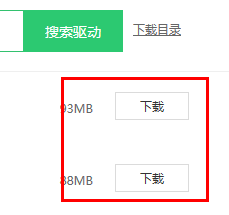
After the final download is completed, right-click to unzip and open the folder, download 32-bit or 64-bit according to the computer model, and double-click "System Installation".
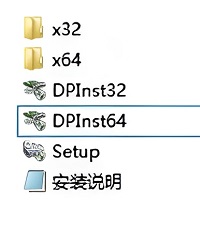
The above is the detailed content of How to install printer driver on 360 Driver Master. For more information, please follow other related articles on the PHP Chinese website!

Hot AI Tools

Undresser.AI Undress
AI-powered app for creating realistic nude photos

AI Clothes Remover
Online AI tool for removing clothes from photos.

Undress AI Tool
Undress images for free

Clothoff.io
AI clothes remover

AI Hentai Generator
Generate AI Hentai for free.

Hot Article

Hot Tools

Notepad++7.3.1
Easy-to-use and free code editor

SublimeText3 Chinese version
Chinese version, very easy to use

Zend Studio 13.0.1
Powerful PHP integrated development environment

Dreamweaver CS6
Visual web development tools

SublimeText3 Mac version
God-level code editing software (SublimeText3)

Hot Topics
 How to install printer driver in Win11 system
Jan 30, 2024 am 08:39 AM
How to install printer driver in Win11 system
Jan 30, 2024 am 08:39 AM
How to install the printer driver in Win11 system There may be some new steps and precautions when installing the printer driver in Win11 system. Below I will introduce you to a simple method to install the printer driver. First, we need to ensure that the printer and computer are connected properly. You can connect the printer to your computer using a USB cable, or you can connect the printer and computer over a wireless network. Make sure the printer is turned on and available. Next, we need to find the printer driver. Typically, the printer comes with a CD containing the driver and other necessary software. If you don't have a CD, you can try downloading the latest driver from the printer manufacturer's official website. Once you find the driver, double-click
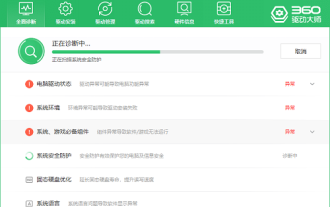 Can I uninstall 360 Driver Master?
Jan 23, 2024 am 11:45 AM
Can I uninstall 360 Driver Master?
Jan 23, 2024 am 11:45 AM
After using 360 Driver Master for a period of time, many users may feel that they do not need it or use it less, so they choose to uninstall it, but they are curious about whether it can be uninstalled? It's definitely possible, you can uninstall it if you don't need it. Can 360 Driver Master be uninstalled? Answer: It can be uninstalled. Users can choose to install 360 Driver Master to help them install and update drivers. If users do not need this feature, they can choose to uninstall the software. Of course, if the user needs to use this function in the future, they can also download and install it again. Do you need to uninstall 360 Driver Master: 1. 360 Driver Master mainly provides users with downloading and updating drivers. If users need it, there is no need to uninstall it. If your computer encounters driver problems, you can use 3
 Learn about the functions of 360 Driver Master
Jan 23, 2024 pm 06:12 PM
Learn about the functions of 360 Driver Master
Jan 23, 2024 pm 06:12 PM
Many users are not familiar with 360 Driver Master and do not understand its functions and functions. In fact, it has several powerful features, such as a cloud security center that allows users to install drivers with confidence, automatic updates, and more. What are the uses of 360 Driver Master: 1. It can help users perform a physical examination and score on the computer, and can repair some existing problems. 2. It can help users install, upgrade and uninstall drivers. For example, if the sound card does not have a driver, it can be installed directly. 3. There are also driver management, driver search, hardware information and some shortcut tools, etc. 360 Driver Master functions (official introduction): 1. Universal network card driver 360 Driver Master has the ability to drive network cards! Just one-click installation and all driver problems will be solved quickly. 2. Hardware identification first
 Win10 printer cannot connect with Win7
Dec 31, 2023 pm 10:53 PM
Win10 printer cannot connect with Win7
Dec 31, 2023 pm 10:53 PM
A printer is one of the computer's output devices, used to print computer processing results on relevant media. Nowadays, e-commerce families are increasingly inseparable from printers. If you want to print something, you have to connect it to a computer. So how does the computer connect to the printer? Below, the editor brings you a solution to the problem that Win7 cannot connect to the Win10 printer. Let’s take a look at the details below. Solution to the problem that win7 cannot connect to win10 printer 1. First use + to open on Win10 and enter in the input box; 2. After opening, enter at the cursor and click the enter key, a series of similar IP addresses will appear. The numbers and symbols, the numbers after the IP4 address line are the IP address of this computer; 3. Then return to the win7 system
 How to install printer driver in win10
Jul 09, 2023 pm 11:05 PM
How to install printer driver in win10
Jul 09, 2023 pm 11:05 PM
The printer can only be used normally after the printer driver is installed. So how to install the printer driver under Windows 10 system? Let’s take a look at how to operate it. 1. On the Windows 10 system desktop, click the "Start/Windows System/Control Panel" menu item. 2. In the control panel window that opens, click the "View by" drop-down menu in the upper right corner, and click the "Large Icons" menu item in the pop-up menu. 3. All Windows 10 Control Panel item windows will open. Click the "Devices and Printers" icon in the window. 4. Click the "Add Printer" shortcut link in the window that opens. 5. The printer will be automatically scanned at this time. Just click "I need it"
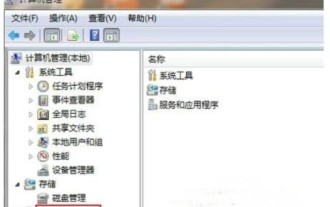 What should I do if Windows 7 cannot install the printer driver? Windows 7 cannot install the printer driver. Solution
Jul 10, 2023 am 10:37 AM
What should I do if Windows 7 cannot install the printer driver? Windows 7 cannot install the printer driver. Solution
Jul 10, 2023 am 10:37 AM
In order to use the printer normally, the consumer's computer must first install the print driver. However, some Windows 7 users cannot install the printer driver. What should they do? Open the Computer Control Panel, click Services and Applications, then click Services, search for PrintSpooler among all services, right-click to open it, and then change its startup type to automatic. Save the settings later to solve the problem of the push being unable to be installed. . What to do if Windows 7 cannot install the printer driver 1. Right-click "Computer" and select "Manage" in the pop-up menu; 2. After opening the "Computer Management" dialog box, click "Services and Applications" on the left navigation bar ;3. Then click "Service" on the right to select
 How to install computer printer driver
Feb 22, 2024 pm 10:39 PM
How to install computer printer driver
Feb 22, 2024 pm 10:39 PM
How to install computer printer driver In modern society, computers and printers have become indispensable tools in our work and life. To use the printer normally, we need to install the printer driver first. However, for some people who are not very tech-savvy, installing printer drivers can turn out to be a rather difficult task. This article aims to teach you how to easily install the printer driver on your computer so that you can use the printer easily. Step One: Preparation First, you need to confirm that you have purchased the appropriate printer driver. Usually
 Learn how to use 360 Driver Master to perform driver recovery
Jan 23, 2024 pm 02:30 PM
Learn how to use 360 Driver Master to perform driver recovery
Jan 23, 2024 pm 02:30 PM
After installing 360 Driver Master, many users are confused about how to use the software to restore drivers. In fact, you can easily restore the backed up driver by simply opening the driver management interface. How to restore the driver with 360 Driver Master: 1. First open 360 Driver Master and select "Driver Management". 2. Then select "Driver Restore" below. 3. Finally, select the driver that needs to be restored and click "Restore".






