 Software Tutorial
Software Tutorial
 Office Software
Office Software
 Use functions to find the same parts of two phrases in Excel, don't rely on the naked eye
Use functions to find the same parts of two phrases in Excel, don't rely on the naked eye
Use functions to find the same parts of two phrases in Excel, don't rely on the naked eye
How to find the same parts from two phrases in excel table using functions? It’s not about eyesight
If you want to explain the function =IF(COUNT(FIND(A$2:A$1016,B2,1)),"EMS",""), I will explain it to you
First of all, the IF function will have two judgments, output the result if it is satisfied (TRUE), and output another result if it is not satisfied (FALSE).
So what’s inside your function? The condition part is COUNT(FIND(A$2:A$1016,B2,1))
When this condition is met, EMS will be output. If not, a null value (that is, "") will be output.
Explanation of condition part:
First explain the FIND function; you have a mistake here. The FIND function should be FIND(B2,$A$2:$A$1016,1), which means that based on the value in B2, search in the fixed cell range A, starting from the first character to find whether there is a value containing the content of B2 . If so, output the character position of B2 in this cell (column A). Returns a numeric value
Then COUNT is to calculate the position of cells containing numbers. (In fact, this step is to know whether the target has been found, because finding the target will output a numerical value, then COUNT will be TRUE, so the value of EMS will be obtained, and vice versa. Got null value.
Who wrote this function for you? It’s not very good.
How to use if function in excel table
1. The IF function determines "TRUE" and "FALSE" based on the specified conditions, thereby returning the corresponding content.
2. Function structure: =if (condition, result that meets the condition, result that does not meet the condition).
3. Usage: Use relational operators (mainly =,,>,=, 4. Steps: Formula-insert function-write logical expression
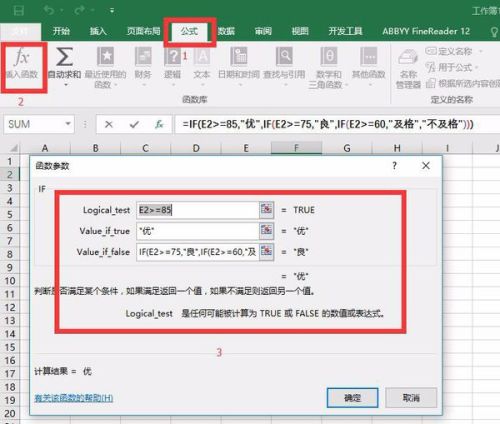
5. Nested IF function execution process, as shown below:
Example formula: IF(E2>=85, "Excellent", IF(E2>=75, "Good", IF(E2>=60, "Pass", "Fail")))
Explanation: Functions are executed from left to right. First calculate E2>=85. If the expression is established, it will display "Excellent". If it is not established, continue to calculate E2>=75. If the expression is established, it will display "Good". Otherwise, continue to calculate E2>=60. If If the expression is true, "pass" is displayed, otherwise "fail" is displayed. As shown below

The above is the detailed content of Use functions to find the same parts of two phrases in Excel, don't rely on the naked eye. For more information, please follow other related articles on the PHP Chinese website!

Hot AI Tools

Undresser.AI Undress
AI-powered app for creating realistic nude photos

AI Clothes Remover
Online AI tool for removing clothes from photos.

Undress AI Tool
Undress images for free

Clothoff.io
AI clothes remover

AI Hentai Generator
Generate AI Hentai for free.

Hot Article

Hot Tools

Notepad++7.3.1
Easy-to-use and free code editor

SublimeText3 Chinese version
Chinese version, very easy to use

Zend Studio 13.0.1
Powerful PHP integrated development environment

Dreamweaver CS6
Visual web development tools

SublimeText3 Mac version
God-level code editing software (SublimeText3)

Hot Topics
 Your Calculator App Can Be Replaced By Microsoft Excel
Mar 06, 2025 am 06:01 AM
Your Calculator App Can Be Replaced By Microsoft Excel
Mar 06, 2025 am 06:01 AM
Ditch the Calculator: Why and How to Use Excel for All Your Calculations I haven't touched a calculator in ages. Why? Because Microsoft Excel handles all my calculations with ease, and it can do the same for you. Why Excel Trumps a Calculator While
 Don't Create Tables in Word: Use Excel Instead
Mar 06, 2025 am 03:04 AM
Don't Create Tables in Word: Use Excel Instead
Mar 06, 2025 am 03:04 AM
Creating tables in Word, although improved, is still cumbersome and sometimes brings more problems. This is why you should always create tables in Microsoft Excel. Why is it better to create tables in Excel? In short, Word is a word processor, while Excel is a data processor. So Word is not built for the best table creation, but its similar product, Excel. Here are just some of the reasons why creating tables in Excel is better than using Microsoft Word: Although it is surprising that you can use many Excel-like features in Microsoft Word tables, in Excel you
 How to Reduce the Gaps Between Bars and Columns in Excel Charts (And Why You Should)
Mar 08, 2025 am 03:01 AM
How to Reduce the Gaps Between Bars and Columns in Excel Charts (And Why You Should)
Mar 08, 2025 am 03:01 AM
Enhance Your Excel Charts: Reducing Gaps Between Bars and Columns Presenting data visually in charts significantly improves spreadsheet readability. Excel excels at chart creation, but its extensive menus can obscure simple yet powerful features, suc
 How to Use the AVERAGEIF and AVERAGEIFS Functions in Excel
Mar 07, 2025 am 06:03 AM
How to Use the AVERAGEIF and AVERAGEIFS Functions in Excel
Mar 07, 2025 am 06:03 AM
Quick View of AVERAGEIF and AVERAGEIFS Functions in Excel Excel's AVERAGEIF and AVERAGEIFS functions can be used to calculate the average value of a dataset. However, unlike simpler AVERAGE functions, they are able to include or exclude specific values in the calculation. How to use the AVERAGEIF function in Excel Excel's AVERAGEIF function allows you to calculate the average value of a filtered dataset based on a single condition set. AVERAGEIF function syntax The AVERAGEIF function contains three parameters: =AVERAGEIF(x,y,z)
 5 Things You Can Do in Excel for the Web Today That You Couldn't 12 Months Ago
Mar 22, 2025 am 03:03 AM
5 Things You Can Do in Excel for the Web Today That You Couldn't 12 Months Ago
Mar 22, 2025 am 03:03 AM
Excel web version features enhancements to improve efficiency! While Excel desktop version is more powerful, the web version has also been significantly improved over the past year. This article will focus on five key improvements: Easily insert rows and columns: In Excel web, just hover over the row or column header and click the " " sign that appears to insert a new row or column. There is no need to use the confusing right-click menu "insert" function anymore. This method is faster, and newly inserted rows or columns inherit the format of adjacent cells. Export as CSV files: Excel now supports exporting worksheets as CSV files for easy data transfer and compatibility with other software. Click "File" > "Export"
 Microsoft Excel Keyboard Shortcuts: Printable Cheat Sheet
Mar 14, 2025 am 12:06 AM
Microsoft Excel Keyboard Shortcuts: Printable Cheat Sheet
Mar 14, 2025 am 12:06 AM
Master Microsoft Excel with these essential keyboard shortcuts! This cheat sheet provides quick access to the most frequently used commands, saving you valuable time and effort. It covers essential key combinations, Paste Special functions, workboo
 How to Use LAMBDA in Excel to Create Your Own Functions
Mar 21, 2025 am 03:08 AM
How to Use LAMBDA in Excel to Create Your Own Functions
Mar 21, 2025 am 03:08 AM
Excel's LAMBDA Functions: An easy guide to creating custom functions Before Excel introduced the LAMBDA function, creating a custom function requires VBA or macro. Now, with LAMBDA, you can easily implement it using the familiar Excel syntax. This guide will guide you step by step how to use the LAMBDA function. It is recommended that you read the parts of this guide in order, first understand the grammar and simple examples, and then learn practical applications. The LAMBDA function is available for Microsoft 365 (Windows and Mac), Excel 2024 (Windows and Mac), and Excel for the web. E
 If You Don't Use Excel's Hidden Camera Tool, You're Missing a Trick
Mar 25, 2025 am 02:48 AM
If You Don't Use Excel's Hidden Camera Tool, You're Missing a Trick
Mar 25, 2025 am 02:48 AM
Quick Links Why Use the Camera Tool?





