Memory configuration adjustment method to optimize Tomcat performance

Memory configuration adjustment method to improve Tomcat performance, specific code examples are required
Abstract: Tomcat, as an open source Java Servlet container, is widely used in the deployment of Web applications. Optimizing the performance of Tomcat is crucial to improving the performance of the entire web application. This article will introduce some methods to adjust the memory configuration of Tomcat, aiming to improve the performance and stability of Tomcat, and provide specific code examples.
Keywords: Tomcat, performance optimization, memory configuration, Java
Introduction:
Tomcat is an open source web server based on Java and can be used as a container for Java Servlets and JavaServer Pages (JSP) . In large-scale web applications, Tomcat's performance and stability are crucial to the normal operation and user experience of the entire application. By properly adjusting Tomcat's memory configuration, its performance and stability can be improved, and memory consumption and response delays can be reduced. This article will introduce some common memory configuration adjustment methods and provide specific code examples to help readers optimize Tomcat performance.
1. The Importance of Memory Configuration
When Tomcat runs a Web application, it needs to allocate certain memory resources to store the application's code, data and other runtime information. Proper memory configuration can reduce unnecessary memory usage, improve memory recycling efficiency, and provide a stable environment for Tomcat's operation. By adjusting Tomcat's memory configuration, you can improve its performance and stability.
2. Adjust Tomcat’s memory configuration method
-
Increase the JVM heap memory size
The default heap memory setting of Tomcat is small. You can increase the heap memory size. Improve Tomcat's memory usage efficiency. In the bin directory under the Tomcat installation directory, edit catalina.sh (for Windows, edit catalina.bat), find the JAVA_OPTS variable, and add the following configuration to it:export JAVA_OPTS="-Xms2g -Xmx2g"
Copy after loginThe above example sets the initial size of the heap memory (-Xms) and maximum size (-Xmx) are both set to 2GB. These values can be adjusted appropriately based on the actual situation and server configuration.
Enable G1 garbage collection algorithm
Tomcat uses the Parallel garbage collection algorithm by default, which may have some performance issues in high concurrency situations. G1 (Garbage-First) is a new garbage collector suitable for applications with large memory. In Tomcat's startup script, add the following configuration:export JAVA_OPTS="-XX:+UseG1GC"
Copy after loginEnabling the G1 garbage collector can improve Tomcat's garbage collection efficiency, thereby reducing application pause time and improving overall performance.
Set the size of the Eden area
The Eden area is the area in the JVM heap memory used to allocate new objects. By default, the size of the Eden area is 1/3 of the heap memory. The size of the Eden area can be appropriately adjusted according to the actual situation. Add the following configuration to the startup script:export JAVA_OPTS="-XX:NewRatio=2"
Copy after loginThe above example sets the size of the Eden area to 1/2 of the heap memory.
Enable compressed pointers
Object pointers in Tomcat use 4 bytes by default. By enabling compressed pointers, the pointer size can be reduced to 1 byte, thereby reducing memory usage. Add the following configuration to the startup script:export JAVA_OPTS="-XX:+UseCompressedOops"
Copy after login- Adjust parameters garbage collection cycle
By adjusting the parameters of the JVM garbage collector, you can change the cycle and method of garbage collection. For example, the interval between Minor GC and Major GC can be adjusted to reduce the impact of garbage collection on the application. Specific configuration parameters can be adjusted based on the characteristics and needs of the application.
3. Summary
This article introduces several methods to adjust the memory configuration of Tomcat, aiming to improve the performance and stability of Tomcat. By increasing the heap memory size, enabling the G1 garbage collection algorithm, adjusting the size of the Eden area, enabling compression pointers, and adjusting the garbage collection cycle, you can reduce memory usage, improve memory management efficiency, and thereby improve Tomcat's performance. Readers can choose the appropriate method and configure it accordingly according to the specific situation and application needs to optimize the performance of Tomcat.
For code examples, please refer to the configuration parameter code mentioned in the article.
The above is the detailed content of Memory configuration adjustment method to optimize Tomcat performance. For more information, please follow other related articles on the PHP Chinese website!

Hot AI Tools

Undresser.AI Undress
AI-powered app for creating realistic nude photos

AI Clothes Remover
Online AI tool for removing clothes from photos.

Undress AI Tool
Undress images for free

Clothoff.io
AI clothes remover

Video Face Swap
Swap faces in any video effortlessly with our completely free AI face swap tool!

Hot Article

Hot Tools

Notepad++7.3.1
Easy-to-use and free code editor

SublimeText3 Chinese version
Chinese version, very easy to use

Zend Studio 13.0.1
Powerful PHP integrated development environment

Dreamweaver CS6
Visual web development tools

SublimeText3 Mac version
God-level code editing software (SublimeText3)

Hot Topics
 1386
1386
 52
52
 Best way to optimize Tomcat memory configuration
Jan 24, 2024 am 09:01 AM
Best way to optimize Tomcat memory configuration
Jan 24, 2024 am 09:01 AM
Summary of best practices for tuning Tomcat memory configuration: As applications grow and traffic increases, tuning Tomcat memory configuration becomes a key factor in ensuring application performance and stability. This article will introduce the best practices for Tomcat memory configuration and provide specific code examples to help readers optimize the memory settings of their Tomcat instances. Understanding Tomcat memory model Before configuring Tomcat memory, we need to understand Tomcat's memory model. Tomcat uses J
 Memory configuration adjustment method to optimize Tomcat performance
Jan 24, 2024 am 09:25 AM
Memory configuration adjustment method to optimize Tomcat performance
Jan 24, 2024 am 09:25 AM
Memory configuration adjustment methods to improve Tomcat performance require specific code examples Summary: Tomcat, as an open source JavaServlet container, is widely used in the deployment of Web applications. Optimizing the performance of Tomcat is crucial to improving the performance of the entire web application. This article will introduce some methods to adjust the memory configuration of Tomcat, aiming to improve the performance and stability of Tomcat, and provide specific code examples. Keywords: Tomcat, performance optimization, memory configuration, Java
 How to adjust tomcat memory configuration
Dec 28, 2023 pm 05:28 PM
How to adjust tomcat memory configuration
Dec 28, 2023 pm 05:28 PM
Steps to adjust tomcat memory configuration: 1. Understand JVM parameters; 2. Adjust memory settings according to system resources; 3. Dynamically adjust memory; 4. Monitor and adjust; 5. Pay attention to version differences; 6. Consider other factors; 7. Test and Verification; 8. Regular review and update. Detailed introduction: 1. Understand JVM parameters; 2. Adjust memory settings according to system resources, and set -Xmx and -Xms parameters according to the physical memory of the server or the limitations of the virtual machine; 3. Dynamically adjust memory, etc.
 What is the best way to optimize Tomcat memory configuration?
Jan 24, 2024 am 10:26 AM
What is the best way to optimize Tomcat memory configuration?
Jan 24, 2024 am 10:26 AM
How to optimize Tomcat memory configuration? Tomcat is currently the most popular Java Web server container, and its performance and stability are crucial to the operation of applications. Properly configuring Tomcat's memory usage can not only improve server performance, but also avoid application crashes caused by insufficient memory. This article will introduce some methods to optimize Tomcat memory configuration and give specific code examples. Increase the Tomcat heap memory size: In the Tomcat startup script (cat
 One of the ways to optimize Tomcat performance: optimize memory settings
Dec 28, 2023 am 08:38 AM
One of the ways to optimize Tomcat performance: optimize memory settings
Dec 28, 2023 am 08:38 AM
How to optimize Tomcat performance by adjusting memory settings Summary: Tomcat is a core server for Java Web applications, and memory settings are crucial to its performance. This article will explore how to optimize Tomcat's performance by adjusting its memory settings and provide specific code examples. 1. Understand the memory structure of Tomcat. Before delving into how to adjust the memory settings of Tomcat, we first need to understand the memory structure of Tomcat. Tomcat's memory is divided into two aspects
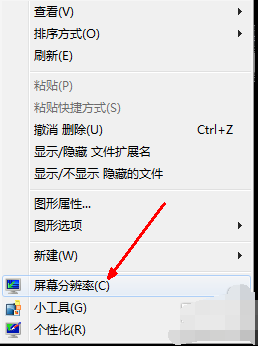 Detailed method to solve the problem that Win7 computer cannot adjust the resolution
Jan 03, 2024 pm 05:54 PM
Detailed method to solve the problem that Win7 computer cannot adjust the resolution
Jan 03, 2024 pm 05:54 PM
How to adjust the resolution of win7 computer is a problem that some people will encounter. This method is actually very easy and simple to solve. If you want to know the specific steps, please read the following full text carefully ~ How to adjust the resolution of win7 computer Can't adjust it: 1. Right-click a blank space on the desktop and find "Screen Resolution". 2. Enter the settings panel, there is a resolution option "Resolution (R)", click and select. 3. After adjusting the settings, if your computer has an LCD display, you do not need to perform the following operations. If it is a CRT display, you need to click "Advanced Option Settings" to adjust the screen refresh rate. 4. Enter the advanced options page, click the "Adapter" column, and click "List all modes". 5. Users can manually select brushes
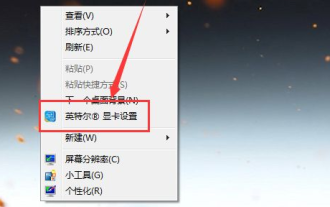 Detailed discussion on how to adjust screen brightness on win7 desktop computer
Jul 11, 2023 pm 07:45 PM
Detailed discussion on how to adjust screen brightness on win7 desktop computer
Jul 11, 2023 pm 07:45 PM
In the process of using the computer for work or study, whether the computer screen is too bright or too dark, it will cause certain damage to our eyes and accelerate the fatigue of the human body. This article will talk about how to adjust the brightness of the win7 desktop computer to suit your own screen. . 1. Right-click a blank space on the desktop, click "Graphics Card Settings" in the shortcut menu, and select "Monitor" in the pop-up "Graphics Card Control Panel" to enter. 2. Select "Color Settings" in the left area, and then find the "Brightness" adjustment button on the right page. 3. By adjusting the brightness progress bar, you can adjust the brightness of the computer screen in real time, stop at the appropriate place, and then click "Apply" below. 4. In addition to adjusting the brightness of all colors on the screen, expand the column as shown in the figure
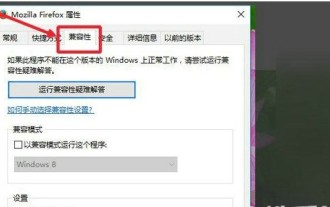 Where to adjust the compatibility of Windows 7 Ultimate version How to adjust the compatibility of Windows 7 Ultimate version
Jul 12, 2023 am 11:57 AM
Where to adjust the compatibility of Windows 7 Ultimate version How to adjust the compatibility of Windows 7 Ultimate version
Jul 12, 2023 am 11:57 AM
When Windows 7 Ultimate users use some systems, they find that they cannot be opened. This is mostly due to software compatibility issues. Where can I adjust compatibility? How to adjust it? You first right-click the target software, open its properties dialog box, then switch to the Compatibility tab, then enable "Run this program in compatibility mode", and click the button below, select Windows 7 and save the settings. . How to adjust the compatibility of Windows 7 Ultimate Edition: 1. First, search for the system that must operate in compatibility mode on the desktop, and right-click the mouse to open it. 2. Select the "Properties" option in the pop-up page to open it. 3. Then select "Compatibility" in the pop-up properties menu and turn it on. 4. Then enable "




