 Backend Development
Backend Development
 Golang
Golang
 Become a Golang master: complete installation guide and detailed step-by-step analysis
Become a Golang master: complete installation guide and detailed step-by-step analysis
Become a Golang master: complete installation guide and detailed step-by-step analysis
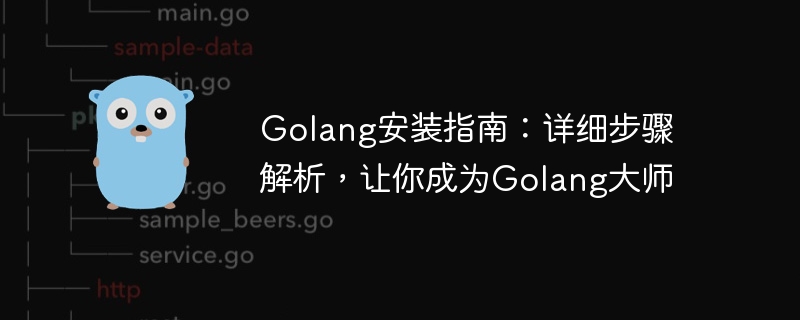
Golang Installation Guide: Detailed step-by-step analysis to make you a Golang master, specific code examples are required
Golang (also known as Go) is a program developed by Google An open source programming language. It is committed to providing an efficient and high-performance development experience. Golang is loved by developers for its concise syntax, concurrency features and excellent compilation speed. If you want to become a Golang master, the first step is to install Golang. This article will provide you with a detailed step-by-step analysis of Golang installation, with specific code examples.
Step 1: Preparation work
Before you start installing Golang, you need to complete some preparation work. First, make sure your system meets Golang’s minimum system requirements. The operating systems supported by Golang include Windows, Mac and Linux. In addition, you also need to download the Golang installation package. You can download the corresponding version of the Golang installation package from the official website (https://golang.org/dl/).
Step 2: Install Golang
The process of installing Golang is very simple. According to your operating system, select the corresponding installation package and follow the steps below to install it.
Windows system:
- Double-click the downloaded Golang installation package to open the installation wizard.
- According to the prompts of the installation wizard, select the path to install Golang. It is recommended to set the path to a directory in the system environment variable to use Golang anywhere.
- Click "Next" to continue the installation and wait for the installation process to complete.
- After completing the installation, open the command prompt (CMD) window and enter the "go version" command to verify whether the installation is successful. If the version information of Golang is displayed, the installation is successful.
Mac system:
- Open the downloaded Golang installation package.
- Double-click the installation package and follow the installation wizard's prompts to install. Normally, you only need to drag the Golang icon in the installation package to the "Applications" folder to complete the installation.
- After the installation is complete, open the terminal and enter the "go version" command to verify whether the installation is successful. If the version information of Golang is displayed, the installation is successful.
Linux system:
- Open the terminal and use the command line tool to download the Golang installation package. For example, use the wget command to download the latest version of the Golang installation package from the official website.
- Unzip the downloaded installation package and move the folders in it to the /usr/local directory.
- Open the terminal and edit the ~/.bashrc file and add the following code to the end of the file:
export PATH=$PATH:/usr/local/go/bin export GOPATH=$HOME/go
- Save the file and exit. Then, execute the following command in the terminal to make the configuration take effect:
source ~/.bashrc
- After completing the configuration, enter the "go version" command to verify whether the installation is successful. If the version information of Golang is displayed, the installation is successful.
Step 3: Verify whether Golang installation is successful
Whether you are using Windows, Mac or Linux system, you can verify whether Golang installation is successful by entering the "go version" command. If the Golang version information is displayed in the command prompt or terminal, it proves that you have successfully installed Golang.
Step 4: Write the first Golang program
After the installation is successful, we can write the first Golang program to verify whether everything is normal. The following is a simple Hello World program example:
package main
import "fmt"
func main() {
fmt.Println("Hello, Golang!")
}Save the above code as a file named "hello.go". Then, navigate to the directory where the file is located in the command prompt or terminal, and execute the following command:
go run hello.go
If everything goes well, you will see the output in the command prompt or terminal: "Hello, Golang!". This means you have successfully written and run your first Golang program.
Summary:
Through the detailed step-by-step analysis in this article, you have now completed the installation of Golang and successfully verified whether the installation was successful. In addition, we also provide a simple Hello World program example to help you quickly get started with Golang programming. As a simple and efficient programming language, Golang will become a great tool for you to become a program development master. Next, you can continue to explore Golang's rich functions and powerful concurrency features, and continuously improve your technical level in the Golang field. come on!
The above is the detailed content of Become a Golang master: complete installation guide and detailed step-by-step analysis. For more information, please follow other related articles on the PHP Chinese website!

Hot AI Tools

Undresser.AI Undress
AI-powered app for creating realistic nude photos

AI Clothes Remover
Online AI tool for removing clothes from photos.

Undress AI Tool
Undress images for free

Clothoff.io
AI clothes remover

AI Hentai Generator
Generate AI Hentai for free.

Hot Article

Hot Tools

Notepad++7.3.1
Easy-to-use and free code editor

SublimeText3 Chinese version
Chinese version, very easy to use

Zend Studio 13.0.1
Powerful PHP integrated development environment

Dreamweaver CS6
Visual web development tools

SublimeText3 Mac version
God-level code editing software (SublimeText3)

Hot Topics
 1377
1377
 52
52
 What are the vulnerabilities of Debian OpenSSL
Apr 02, 2025 am 07:30 AM
What are the vulnerabilities of Debian OpenSSL
Apr 02, 2025 am 07:30 AM
OpenSSL, as an open source library widely used in secure communications, provides encryption algorithms, keys and certificate management functions. However, there are some known security vulnerabilities in its historical version, some of which are extremely harmful. This article will focus on common vulnerabilities and response measures for OpenSSL in Debian systems. DebianOpenSSL known vulnerabilities: OpenSSL has experienced several serious vulnerabilities, such as: Heart Bleeding Vulnerability (CVE-2014-0160): This vulnerability affects OpenSSL 1.0.1 to 1.0.1f and 1.0.2 to 1.0.2 beta versions. An attacker can use this vulnerability to unauthorized read sensitive information on the server, including encryption keys, etc.
 How do you use the pprof tool to analyze Go performance?
Mar 21, 2025 pm 06:37 PM
How do you use the pprof tool to analyze Go performance?
Mar 21, 2025 pm 06:37 PM
The article explains how to use the pprof tool for analyzing Go performance, including enabling profiling, collecting data, and identifying common bottlenecks like CPU and memory issues.Character count: 159
 How do you write unit tests in Go?
Mar 21, 2025 pm 06:34 PM
How do you write unit tests in Go?
Mar 21, 2025 pm 06:34 PM
The article discusses writing unit tests in Go, covering best practices, mocking techniques, and tools for efficient test management.
 What libraries are used for floating point number operations in Go?
Apr 02, 2025 pm 02:06 PM
What libraries are used for floating point number operations in Go?
Apr 02, 2025 pm 02:06 PM
The library used for floating-point number operation in Go language introduces how to ensure the accuracy is...
 What is the problem with Queue thread in Go's crawler Colly?
Apr 02, 2025 pm 02:09 PM
What is the problem with Queue thread in Go's crawler Colly?
Apr 02, 2025 pm 02:09 PM
Queue threading problem in Go crawler Colly explores the problem of using the Colly crawler library in Go language, developers often encounter problems with threads and request queues. �...
 Transforming from front-end to back-end development, is it more promising to learn Java or Golang?
Apr 02, 2025 am 09:12 AM
Transforming from front-end to back-end development, is it more promising to learn Java or Golang?
Apr 02, 2025 am 09:12 AM
Backend learning path: The exploration journey from front-end to back-end As a back-end beginner who transforms from front-end development, you already have the foundation of nodejs,...
 How do you specify dependencies in your go.mod file?
Mar 27, 2025 pm 07:14 PM
How do you specify dependencies in your go.mod file?
Mar 27, 2025 pm 07:14 PM
The article discusses managing Go module dependencies via go.mod, covering specification, updates, and conflict resolution. It emphasizes best practices like semantic versioning and regular updates.
 How do you use table-driven tests in Go?
Mar 21, 2025 pm 06:35 PM
How do you use table-driven tests in Go?
Mar 21, 2025 pm 06:35 PM
The article discusses using table-driven tests in Go, a method that uses a table of test cases to test functions with multiple inputs and outcomes. It highlights benefits like improved readability, reduced duplication, scalability, consistency, and a



