How to solve the silent problem in win10 system
What to do if there is no sound in Windows 10 system
There are many reasons why the computer has no sound. It may be a system or hardware failure. If you encounter this problem, you can try the following methods. First, you can try restarting the computer to see if the sound is restored. If it doesn't work, you can try the following steps.
Tools: win10 system
1, first check whether the volume icon on the lower right is displayed normally as shown
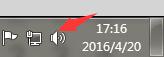
If you hit an x, it means the sound card is faulty. If there is a red prohibition symbol, the sound is disabled. Click the speaker icon and then click the mute button to turn on the sound.
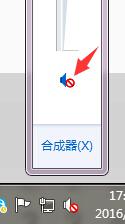
2. Another method is to update the computer’s sound card driver. Right-click the computer icon on the desktop and select Properties.
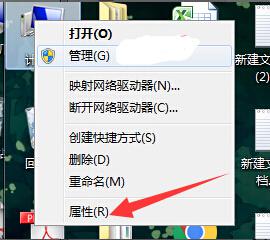
3, then open the device manager.
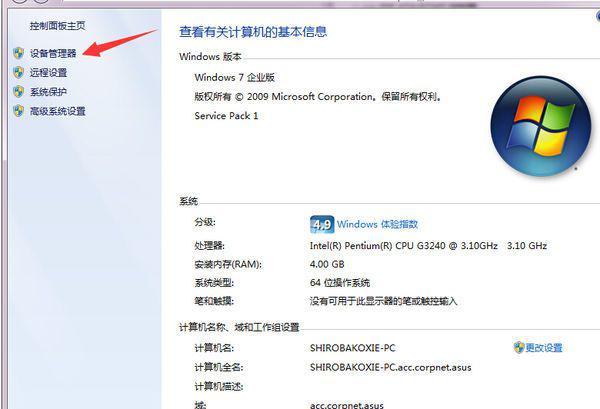
4. Find the sound, video and game controller and click on it. Check whether the speaker symbol of the sound card device is normal, as shown in the picture:
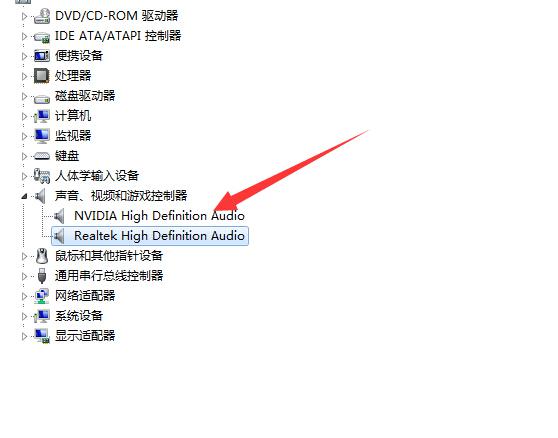
5, if it is abnormal and an exclamation mark will be displayed on the speaker icon, then you can try to update the sound card driver. Right-click the speaker icon and select Driver Update, as shown in the picture:
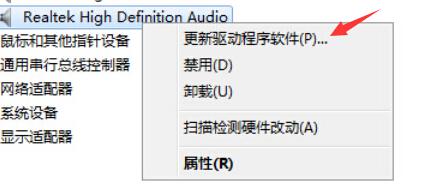
After the update is completed, choose to restart the computer.
What to do if there is no sound in Win10
Solution to no sound after upgrading to the official version of Win10
Update Win10 sound card driver:
The editor recommends that you use "Drive Life" to update the Win10 sound card driver. Install and run the "Drive Life" program. At this time, the program will automatically detect the driver status of each hardware in the current Win10 system. Switch to the "Native Driver" tab, check the "Sound Card" driver, and click the "Install Now" button.
Of course, we can also click on the "Sound Card" driver type drop-down list, select the corresponding version of the driver according to our own needs and actual conditions, and obtain the best Win10 sound effect by upgrading or updating.
Or we can also use "Driver Wizard" to fix the problem of no sound in the sound card: open the "Driver Wizard" program, switch to the "Treasure Box" tab, and click the "Sound Card Repair" button.
And from the pop-up "Sound Card Repair" interface, you can learn about the specific reasons why the sound card has no sound, directly click the "Repair Now" button, and the wise "Driver Wizard" will complete the sound card repair operation.
After updating the sound card driver, if there is still no sound in Win10, we need to make relevant settings for the Win10 sound. Right-click the "Sound Speaker" icon on the taskbar and select the "Playback Settings" item from its right-click menu.
From the "Sound" settings window that opens, switch to the "Playback" tab, set the "Default Playback Device" to "Speaker", and click "OK" to complete the setting.
If the sound problem cannot be solved, you can right-click the "Speaker" icon and select the "Configure Speaker" item from its right-click menu.
From the "Speaker Configuration" interface that opens, click the "Audio Channel" drop-down list and set "Stereo" or "Four Channel" to try to solve the problem.
In addition, click the "Small Speaker" icon on the taskbar and select the "Volume Synthesizer" item from its right-click to enter the detailed settings interface.
From the "Volume Synthesizer" interface that opens, make sure that each sound is not muted, and increase the volume appropriately to try to solve the problem of no sound in the official version of Win10.
Another method is to restart the "Windows Sound Service":
Right-click "My Computer" and select the "Manage" item from its right-click menu.
From the "Computer Management" window that opens, expand "Services and Applications" - "Services", find the "Windows Audio" service on the right and right-click, select the "Restart" item, try to restart this Service also solves problems.
How to solve the problem of no sound in win10
1. First, we need to connect to the Internet to download the software for driver detection and installation. This tutorial uses 360 Driver Master as an example to teach you how to quickly solve the problem of no sound on your computer.
2. After downloading and installing 360 Driver Master, open the test computer. Because the driver that comes with win10 is not compatible with all machines, many computers do not have sound card drivers after installing it. Through the test, I found that my computer can be updated. The sound card driver, although it is a public beta version, is better than not strong, so just click to upgrade.
3. After the installation is complete, if prompted to restart the computer, restart it. If not, ignore it. Then look for the C:\Program Files\Realtek\Audio\HDA folder, find the RAVCpl64.exe program in the HDA folder, and double-click to open it.
4. Do not touch other parameters after the software is opened. There is a yellow folder icon under "Device Advanced Settings" in the upper right corner of the software interface. Click this icon.
5. A window will pop up, check "Disable front panel jack detection" in the window, and then click OK.
6. After the above settings, your computer will successfully emit sound. It is very simple but often ignored by everyone. Just a detection will affect the sound output of the computer, just turn it off.
The above is the detailed content of How to solve the silent problem in win10 system. For more information, please follow other related articles on the PHP Chinese website!

Hot AI Tools

Undresser.AI Undress
AI-powered app for creating realistic nude photos

AI Clothes Remover
Online AI tool for removing clothes from photos.

Undress AI Tool
Undress images for free

Clothoff.io
AI clothes remover

Video Face Swap
Swap faces in any video effortlessly with our completely free AI face swap tool!

Hot Article

Hot Tools

Notepad++7.3.1
Easy-to-use and free code editor

SublimeText3 Chinese version
Chinese version, very easy to use

Zend Studio 13.0.1
Powerful PHP integrated development environment

Dreamweaver CS6
Visual web development tools

SublimeText3 Mac version
God-level code editing software (SublimeText3)

Hot Topics
 1664
1664
 14
14
 1423
1423
 52
52
 1317
1317
 25
25
 1268
1268
 29
29
 1242
1242
 24
24
 Windows kb5054979 update information Update content list
Apr 15, 2025 pm 05:36 PM
Windows kb5054979 update information Update content list
Apr 15, 2025 pm 05:36 PM
KB5054979 is a cumulative security update released on March 27, 2025, for Windows 11 version 24H2. It targets .NET Framework versions 3.5 and 4.8.1, enhancing security and overall stability. Notably, the update addresses an issue with file and directory operations on UNC shares using System.IO APIs. Two installation methods are provided: one through Windows Settings by checking for updates under Windows Update, and the other via a manual download from the Microsoft Update Catalog.
 Nanoleaf Wants to Change How You Charge Your Tech
Apr 17, 2025 am 01:03 AM
Nanoleaf Wants to Change How You Charge Your Tech
Apr 17, 2025 am 01:03 AM
Nanoleaf's Pegboard Desk Dock: A Stylish and Functional Desk Organizer Tired of the same old charging setup? Nanoleaf's new Pegboard Desk Dock offers a stylish and functional alternative. This multifunctional desk accessory boasts 32 full-color RGB
 ASUS' ROG Zephyrus G14 OLED Gaming Laptop Is $300 Off
Apr 16, 2025 am 03:01 AM
ASUS' ROG Zephyrus G14 OLED Gaming Laptop Is $300 Off
Apr 16, 2025 am 03:01 AM
ASUS ROG Zephyrus G14 Esports Laptop Special Offer! Buy ASUS ROG Zephyrus G14 Esports Laptop now and enjoy a $300 offer! Original price is $1999, current price is only $1699! Enjoy immersive gaming experience anytime, anywhere, or use it as a reliable portable workstation. Best Buy currently offers offers on this 2024 14-inch ASUS ROG Zephyrus G14 e-sports laptop. Its powerful configuration and performance are impressive. This ASUS ROG Zephyrus G14 e-sports laptop costs 16 on Best Buy
 Got an AMD CPU and Aren't Using PBO? You're Missing Out
Apr 12, 2025 pm 09:02 PM
Got an AMD CPU and Aren't Using PBO? You're Missing Out
Apr 12, 2025 pm 09:02 PM
Unlocking Ryzen's Potential: A Simple Guide to Precision Boost Overdrive (PBO) Overclocking your new PC can seem daunting. While performance gains might feel elusive, leaving potential untapped is even less appealing. Fortunately, AMD Ryzen processo
 How to Use Windows 11 as a Bluetooth Audio Receiver
Apr 15, 2025 am 03:01 AM
How to Use Windows 11 as a Bluetooth Audio Receiver
Apr 15, 2025 am 03:01 AM
Turn your Windows 11 PC into a Bluetooth speaker and enjoy your favorite music from your phone! This guide shows you how to easily connect your iPhone or Android device to your computer for audio playback. Step 1: Pair Your Bluetooth Device First, pa
 5 Hidden Windows Features You Should Be Using
Apr 16, 2025 am 12:57 AM
5 Hidden Windows Features You Should Be Using
Apr 16, 2025 am 12:57 AM
Unlock Hidden Windows Features for a Smoother Experience! Discover surprisingly useful Windows functionalities that can significantly enhance your computing experience. Even seasoned Windows users might find some new tricks here. Dynamic Lock: Auto
 Microsoft Might Finally Fix Windows 11's Start Menu
Apr 10, 2025 pm 12:07 PM
Microsoft Might Finally Fix Windows 11's Start Menu
Apr 10, 2025 pm 12:07 PM
Windows 11's Start Menu Gets a Much-Needed Overhaul Microsoft's Windows 11 Start menu, initially criticized for its less-than-intuitive app access, is undergoing a significant redesign. Early testing reveals a vastly improved user experience. The up
 You Can Get The Razer Basilisk V3 Pro Mouse for 39% off
Apr 09, 2025 am 03:01 AM
You Can Get The Razer Basilisk V3 Pro Mouse for 39% off
Apr 09, 2025 am 03:01 AM
##### Razer Basilisk V3 Pro: High-performance wireless gaming mouse The Razer Basilisk V3 Pro is a high-performance wireless gaming mouse with high customization (11 programmable buttons, Chroma RGB) and versatile connectivity. It has excellent sensors, durable switches and extra long battery life. If you are a gamer looking for a high-quality wireless mouse and need excellent customization options, now is a great time to buy the Razer Basilisk V3 Pro. The promotion cuts prices by 39% and has limited promotion periods. This mouse is larger, 5.11 inches long and 2 inches wide




