Learn how to bookmark PDFs
How to add bookmarks to PDF?
1 Click the Bookmarks tab in the navigation pane to activate the Bookmarks palette.
2 If you want to place a new bookmark under a bookmark, click the bookmark. If you don't have a bookmark selected, new bookmark
will be automatically added to the end of the bookmark list.
3 Use the "Next" and "Previous" arrows in the command bar to navigate to the target in the PDF that you want to bookmark the link to.
Draw the reader's attention to the correct information by modifying the view. The magnification options you set apply to new bookmarks and remain applied to the current bookmark until you change them.
5 Select New Bookmark from the Bookmarks palette menu, or select the New Bookmark icon at the top of the Bookmarks palette.
If text is selected in the current document, the text will be used as a bookmark label. Otherwise, you need to enter the bookmark label manually and are limited to a maximum of 128 characters.
7 To make sure the correct position and magnification are set, flip to another page in the document and test the bookmark.
In a hierarchy, a bookmark can be a child of another bookmark. Higher-level bookmarks are called parent bookmarks, and lower-level bookmarks are called child bookmarks. You can collapse a parent bookmark to hide all its child bookmarks. When the parent bookmark is collapsed, a plus sign appears next to it (Windows platforms). If the bookmark you want to click is in a collapsed parent bookmark, you can click the plus sign or triangle next to the parent bookmark to expand it.
How to use bookmark function in PDF
Materials/Tools: pdf
1. Click the View button, then find the Bookmark button and click it.

2. At this time, on the left side of the software, we can see the pop-up bookmark bar. In the bookmark bar, we can see all the bookmarks in the PDF file.
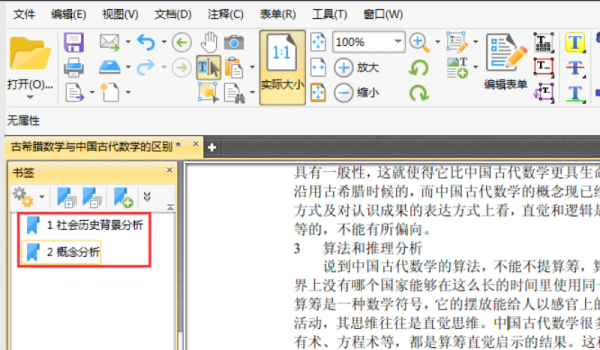
3. If we want to add a new bookmark to the pdf file, we only need to click the select button at the top of the interface, then select the text in the pdf file, and finally click the new bookmark button in the bookmark bar, so that we will The bookmark has been added.
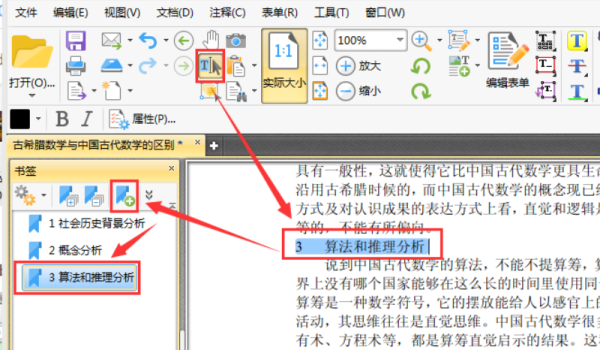
4. If we want to modify the added bookmark name, we can right-click the bookmark in the bookmark bar, then select Rename in the pop-up option, and then enter the bookmark name
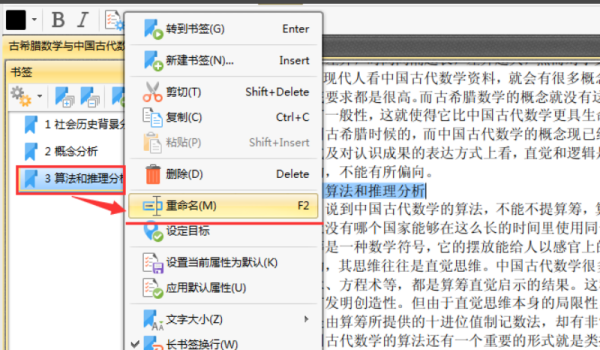
5. In addition to modifying the bookmark name, we can also cut, copy, paste and other operations on the bookmark in the options. For example, we click the Properties button in the options.
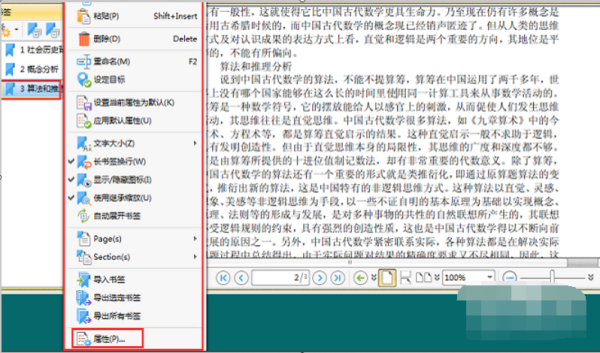
6. On the right side of the interface, we can see a bookmark property box pop up. In the bookmark property box, we can set the color, thickness, italics, etc. of the bookmark.
The above is the detailed content of Learn how to bookmark PDFs. For more information, please follow other related articles on the PHP Chinese website!

Hot AI Tools

Undresser.AI Undress
AI-powered app for creating realistic nude photos

AI Clothes Remover
Online AI tool for removing clothes from photos.

Undress AI Tool
Undress images for free

Clothoff.io
AI clothes remover

Video Face Swap
Swap faces in any video effortlessly with our completely free AI face swap tool!

Hot Article

Hot Tools

Notepad++7.3.1
Easy-to-use and free code editor

SublimeText3 Chinese version
Chinese version, very easy to use

Zend Studio 13.0.1
Powerful PHP integrated development environment

Dreamweaver CS6
Visual web development tools

SublimeText3 Mac version
God-level code editing software (SublimeText3)

Hot Topics
 1386
1386
 52
52
 How do I edit the Registry? (Warning: Use with caution!)
Mar 21, 2025 pm 07:46 PM
How do I edit the Registry? (Warning: Use with caution!)
Mar 21, 2025 pm 07:46 PM
Article discusses editing Windows Registry, precautions, backup methods, and potential issues from incorrect edits. Main issue: risks of system instability and data loss from improper changes.
 How do I manage services in Windows?
Mar 21, 2025 pm 07:52 PM
How do I manage services in Windows?
Mar 21, 2025 pm 07:52 PM
Article discusses managing Windows services for system health, including starting, stopping, restarting services, and best practices for stability.
 How to Fix the Steam Cloud Error? Try These Methods
Apr 04, 2025 am 01:51 AM
How to Fix the Steam Cloud Error? Try These Methods
Apr 04, 2025 am 01:51 AM
The Steam Cloud error can be caused by many reasons. To play a game smoothly, you need to take some measures to remove this error before you launch the game. php.cn Software introduces some best ways as well as more useful information in this post.
 Windows Metadata and Internet Services Problem: How to Fix It?
Apr 02, 2025 pm 03:57 PM
Windows Metadata and Internet Services Problem: How to Fix It?
Apr 02, 2025 pm 03:57 PM
You may see the “A connection to the Windows Metadata and Internet Services (WMIS) could not be established.” error on Event Viewer. This post from php.cn introduces how to remove the Windows Metadata and Internet Services problem.
 How do I change the default app for a file type?
Mar 21, 2025 pm 07:48 PM
How do I change the default app for a file type?
Mar 21, 2025 pm 07:48 PM
Article discusses changing default apps for file types on Windows, including reverting and bulk changes. Main issue: no built-in bulk change option.
 How to Resolve the KB5035942 Update Issues – Crashing System
Apr 02, 2025 pm 04:16 PM
How to Resolve the KB5035942 Update Issues – Crashing System
Apr 02, 2025 pm 04:16 PM
KB5035942 update issues - crashing system commonly happens to users. Inflicted people hope to find a way out of the kind of trouble, such as crashing system, installation, or sound issues. Targeting these situations, this post published by php.cn wil
 How do I use the Group Policy Editor (gpedit.msc)?
Mar 21, 2025 pm 07:48 PM
How do I use the Group Policy Editor (gpedit.msc)?
Mar 21, 2025 pm 07:48 PM
The article explains how to use the Group Policy Editor (gpedit.msc) in Windows for managing system settings, highlighting common configurations and troubleshooting methods. It notes that gpedit.msc is unavailable in Windows Home editions, suggesting
 How to Use Chris Titus Tool to Create a Debloated Win11/10 ISO
Apr 01, 2025 am 03:15 AM
How to Use Chris Titus Tool to Create a Debloated Win11/10 ISO
Apr 01, 2025 am 03:15 AM
Chris Titus Tech has a tool called Windows Utility that can help you easily create a debloated Windows 11/10 ISO to install a clean system. php.cn offers a full guide on how to do this thing using the Chris Titus tool.




