How Windows File Protection Works
What is Windows file protection?
The windows file protection prompt that pops up when using the computer may be caused by an infected Trojan, or it may be caused by the installation of driver files without logos and pirated operating system versions.
The reasons why windows file protection occurs are:
; 1. After the virus is infected in the computer, it will add itself to other programs or dynamic library files (a type of DLL), thereby realizing the function of running synchronously with the infected program, thereby destroying and destroying the infected computer. propagates itself. Such as downloading and running advertising programs, stealing privacy, remote control, etc.
2. The test version is used to install the hardware driver file, and the driver file has not passed the certification of the emblem.
3. The operating system is a streamlined version or a modified version, and some system files are modified or deleted by the ghots system author, which will also cause this windows file protection prompt to appear. As shown below:
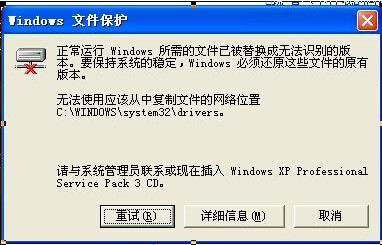
Handle windows file protection issues.
1. Check and kill Trojan viruses. For example, after installing Tencent Computer Manager, enter the main interface to check and kill Trojan viruses. Then perform a system repair.
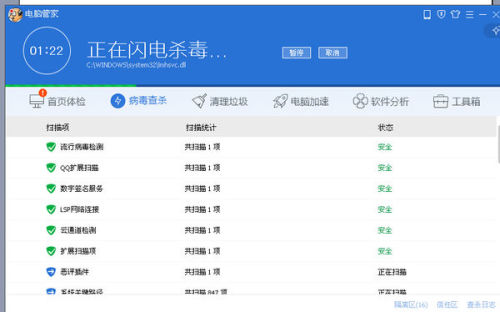
2. Then check whether the beta driver is installed, open Driver Life, click the "Native Driver" tab, Driver Life will prompt you for the driver that needs to be repaired and upgraded, and perform the upgrade to the driver file with the emblem logo. , ensuring drive stability.
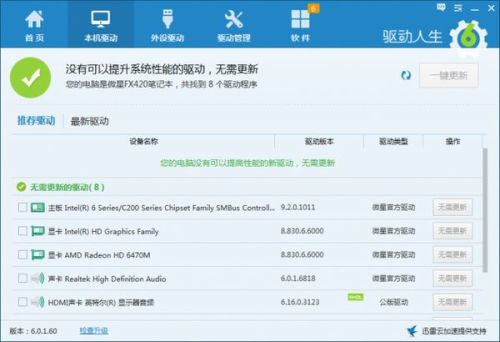
3. If the operating system you are using is a streamlined or modified version, it is recommended that you reinstall the system at this time, because the streamlined or modified version of the system seriously affects system stability.
The method to try to turn off the prompt windows file protection is as follows:
Start-Run-gpedit.MSC, open the Group Policy Editing Tool, open the tabs - Local Computer Policy - Computer Configuration - Administrative Templates - System, find the "Windows File Protection" group, in the right window Double-click the "Set up Windows File Protection Scanning" item in the grid, select "Disabled" and restart the computer.
WINDOWS FILE PROTECTION
I don’t know under what circumstances you encountered this problem, so I will explain it to you according to my understanding
Solution to "File Protection"
This may be caused by you deleting some files before. Just make some settings in the group policy
Yes: Click "Start → Run", enter "gpedit.msc", and then expand "Computer Configuration →
Administrative Templates → System → Windows File Protection", then double-click "Set up file protection scanning" and set it
Set to "Disabled".
I follow these steps to turn off file protection
1. Click Start-->Run, type regedt32 and press Enter;
2. Find [HKEY_LOCAL_MACHINE/SOFTWARE/Microsoft/Windows
NT/CurrentVersion/Winlogon];
3. Right-click in the right pane and select New-->DWORD Value and name it SFCDisable;
4. Enter the key value ffffff9d under Hexadecimal to close WFP;
5. Restart the system to make the changes take effect
But when I got to the third step, I found that there was no new option in the right pane, and I couldn't proceed!
describe:
This setting can control whether the system should enable the file protection function (SFC). It can monitor the Windows system
System files whenever the system starts. We can modify the registry to freely control the scanning parameters of the file.
operate:
Open your "Registry Editor". Then find
[HKEY_LOCAL_MACHINESOFTWAREMicrosoftWindows NTCurrentVersionWinlogon]This
Subkey. Create a "double-byte value" in the right window and name it "SFCScan" and then modify it
Values are 0 = disable, 1 = scan at startup, 2 = scan once.
Exit the "Registry Editor" or restart the computer, and you will see the effects of the changes.
Windows XP and 2000 include a software called WFP (Windows File Protection, Windows File Protection
protection) technology. Set the key value of the "SFCDisable" key to "ffffff9d" to disable WFP, and set
is "0" to enable it. Some other available key values are as follows:
1 - Disabled, but you will be asked if you want to re-enable it at system startup
2 - It will only be disabled on the next reboot and you will not be asked whether to re-enable it
4 - Enable and do not show pop-ups
ffffff9d - Completely disabled
Restore protected Windows system files: Enter "Sfc /scannow" in the run dialog box and click OK
Use sfc /quiet to block wfc and it will be OK
Scan tool SFC
This tool automatically scans all protected system files and replaces incorrect versions with correct versions.
When the operating system is partially damaged, it can be used to restore the system.
The SFC command line and its parameters are as follows:
SFC [/scannow] [/scanonce] [/scanboot] [/cancel] [/enable]
[/purgecache] [/cachesize=x] [/quiet]
/SCANNOW: Immediately scan all protected system files.
/SCANONCE: The next time you turn on the computer, all protected system files will be scanned only once.
/SCANBOOT: Scan all protected system files every time you start.
/CANCEL: Cancels the scan of all pending settings protection system files.
/QUIET: Replace all incorrect file versions without prompting the user.
/ENABLE: Enable Windows file protection to facilitate general operations.
/PURGECACHE: Delete the file cache and scan all protected file systems immediately.
/CACHESIZE=x: Set the file cache size.
What is Data Execution Protection in WINDOWS
Microsoft Windows XP Service Pack 2 (SP2) helps prevent computers from inserting malicious code in areas of computer memory reserved for non-executable code by implementing a series of hardware and software enforcement technologies called Data Execution Prevention (DEP).
Hardware Implementation DEP is a feature of some processors that prevents code execution in areas of memory that have been marked as datastores. This feature is also known as non-execution and execution protection. Windows XP SP2 also includes a software implementation of DEP, which is designed to reduce exploitation of the exception handling mechanisms in Windows.
Unlike antivirus programs, hardware and software that implement DEP technology are not designed to prevent harmful programs from being installed on your computer. Instead, it monitors your installed programs to help determine whether they are using system memory safely. To monitor your program, the hardware implementation of DEP tracks areas of memory that have been designated as "non-executable". If memory has been designated as "non-executable" but a program attempts to execute code from the memory, Windows will shut down the program to prevent malicious code. This action is performed regardless of whether the code is malicious or not.
Note: Software-based DEP is part of Windows XP SP2 and is enabled by default, regardless of the processor's hardware implementation of the DEP feature. By default, software implementation DEP applies to core operating system components and services.
The purpose of the DEP default configuration is to protect your computer with minimal impact on application compatibility. However, some programs may not run correctly, depending on your DEP configuration. You can use the tasks described in this document to configure DEP:
on your computerEnable DEP for all programs on your computer
Add program to DEP exception list
Disable DEP for the entire computer
Important: When installing the operating system, use the Start menu that appears by default to obtain the step-by-step instructions in this document. If you modified the Start menu, the steps will be slightly different.
before the start
This document provides guidance on configuring DEP on Windows XP SP2.
Note: Hardware-enforced DEP is enabled by default on computers running Microsoft Windows XP 64-bit edition with a DEP-compliant processor. 64-bit applications will not run through "non-executable" areas of memory. Hardware-enabled DEP cannot be disabled.
Software-enabled DEP on Windows XP SP2 and 32-bit applications running on any processor can be configured to use "executable" or "non-executable" regions of memory.
Enable DEP for all programs on your computer
Hardware and Software The default configuration of DEP protects core Windows components and services with minimal impact on application compatibility, but you can choose to configure DEP to protect all applications and programs on your computer. If you configure DEP to protect all applications and programs on your computer, you gain additional protection, but may also cause other application compatibility issues. If you configure DEP to protect all applications and programs on your computer, and some 32-bit applications have compatibility issues, you can exempt those applications from software DEP protection. You cannot disable hardware DEP or exempt 64-bit applications running on 64-bit Windows XP systems shipped with DEP-compliant processors.
Requirements for performing this task
1. Credentials: You must be logged on to the computer using an account with local administrator rights.
The above is the detailed content of How Windows File Protection Works. For more information, please follow other related articles on the PHP Chinese website!

Hot AI Tools

Undresser.AI Undress
AI-powered app for creating realistic nude photos

AI Clothes Remover
Online AI tool for removing clothes from photos.

Undress AI Tool
Undress images for free

Clothoff.io
AI clothes remover

Video Face Swap
Swap faces in any video effortlessly with our completely free AI face swap tool!

Hot Article

Hot Tools

Notepad++7.3.1
Easy-to-use and free code editor

SublimeText3 Chinese version
Chinese version, very easy to use

Zend Studio 13.0.1
Powerful PHP integrated development environment

Dreamweaver CS6
Visual web development tools

SublimeText3 Mac version
God-level code editing software (SublimeText3)

Hot Topics
 1389
1389
 52
52
 ReactOS, the Open-Source Windows, Just Got an Update
Mar 25, 2025 am 03:02 AM
ReactOS, the Open-Source Windows, Just Got an Update
Mar 25, 2025 am 03:02 AM
ReactOS 0.4.15 includes new storage drivers, which should help with overall stability and UDB drive compatibility, as well as new drivers for networking. There are also many updates to fonts support, the desktop shell, Windows APIs, themes, and file
 How to Create a Dynamic Table of Contents in Excel
Mar 24, 2025 am 08:01 AM
How to Create a Dynamic Table of Contents in Excel
Mar 24, 2025 am 08:01 AM
A table of contents is a total game-changer when working with large files – it keeps everything organized and easy to navigate. Unfortunately, unlike Word, Microsoft Excel doesn’t have a simple “Table of Contents” button that adds t
 Microsoft's New PowerToys Search Is the Missing Feature Windows 11 Needs
Apr 03, 2025 am 03:53 AM
Microsoft's New PowerToys Search Is the Missing Feature Windows 11 Needs
Apr 03, 2025 am 03:53 AM
Microsoft's latest PowerToys update introduces a game-changing search feature reminiscent of macOS' Spotlight. This improved "Command Palette" (formerly PowerToys Run) surpasses the functionality of the Windows R Run command and the task
 New to Multi-Monitors? Don't Make These Mistakes
Mar 25, 2025 am 03:12 AM
New to Multi-Monitors? Don't Make These Mistakes
Mar 25, 2025 am 03:12 AM
Multi-monitor setups boost your productivity and deliver a more immersive experience. However, it's easy for a novice to stumble while assembling the setup and make mistakes. Here are some of the most common ones and how to avoid them.
 This ASUS ROG Zephyrus with an RTX 3070 Is 31% Off Right Now
Mar 22, 2025 am 06:02 AM
This ASUS ROG Zephyrus with an RTX 3070 Is 31% Off Right Now
Mar 22, 2025 am 06:02 AM
Great value for discount! Asus ROG Zephyrus G16 (2024) E-sports book has dropped significantly! Original price is $1999.99, current price is only $1379.99, saving $620! This Asus ROG Zephyrus G16 gaming laptop equipped with RTX 4070 graphics card brings excellent gaming performance at a lower price. It comes with a stunning 16-inch QHD OLED screen with a smooth 240Hz refresh rate. While the CPU isn't top-notch, its cool appearance, oversized storage space and powerful graphics card make it an ideal choice for users who pursue portable high-performance laptops. Best Buy exclusive offer! Currently, Best Buy is selling this product at a significant discount
 Lenovo Yoga Slim 9i 14 Gen 10 Laptop Review: Speedy Processing, Lacking Elsewhere
Mar 22, 2025 am 03:07 AM
Lenovo Yoga Slim 9i 14 Gen 10 Laptop Review: Speedy Processing, Lacking Elsewhere
Mar 22, 2025 am 03:07 AM
The Lenovo Yoga Slim 9i (14-inch, 10th Gen Intel) offers a compelling blend of features: Microsoft Copilot AI integration, a stunning 4K OLED display, and robust Intel processing power. While it comes close to perfection, some shortcomings hold it b
 You Don't Need to Wait for These Amazon Big Spring Sale Deals
Mar 23, 2025 am 03:04 AM
You Don't Need to Wait for These Amazon Big Spring Sale Deals
Mar 23, 2025 am 03:04 AM
If there are two things you can bet on when it comes to an Amazon sales event, it's for Amazon brand products to be on sale, and it's for them to be on sale early. The latest model of the Amazon Fire HD 10 is one such product, and you can pick it up
 How to Disable Windows 11 Round Corners: 4 Easy Methods!
Mar 27, 2025 pm 03:27 PM
How to Disable Windows 11 Round Corners: 4 Easy Methods!
Mar 27, 2025 pm 03:27 PM
This guide provides four methods to remove the rounded corners in Windows 11, restoring the classic square-edged look. While the rounded corners offer a modern aesthetic, some users prefer the sharper look for reasons including improved screenshot a




