How to connect optical modem to wireless router
How to connect the optical modem to the wireless router: 1. Connect the LAN port of the optical modem to the WLAN port of the router; 2. Use a toothpick or needle to poke the reset button of the router; 3. Generally press the reset button on the back of the router. There is a management page, for example, it is tplolgin.cn on the router. Enter this address in the browser. If it does not exist, enter 192.168.1.1. This is the default address of the router. 4. Enter the management page, and you will first be asked to set it up. Once the administrator password is set, you can enter the router settings and so on.

The method of connecting the optical modem to the wireless router is as follows:
1. Connect the LAN port of the optical modem to the WLAN port of the router.
2. Use a toothpick or needle to poke the reset button of the router.
3. There is usually a management page on the back of the router. For example, the one on my router is tplolgin.cn. Enter this address in the browser. If not, enter 192.168.1.1. This is the address of the router. default address.
4. When entering the management page, you will first be asked to set the administrator password. Once set, you can enter the router settings.
5. LAN port settings, change the IP address to 192.168.0.10, because the cat uses 192.168.1.1, so the router needs to be changed to another IP.
6. Internet settings, as follows, use dial-up Internet access, do not use automatic IP, and then enter the broadband Internet access account and password.
7. Wireless settings. Set the wireless name and password so that you can surf the Internet happily.
In addition, it should be noted that the default management address of the general operator's optical modem is 192.168.1.1, so the management address of the wireless router needs to be assigned an address in another network segment. The method is to use a mobile phone or computer wifi or wired connection to the wireless router, then open the browser address bar and enter the default login address of the router. Generally, the login address is written on the nameplate on the back of the router. After logging in, modify the LAN port LAN IP to 192.168. .31.1 or anything other than 192.168.1.1 is acceptable, so as not to cause an IP conflict between the wireless router and the optical modem.
In addition, you can also follow the following steps:
1. First determine whether the optical modem needs to dial. Test steps: The computer is directly connected to the optical modem. If you can access the Internet, it has been set up. After the test, unplug the computer network cable.
2. Use a network cable to connect the computer and the router. At this time, you need to check the IP address (usually Baidu will do). After entering the interface, do the following: After the operation is completed, plug the network cable into the WAN port of the router, and plug the other end into the LAN port or Gigabit network port of the optical modem. This way your computer and wireless can access the Internet.
3. Optical modem needs to be dialed separately. (If this is the case, you don’t need to worry about the mode of the optical modem. You only need to plug the network cable into the LAN port or Gigabit network port of the optical modem.) Find the network segment of the router. The specific steps are the same as above. Log in to the router 1. Find the network settings. Generally, it will ask you to choose the Internet access method (select the dial-up mode), then fill in the broadband account and password in the account and password fields, and click Apply. After the operation is completed, plug the network cable into the WAN port of the router, and plug the other end into the LAN port or Gigabit network port of the optical modem. Plug the computer network cable into the router's LAN port, so that your computer and wireless can access the Internet.
The above is the method for connecting the optical modem to the wireless router for your reference. If the problem still cannot be solved, it is recommended to consult professionals or the corresponding operator for more help.
The above is the detailed content of How to connect optical modem to wireless router. For more information, please follow other related articles on the PHP Chinese website!

Hot AI Tools

Undresser.AI Undress
AI-powered app for creating realistic nude photos

AI Clothes Remover
Online AI tool for removing clothes from photos.

Undress AI Tool
Undress images for free

Clothoff.io
AI clothes remover

Video Face Swap
Swap faces in any video effortlessly with our completely free AI face swap tool!

Hot Article

Hot Tools

Notepad++7.3.1
Easy-to-use and free code editor

SublimeText3 Chinese version
Chinese version, very easy to use

Zend Studio 13.0.1
Powerful PHP integrated development environment

Dreamweaver CS6
Visual web development tools

SublimeText3 Mac version
God-level code editing software (SublimeText3)

Hot Topics
 How to connect optical modem to wireless router
Jan 24, 2024 pm 04:37 PM
How to connect optical modem to wireless router
Jan 24, 2024 pm 04:37 PM
How to connect the optical modem to the wireless router: 1. Connect the LAN port of the optical modem to the WLAN port of the router; 2. Use a toothpick or needle to poke the reset button of the router; 3. There is usually a management page on the back of the router, such as The one on the router is tplolgin.cn. Enter this address in the browser. If it does not exist, enter 192.168.1.1. This is the default address of the router. 4. Enter the management page. You will first be asked to set the administrator password. Set it up. You can enter the router settings and so on.
 What is light cat
Jan 30, 2023 pm 01:44 PM
What is light cat
Jan 30, 2023 pm 01:44 PM
Optical modem refers to "optical modem", also known as "single-port optical terminal". It is a three-piece optical fiber transmission equipment developed for special user environments. This equipment uses large-scale integrated chips, with simple circuits and low power consumption. Low, high reliability, complete alarm status indication and complete network management functions.
 What is the wps function of wireless router
Feb 21, 2023 pm 05:19 PM
What is the wps function of wireless router
Feb 21, 2023 pm 05:19 PM
The wps function of wireless routers refers to "wi-fi protected settings", which is a certification project implemented by the WiFi Alliance. Its main purpose is to simplify the security encryption configuration of wireless networks. The wps function is used to assist users in automatically setting the network name (SSID) and configuring the highest level WPA2 security key for access points and wps client devices in the network.
 Should the optical modem be connected first to the switch or the router?
Aug 21, 2023 am 11:53 AM
Should the optical modem be connected first to the switch or the router?
Aug 21, 2023 am 11:53 AM
The optical modem should be connected to the router first, and then the router is connected to the switch. By connecting the optical modem to the router, network management can be effectively achieved and ensure that multiple devices can enjoy Internet access and internal LAN connections at the same time.
 How to configure your computer's wireless router
Jan 13, 2024 pm 09:12 PM
How to configure your computer's wireless router
Jan 13, 2024 pm 09:12 PM
With the rise of WiFi, every household has bought a router. Wireless routers can share broadband to multiple terminals. Many friends use wireless routers, but not all of them can set them up. So how to set up a wireless router? In order to help everyone, next, the editor will teach you how to set up a wireless router. A wireless router is a router that is used for users to access the Internet and has wireless coverage function. A wireless router can be regarded as a repeater, forwarding the broadband network signal connected to the wall in your home to nearby wireless network devices through the antenna. So how to set up a wireless router? This is something that many children are confused about. Below, the editor will tell you how to set up a wireless router on your computer. Graphical explanation of setting up a wireless router on a computer. First turn on the power, then plug in the Internet cable.
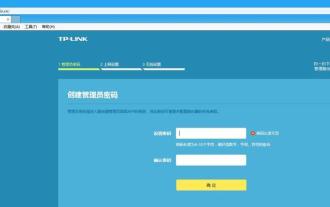 Set up wireless router bridging on your mobile phone to easily expand your network (use your mobile phone to operate the wireless router)
Apr 20, 2024 pm 06:04 PM
Set up wireless router bridging on your mobile phone to easily expand your network (use your mobile phone to operate the wireless router)
Apr 20, 2024 pm 06:04 PM
Set up wireless router bridging through your mobile phone. Wireless router bridging is a common need for network expansion. It can help us easily expand the network and provide wider network coverage. This article will introduce you to the steps and methods of setting up wireless router bridging in detail using your mobile phone as a tool. 1. Preparation: Connect the mobile phone and the wireless router through Wi. Make sure your mobile phone has been successfully connected to the wireless router. Before starting the setup, connect via Fi connection or USB data cable. This ensures normal communication between the mobile phone and the wireless router. 2. Find the wireless router management interface, enter the correct user name and password on the login interface, enter the wireless router management interface, enter the IP address of the wireless router or access the domain name, open
 What is the difference between a router and a cat?
Jul 24, 2023 am 10:14 AM
What is the difference between a router and a cat?
Jul 24, 2023 am 10:14 AM
The differences between routers and cats: 1. Cats communicate with the Internet service provider's network, while routers share network connections to multiple devices; 2. Cats have a relatively simple appearance, while routers come in various shapes; 3. Cats are A necessary device for computer networking, and a router is a device that helps multiple computers share a network; 4. One end of the cat is connected to the phone line, one end is connected to the computer or router, and one end of the router is connected to the cat, and the other end can only be connected Computer; 5. The cat has only two ports, one is connected to the phone line and the other is connected to the network cable, while the router has more ports.
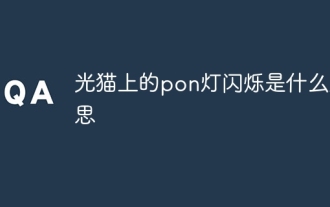 What does the blinking pon light on the light cat mean?
Sep 04, 2023 pm 03:01 PM
What does the blinking pon light on the light cat mean?
Sep 04, 2023 pm 03:01 PM
The flashing pon light on the optical modem means that the optical modem is trying to establish a network connection. The PON light is a registration indicator light used to indicate whether the optical modem has successfully registered and established a connection. When the PON light flashes, it means that the optical modem is trying to establish a connection. This is usually because the line or equipment is faulty, causing the optical modem to be unable to establish a connection with the gateway. You need to check whether the indoor line connection is correct and whether there is any bending angle that is too large. wiring, and whether there are any loose connectors. If the line connection is normal, you can try to restart the optical modem and gateway to restore the network connection.





