 System Tutorial
System Tutorial
 Windows Series
Windows Series
 How to fix the problem of accidentally deleting the winsock and winsock2 registry
How to fix the problem of accidentally deleting the winsock and winsock2 registry
How to fix the problem of accidentally deleting the winsock and winsock2 registry
Recently, many friends have made the same mistake. They accidentally deleted the winsock and winsock2 registry when deleting things, causing us to be completely unable to connect to the Internet. So when we encounter this How should the situation be resolved?
Solution to accidentally deleting winsock and winsock2 registry in win10 home version
1. First, we find a computer with the same system that can access the Internet, then press win R and enter regedit in the run box. .exe press OK and find winsock and winsock2.
The path is:
HKEY LOCAL MACHINEISystem\CurrentControlSetiServicesWWinsock
HKEY LOCAL MACHINEISystemiCurrentControlSetiServiceslWinsock2
2. Then we right-click respectively and select in the pop-up box Export options.
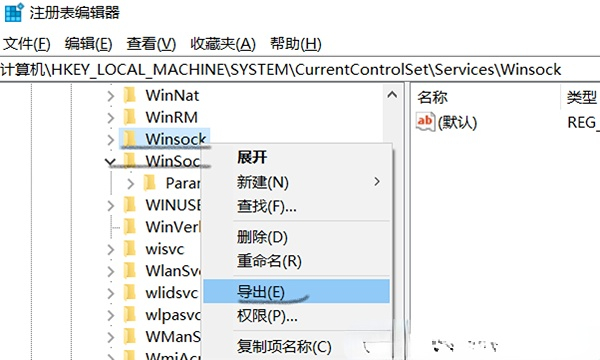
3. After we have exported them all, we will copy both files to the computer in question using a USB flash drive.
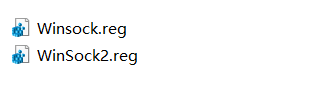
4. Then press win R to open the run window, enter regedit.exe here, and click OK. We can find the upper-level directory of winsock HKEY LOCAL MACHINESystemiCurrentControlSetServices .
Then we find the file in the upper left corner, click Import, determine the path to winsock.reg, and finally click OK to import winsock2.reg in the same way.
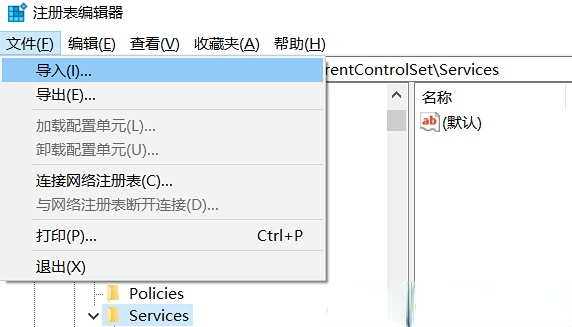
5. Then we click the Start button, find the Windows system, click Command Prompt here, run it as an administrator, then enter the command netsh winsock reset, and press Just press the Enter key.
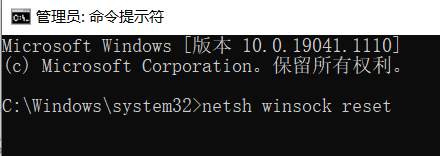
#6. Finally, we can restart the computer and surf the Internet normally.
The above is the detailed content of How to fix the problem of accidentally deleting the winsock and winsock2 registry. For more information, please follow other related articles on the PHP Chinese website!

Hot AI Tools

Undresser.AI Undress
AI-powered app for creating realistic nude photos

AI Clothes Remover
Online AI tool for removing clothes from photos.

Undress AI Tool
Undress images for free

Clothoff.io
AI clothes remover

AI Hentai Generator
Generate AI Hentai for free.

Hot Article

Hot Tools

Notepad++7.3.1
Easy-to-use and free code editor

SublimeText3 Chinese version
Chinese version, very easy to use

Zend Studio 13.0.1
Powerful PHP integrated development environment

Dreamweaver CS6
Visual web development tools

SublimeText3 Mac version
God-level code editing software (SublimeText3)

Hot Topics
 1359
1359
 52
52
 win11 activation key permanent 2025
Mar 18, 2025 pm 05:57 PM
win11 activation key permanent 2025
Mar 18, 2025 pm 05:57 PM
Article discusses sources for a permanent Windows 11 key valid until 2025, legal issues, and risks of using unofficial keys. Advises caution and legality.
 win11 activation key permanent 2024
Mar 18, 2025 pm 05:56 PM
win11 activation key permanent 2024
Mar 18, 2025 pm 05:56 PM
Article discusses reliable sources for permanent Windows 11 activation keys in 2024, legal implications of third-party keys, and risks of using unofficial keys.
 Acer PD163Q Dual Portable Monitor Review: I Really Wanted to Love This
Mar 18, 2025 am 03:04 AM
Acer PD163Q Dual Portable Monitor Review: I Really Wanted to Love This
Mar 18, 2025 am 03:04 AM
The Acer PD163Q Dual Portable Monitor: A Connectivity Nightmare I had high hopes for the Acer PD163Q. The concept of dual portable displays, conveniently connecting via a single cable, was incredibly appealing. Unfortunately, this alluring idea quic
 Top 3 Windows 11 Gaming Features That Outshine Windows 10
Mar 16, 2025 am 12:17 AM
Top 3 Windows 11 Gaming Features That Outshine Windows 10
Mar 16, 2025 am 12:17 AM
Upgrade to Windows 11: Enhance Your PC Gaming Experience Windows 11 offers exciting new gaming features that significantly improve your PC gaming experience. This upgrade is worth considering for any PC gamer moving from Windows 10. Auto HDR: Eleva
 The Best Monitor Light Bars of 2025
Mar 08, 2025 am 03:02 AM
The Best Monitor Light Bars of 2025
Mar 08, 2025 am 03:02 AM
Reduce eye strain and brighten your workspace with a monitor light bar! These handy gadgets adjust brightness and color temperature, some even offering auto-dimming. This updated review (03/04/2025) highlights top picks across various needs. BenQ
 How to Create a Dynamic Table of Contents in Excel
Mar 24, 2025 am 08:01 AM
How to Create a Dynamic Table of Contents in Excel
Mar 24, 2025 am 08:01 AM
A table of contents is a total game-changer when working with large files – it keeps everything organized and easy to navigate. Unfortunately, unlike Word, Microsoft Excel doesn’t have a simple “Table of Contents” button that adds t
 This Wild Ultra-Wide Alienware Monitor is $300 Off Today
Mar 13, 2025 pm 12:21 PM
This Wild Ultra-Wide Alienware Monitor is $300 Off Today
Mar 13, 2025 pm 12:21 PM
Alienware AW3225QF: The best curved 4K display, is it worth buying? The Alienware AW3225QF is known as the best curved 4K display, and its powerful performance is unquestionable. The fast response time, stunning HDR effects and unlimited contrast, coupled with excellent color performance, are the advantages of this monitor. Although it is mainly aimed at gamers, if you can accept the shortcomings of OLED, it is also suitable for office workers who pursue high efficiency. Widescreen monitors are not only loved by gamers, but also favored by users who value productivity improvement. They are great for work and enhance anyone’s desktop experience. This Alienware monitor is usually expensive, but is currently enjoying it
 ReactOS, the Open-Source Windows, Just Got an Update
Mar 25, 2025 am 03:02 AM
ReactOS, the Open-Source Windows, Just Got an Update
Mar 25, 2025 am 03:02 AM
ReactOS 0.4.15 includes new storage drivers, which should help with overall stability and UDB drive compatibility, as well as new drivers for networking. There are also many updates to fonts support, the desktop shell, Windows APIs, themes, and file



