 Computer Tutorials
Computer Tutorials
 Computer Knowledge
Computer Knowledge
 Learn how to turn off the vertical synchronization of the graphics card. The editor will guide you step by step.
Learn how to turn off the vertical synchronization of the graphics card. The editor will guide you step by step.
Learn how to turn off the vertical synchronization of the graphics card. The editor will guide you step by step.
Vertical synchronization The editor tells you how to turn off the vertical synchronization of the graphics card
Make sure the full version of the graphics driver is installed in the operating system, right-click on the desktop and select Independent Graphics Control Panel.
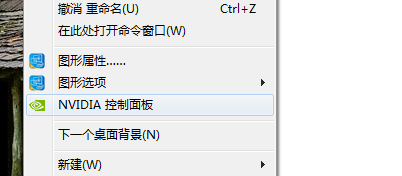
2. The graphics card driver control panel pops up and select Manage 3D Settings.
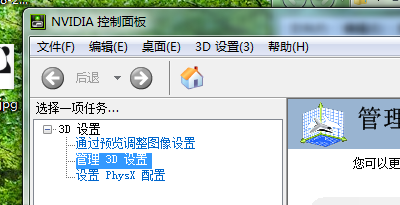
The following interface will appear on the right, switch to the global settings tab, and select the independent graphics card in the tab.
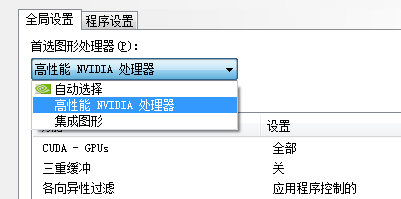
4. After selecting, many attributes will appear below. Select vertical synchronization here, click the drop-down box on the right, and turn off vertical synchronization.
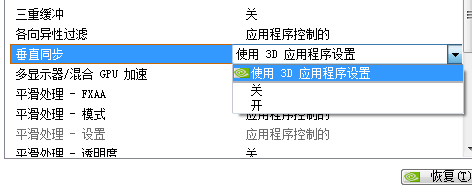
5. Click the Apply button at the bottom of the window. Complete the shutdown process.
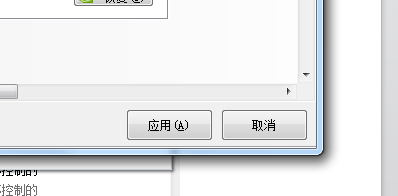
Note: Turning off vertical synchronization in the graphics card console will cause all games on the current system to be unable to use vertical synchronization acceleration.
1. There are two main types of current mainstream graphics cards: NVIDIA graphics cards and AMD graphics cards. Both graphics cards can turn off and turn on vertical synchronization.
2. For NVIDIA graphics cards, you need to first open the "NVIDIA Graphics Card Controller" and find the "3D Settings" inside.
3. Click "Manage 3D Settings" and find the vertical synchronization option on the right. You can select "Force Off".
4, just save the settings.
5, the same operation is done for A card users, and it is also modified in the 3D options.
Detailed explanation on how to turn off the vertical synchronization of the graphics card!
GA signal has three synchronization methods: separation, composite (not commonly used), SOG (SyncOnGreen, not commonly used)
DVI, HDMI and other signals do not have this statement, so if you want to turn off vertical synchronization, you must use the VGA interface.
How to turn off vertical synchronization:
1. XP operating system: Right-click on the desktop->ATI Graphics Control Center->Graphics Settings->Monitor Properties->Adjustments->Check Composite Sync->OK
2. W7 operating system: Right-click on the desktop->ATI Graphics Control Center->My VGA Monitor->Image Adjustment->Check Composite Sync->Apply
In the past few years of engineering, in theory and practice, the synchronization method used for the VGA interface has no impact on the image quality.
It is recommended that the poster does not modify it. As for the differences between the three synchronizations, you can contact them to communicate and learn.
The above is the detailed content of Learn how to turn off the vertical synchronization of the graphics card. The editor will guide you step by step.. For more information, please follow other related articles on the PHP Chinese website!

Hot AI Tools

Undresser.AI Undress
AI-powered app for creating realistic nude photos

AI Clothes Remover
Online AI tool for removing clothes from photos.

Undress AI Tool
Undress images for free

Clothoff.io
AI clothes remover

AI Hentai Generator
Generate AI Hentai for free.

Hot Article

Hot Tools

Notepad++7.3.1
Easy-to-use and free code editor

SublimeText3 Chinese version
Chinese version, very easy to use

Zend Studio 13.0.1
Powerful PHP integrated development environment

Dreamweaver CS6
Visual web development tools

SublimeText3 Mac version
God-level code editing software (SublimeText3)

Hot Topics
 1375
1375
 52
52
 How to Solve Windows Error Code "INVALID_DATA_ACCESS_TRAP" (0x00000004)
Mar 11, 2025 am 11:26 AM
How to Solve Windows Error Code "INVALID_DATA_ACCESS_TRAP" (0x00000004)
Mar 11, 2025 am 11:26 AM
This article addresses the Windows "INVALID_DATA_ACCESS_TRAP" (0x00000004) error, a critical BSOD. It explores common causes like faulty drivers, hardware malfunctions (RAM, hard drive), software conflicts, overclocking, and malware. Trou
 How do I edit the Registry? (Warning: Use with caution!)
Mar 21, 2025 pm 07:46 PM
How do I edit the Registry? (Warning: Use with caution!)
Mar 21, 2025 pm 07:46 PM
Article discusses editing Windows Registry, precautions, backup methods, and potential issues from incorrect edits. Main issue: risks of system instability and data loss from improper changes.
 How do I manage services in Windows?
Mar 21, 2025 pm 07:52 PM
How do I manage services in Windows?
Mar 21, 2025 pm 07:52 PM
Article discusses managing Windows services for system health, including starting, stopping, restarting services, and best practices for stability.
 Discover How to Fix Drive Health Warning in Windows Settings
Mar 19, 2025 am 11:10 AM
Discover How to Fix Drive Health Warning in Windows Settings
Mar 19, 2025 am 11:10 AM
What does the drive health warning in Windows Settings mean and what should you do when you receive the disk warning? Read this php.cn tutorial to get step-by-step instructions to cope with this situation.
 which application uses ene.sys
Mar 12, 2025 pm 01:25 PM
which application uses ene.sys
Mar 12, 2025 pm 01:25 PM
This article identifies ene.sys as a Realtek High Definition Audio driver component. It details its function in managing audio hardware, emphasizing its crucial role in audio functionality. The article also guides users on verifying its legitimacy
 How do I use the Group Policy Editor (gpedit.msc)?
Mar 21, 2025 pm 07:48 PM
How do I use the Group Policy Editor (gpedit.msc)?
Mar 21, 2025 pm 07:48 PM
The article explains how to use the Group Policy Editor (gpedit.msc) in Windows for managing system settings, highlighting common configurations and troubleshooting methods. It notes that gpedit.msc is unavailable in Windows Home editions, suggesting
 How do I change the default app for a file type?
Mar 21, 2025 pm 07:48 PM
How do I change the default app for a file type?
Mar 21, 2025 pm 07:48 PM
Article discusses changing default apps for file types on Windows, including reverting and bulk changes. Main issue: no built-in bulk change option.
 MSConfig Keeps Reverting to Selective Startup? 2 Solutions Here
Mar 28, 2025 pm 12:06 PM
MSConfig Keeps Reverting to Selective Startup? 2 Solutions Here
Mar 28, 2025 pm 12:06 PM
Are you questioned about an issue that MSConfig keeps reverting to selective startup on your Windows? How to switch to normal startup if you require it? Try the methods explained in this php.cn post to find one that works for you.



