
In fact, printers are a commonly used item in our company. Now we can even print directly from a computer remotely. However, recently many friends have encountered the problem of being banned when installing printer drivers. In fact, this problem can be easily solved.
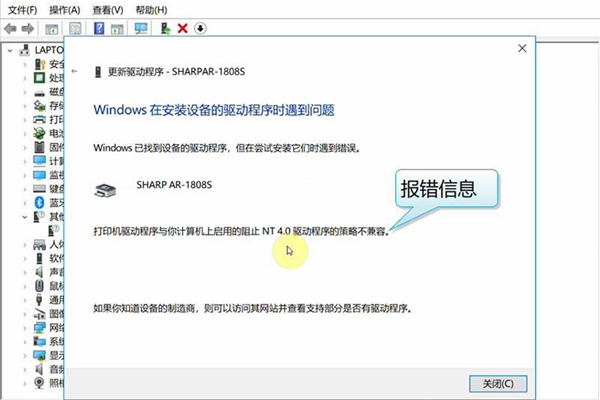
1. Administrator permissions
First we need to confirm whether our account is Have administrator rights, or if not, we need to change the account to upgrade to administrator rights, so as to avoid being blocked during installation.
2. Anti-virus software error
The anti-virus software that comes with our computer will mistake some programs as viruses and then prevent them from being installed and run. Before installing the printer driver, we choose to turn off the anti-virus software to avoid installation being blocked.
3. Delete residual files
If you have tried to install the printer driver before and you have not completely deleted it, the printer program will not be installed normally. We need to uninstall the remaining files first. file, and then reinstall the printer program.
4. Update the system
Some specific versions have many loopholes or errors, which will also prevent normal installation and use. We can choose to uninstall and re-download or enable repair software to fix it. this version.
The above is the detailed content of How to solve the problem of printer driver installation being disabled in Windows 10 Home Edition. For more information, please follow other related articles on the PHP Chinese website!
 win10 bluetooth switch is missing
win10 bluetooth switch is missing
 Why do all the icons in the lower right corner of win10 show up?
Why do all the icons in the lower right corner of win10 show up?
 The difference between win10 sleep and hibernation
The difference between win10 sleep and hibernation
 Win10 pauses updates
Win10 pauses updates
 What to do if the Bluetooth switch is missing in Windows 10
What to do if the Bluetooth switch is missing in Windows 10
 win10 connect to shared printer
win10 connect to shared printer
 Clean up junk in win10
Clean up junk in win10
 How to share printer in win10
How to share printer in win10




