 Computer Tutorials
Computer Tutorials
 Computer Knowledge
Computer Knowledge
 How to modify the font of LED display - detailed guidance
How to modify the font of LED display - detailed guidance
How to modify the font of LED display - detailed guidance
It is best to provide detailed guidance on how to change the characters on the LED display
The font of the LED display can be changed through a serial cable, U disk or mobile phone (or remote control). According to different operating methods, the font of the LED display can be modified.
1. Change the characters through the serial line
Connect the LED display screen to the computer, open the display control software, set the screen parameters, edit the font of the program, and click Send
2. Change characters through U disk
There is an option in the software menu. Click USB Download to save the setting parameters and content to a USB flash drive. When changing programs, just copy the contents of the USB flash drive to the LED display.
3. Change the words via mobile phone (or remote control)
You can send and change advertising subtitles by editing text messages
Warm reminder: LED displays usually use USB interface and COM interface to transmit data. You can choose to use the USB interface to transmit data to modify the display content, such as the common ledshow2012 and ledplay software (available for free download on the official website), and then modify it in the software. At the same time, you also need to set the screen parameters, which are related to the control card of the LED display. After completing the modification, click USB Download to download the modified content to the USB flash drive. Finally, insert the USB flash drive into the U port of the display screen.
In addition, you can also ask your LED display supplier to provide technical explanation and support. This is a quick way.
How to connect LED display to computer to set up and change subtitles
The setting steps are as follows:
1. Connect the LED display changing cable to the computer and open the LED desktop.
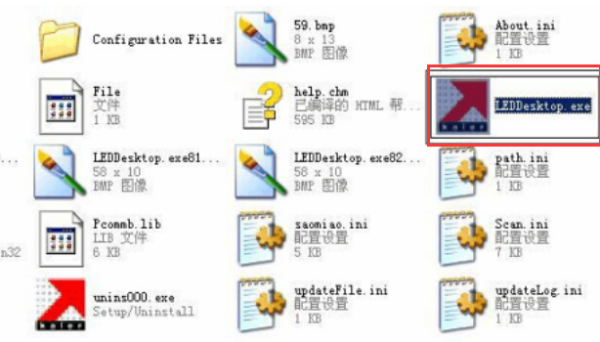
2. Detect communication parameters: Click the Settings button on the menu bar and select communication parameters in the drop-down box.

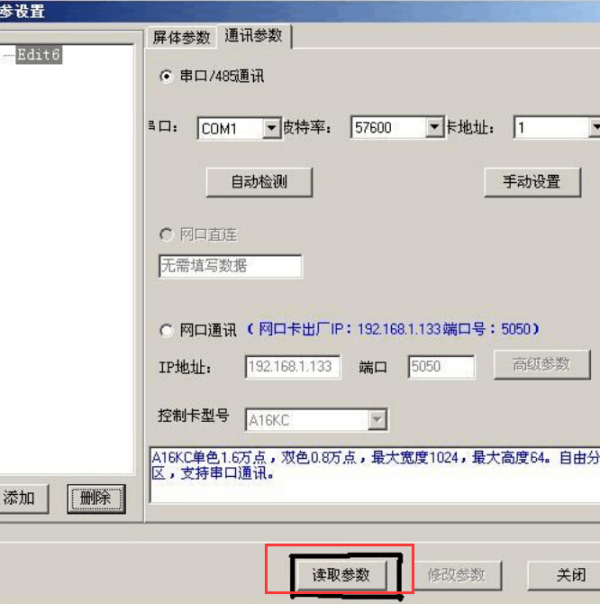
Click "Read Parameters" to check the communication parameters. If the reading is successful, the screen parameters will be checked. If the reading fails, the line will be checked to see if the connection is smooth.

3. Detect screen parameters: Click screen parameters to open the screen parameter setting dialog box.

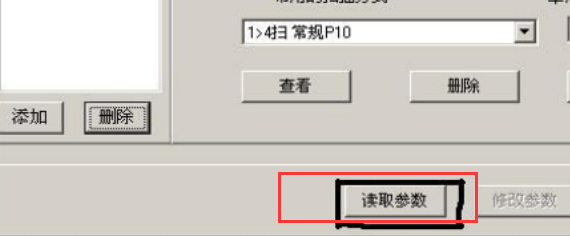
4. After the screen parameters and communication parameters are read successfully, the text content can be changed. Click "Screen" → "Program" → "Subtitles" on the toolbar on the left side of the window to open it in sequence.
Set the input text content in the subtitle content, set the font and size (19), etc., set the subtitle height (32), width, horizontal and vertical coordinates (0,0), etc. in the form properties, and set the subtitles in the display properties. Set the subtitle display mode, cycle times, cycle speed, dwell time, etc.
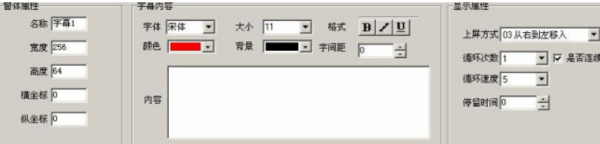
5. After setting the font, click "Preview" to view the subtitles.

6. Click "Send". If the sending is successful, the change of screen content is completed.

LEDplay2 1How to change the screen text
How to change the characters on the LED display? Many friends have such doubts. Let’s talk about how to change the characters on the LED display. The engineers of Lianchengfa Group have something to say. First of all, you must know how to change the font on the LED display. There are usually three methods: serial cable, USB flash drive, and mobile phone (or remote control)
According to the corresponding operation method, you can operate how to change the words on the LED display.
1. Change the characters through the serial line
Connect the LED display screen to the computer, open the display control software, set the screen parameters, edit the font of the program, and click Send
2. Change characters through U disk
There is an option in the software menu. Click USB Download to save the setting parameters and content to a USB flash drive. When changing programs, just copy the contents of the USB flash drive to the LED display.
3. Change the words via mobile phone (or remote control)
You can send and change advertising subtitles by editing text messages
Warm reminder: LED displays generally use USB interfaces and COM interfaces to transmit data. The USB interface you choose transmits data to modify the display content, such as the common ledshow2012 and ledplay software (free download from the official website), and then modify it in the software. And set the screen parameters (this is related to the control card of the LED display). Then click USB download to download the content to be modified to the USB flash drive. Then connect the U disk to the U port of the display screen
The above is the detailed content of How to modify the font of LED display - detailed guidance. For more information, please follow other related articles on the PHP Chinese website!

Hot AI Tools

Undresser.AI Undress
AI-powered app for creating realistic nude photos

AI Clothes Remover
Online AI tool for removing clothes from photos.

Undress AI Tool
Undress images for free

Clothoff.io
AI clothes remover

Video Face Swap
Swap faces in any video effortlessly with our completely free AI face swap tool!

Hot Article

Hot Tools

Notepad++7.3.1
Easy-to-use and free code editor

SublimeText3 Chinese version
Chinese version, very easy to use

Zend Studio 13.0.1
Powerful PHP integrated development environment

Dreamweaver CS6
Visual web development tools

SublimeText3 Mac version
God-level code editing software (SublimeText3)

Hot Topics
 1392
1392
 52
52
 How to Fix the Steam Cloud Error? Try These Methods
Apr 04, 2025 am 01:51 AM
How to Fix the Steam Cloud Error? Try These Methods
Apr 04, 2025 am 01:51 AM
The Steam Cloud error can be caused by many reasons. To play a game smoothly, you need to take some measures to remove this error before you launch the game. php.cn Software introduces some best ways as well as more useful information in this post.
 Windows Metadata and Internet Services Problem: How to Fix It?
Apr 02, 2025 pm 03:57 PM
Windows Metadata and Internet Services Problem: How to Fix It?
Apr 02, 2025 pm 03:57 PM
You may see the “A connection to the Windows Metadata and Internet Services (WMIS) could not be established.” error on Event Viewer. This post from php.cn introduces how to remove the Windows Metadata and Internet Services problem.
 How to Resolve the KB5035942 Update Issues – Crashing System
Apr 02, 2025 pm 04:16 PM
How to Resolve the KB5035942 Update Issues – Crashing System
Apr 02, 2025 pm 04:16 PM
KB5035942 update issues - crashing system commonly happens to users. Inflicted people hope to find a way out of the kind of trouble, such as crashing system, installation, or sound issues. Targeting these situations, this post published by php.cn wil
 How to Use Chris Titus Tool to Create a Debloated Win11/10 ISO
Apr 01, 2025 am 03:15 AM
How to Use Chris Titus Tool to Create a Debloated Win11/10 ISO
Apr 01, 2025 am 03:15 AM
Chris Titus Tech has a tool called Windows Utility that can help you easily create a debloated Windows 11/10 ISO to install a clean system. php.cn offers a full guide on how to do this thing using the Chris Titus tool.
 Fixed – OneDrive Not Uploading Photos on PC
Apr 02, 2025 pm 04:04 PM
Fixed – OneDrive Not Uploading Photos on PC
Apr 02, 2025 pm 04:04 PM
OneDrive is an online cloud storage service from Microsoft. At times, you might find OneDrive fail to upload photos to the cloud. If you are on the same boat, keep reading this post from php.cn Software to get effective solutions now!
 Fresh Guide: Fix Windows Update Error 0x80070306
Mar 22, 2025 am 09:56 AM
Fresh Guide: Fix Windows Update Error 0x80070306
Mar 22, 2025 am 09:56 AM
This expert guide on php.cn focuses on the Windows update error 0x80070306 and explains how to resolve this problem effectively and effortlessly. If you are encountering this error message, use the approaches outlined below to resolve it.
 Remove PC App Store Malware - A Full Guide for You!
Apr 04, 2025 am 01:41 AM
Remove PC App Store Malware - A Full Guide for You!
Apr 04, 2025 am 01:41 AM
If you have a program called PC App Store on your computer and did not purposely install it, then your PC may be infected with the malware. This post from php.cn introduces how to remove PC App Store malware.
 MSConfig Keeps Reverting to Selective Startup? 2 Solutions Here
Mar 28, 2025 pm 12:06 PM
MSConfig Keeps Reverting to Selective Startup? 2 Solutions Here
Mar 28, 2025 pm 12:06 PM
Are you questioned about an issue that MSConfig keeps reverting to selective startup on your Windows? How to switch to normal startup if you require it? Try the methods explained in this php.cn post to find one that works for you.



