 Mobile Tutorial
Mobile Tutorial
 iPhone
iPhone
 Solving the problem that Apple's Safari browser cannot load web pages: analysis of reasons and solutions
Solving the problem that Apple's Safari browser cannot load web pages: analysis of reasons and solutions
Solving the problem that Apple's Safari browser cannot load web pages: analysis of reasons and solutions
In the digital age, web browsing has become an integral part of our daily lives. The normal working of Safari browser is essential for our work, study and entertainment. If Safari browser doesn't work properly, we may be affected to some extent. Therefore, it is very important to ensure the normal operation of Safari browser.

The following editor will share with you the reasons why Apple’s Safari browser cannot open web pages and the corresponding solutions.
Method 1: Check network connection
First, make sure your device is connected to an available network. Check whether the Wi-Fi connection or data network is normal. Sometimes network problems may cause Apple's Safari browser to be unable to establish a connection with the server.
Method 2: Check web page restrictions and content filtering
If there is a network but Safari cannot connect, we can try to restore the browser by checking web page restrictions and content filtering. Find and turn on [Screen Time] in [Settings], then click and check the [Content and Privacy Restrictions] options to make sure they don't prevent you from accessing web pages.
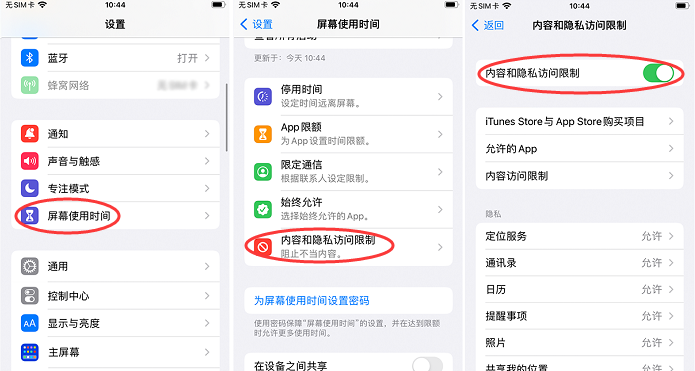
Method 3: Clear cache and history
Safari stores data on visited web pages, which may sometimes cause problems. In [Settings], select [Safari] - [Clear History and Website Data] to clear the browser cache. After the cleanup is completed, restart the browser.
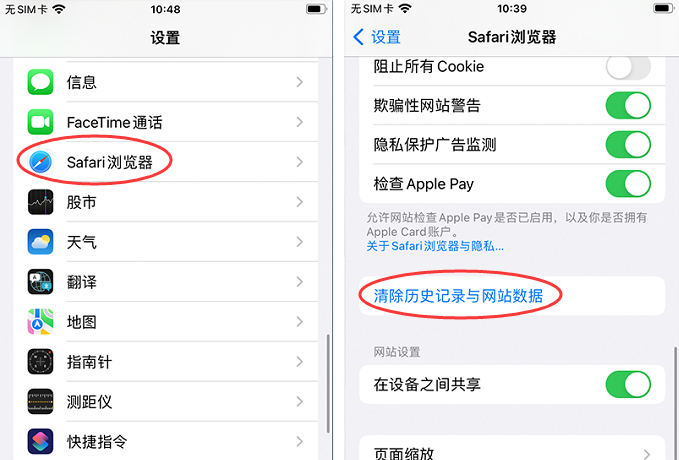
Method 4: Update the Safari browser
Make sure you are using the latest version of Safari. Go to the App Store to see if there is an update for Safari. If so, update to the latest version in a timely manner.
Method 5: Turn off plug-ins and extensions
Some plug-ins and extensions may be incompatible with Safari, causing Apple's Safari browser to be unable to open web pages. In Safari settings, click [Safari Menu] at the top of the interface and select [Preferences] in the drop-down menu. Then click [Extensions] and close it, then try to reload the web page.
Method 6: Try to use other browsers
You can also try to use other browser applications, such as Google Chrome or Firefox. These browsers are free to download from the Apple App Store and may have better compatibility with certain web pages.
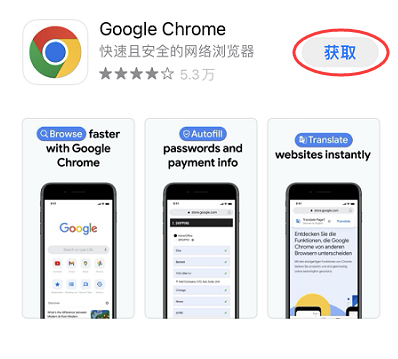
Method 7: Check the website address and protocol
Make sure the URL entered is correct and the correct protocol (http or https) is used. Sometimes a simple address error can prevent the page from loading.
Method 8: Repair the system
If you have tried the above methods and still have not solved the problem, it may be a problem with the system. We can use repair tools to repair it with one click, such as the Apple mobile phone repair tool. It can fix more than 150 iOS system problems such as stuck in recovery mode, white apple, non-stop restarting, and failed updates.
Operation process:
Step 1: Download and install the tool, and connect the device to the computer through a data cable. After the connection is successful, the software will automatically identify the computer. Click "Fix iOS system problems".
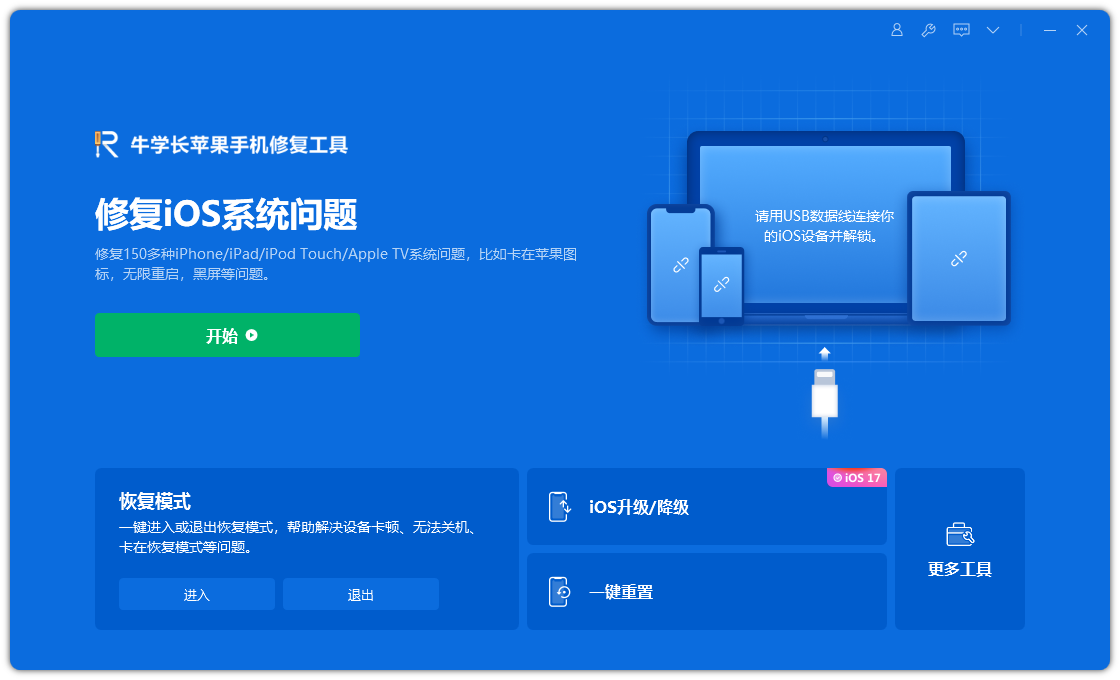
Then select "Standard Repair" and click to download the firmware. The software provides the latest version of iOS system firmware by default.
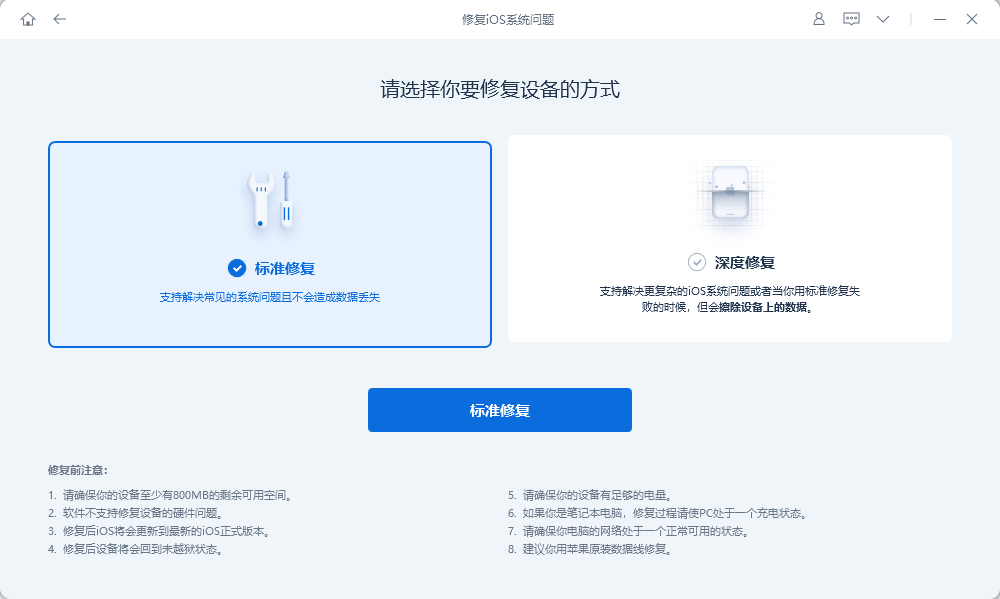
Step 2: After the firmware download is successful, click "Start Repair" to upgrade. The iPhone will automatically start the device after upgrading.
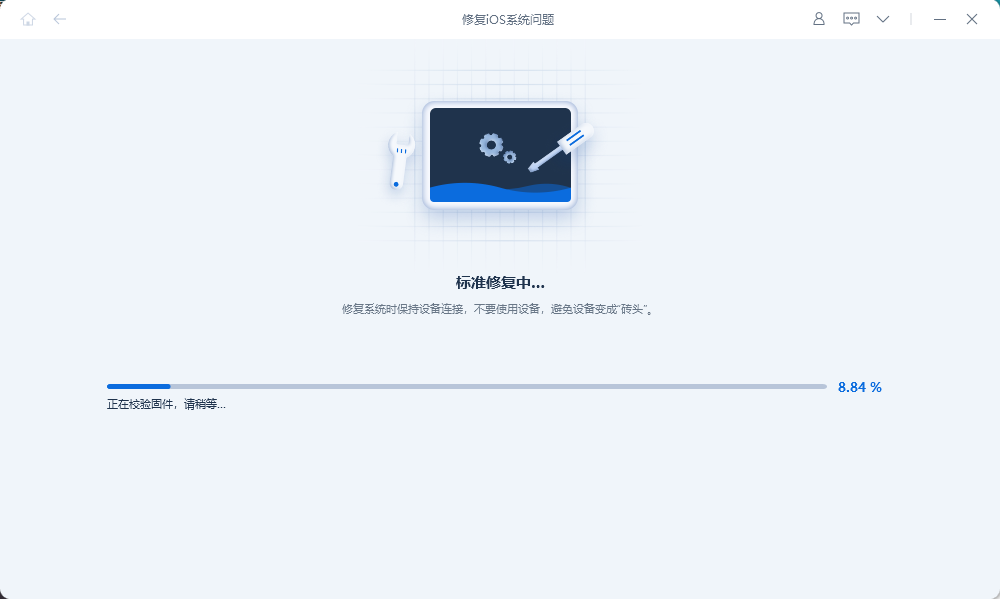
Step 3: Wait for the repair to be completed. The entire upgrade process takes about 10 minutes. Be careful not to disconnect the data cable during the operation. If "Repair Completed" is displayed, you can open Safari to see if it can be used normally.
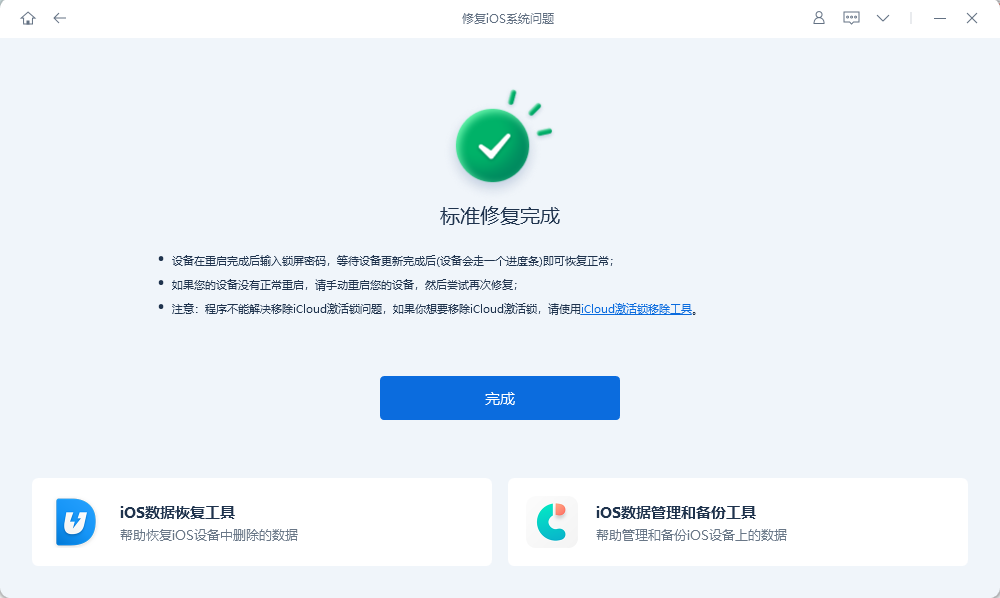
The above is the detailed content of Solving the problem that Apple's Safari browser cannot load web pages: analysis of reasons and solutions. For more information, please follow other related articles on the PHP Chinese website!

Hot AI Tools

Undresser.AI Undress
AI-powered app for creating realistic nude photos

AI Clothes Remover
Online AI tool for removing clothes from photos.

Undress AI Tool
Undress images for free

Clothoff.io
AI clothes remover

Video Face Swap
Swap faces in any video effortlessly with our completely free AI face swap tool!

Hot Article

Hot Tools

Notepad++7.3.1
Easy-to-use and free code editor

SublimeText3 Chinese version
Chinese version, very easy to use

Zend Studio 13.0.1
Powerful PHP integrated development environment

Dreamweaver CS6
Visual web development tools

SublimeText3 Mac version
God-level code editing software (SublimeText3)

Hot Topics
 1386
1386
 52
52
 Google Assistant Will No Longer Work With Waze on iPhone
Apr 03, 2025 am 03:54 AM
Google Assistant Will No Longer Work With Waze on iPhone
Apr 03, 2025 am 03:54 AM
Google is sunsetting Google Assistant integration in Waze for iPhones, a feature that has been malfunctioning for over a year. This decision, announced on the Waze community forum, comes as Google prepares to fully replace Google Assistant with its
 The Best 13-inch iPad Air Cases of 2025
Mar 20, 2025 am 02:42 AM
The Best 13-inch iPad Air Cases of 2025
Mar 20, 2025 am 02:42 AM
Recommended Best iPad Air 13-inch Protective Case in 2025 Your new 13-inch iPad Air is easily scratched, bumped, or even broken without a protective case. A good protective case not only protects your tablet, but also enhances its appearance. We have selected a variety of protective cases with excellent appearance for you, and there is always one for you! Update: March 15, 2025 We updated the selection of the best budget iPad Air case and added instructions on case compatibility. Best Overall Choice: Apple Smart Folio for iPad Air 13-inch Original price $99, current price $79, saving $20! Apple Smart Fo
 The Simple Reason I Don't Use Apple Family Sharing (However Good It Is)
Mar 22, 2025 am 03:04 AM
The Simple Reason I Don't Use Apple Family Sharing (However Good It Is)
Mar 22, 2025 am 03:04 AM
Apple's Family Sharing: A Broken Promise? Ask to Buy's Failure to Protect Against Redownloads Apple's Family Sharing, while convenient for sharing apps, subscriptions, and more, has a significant flaw: its "Ask to Buy" feature fails to pre
 Apple Intelligence Is a Bust but It's Had One Major Benefit
Mar 25, 2025 am 03:08 AM
Apple Intelligence Is a Bust but It's Had One Major Benefit
Mar 25, 2025 am 03:08 AM
Summary Apple Intelligence has so far underdelivered with unimpressive features, some of which probably won't arrive until iOS 19 launches later in
 Which iPhone version is the best?
Apr 02, 2025 pm 04:53 PM
Which iPhone version is the best?
Apr 02, 2025 pm 04:53 PM
The best iPhone version depends on your individual needs. 1. iPhone12 is suitable for users who need 5G. 2. iPhone 13 is suitable for users who need long battery life. 3. iPhone 14 and 15ProMax are suitable for users who need powerful photography functions, especially 15ProMax also supports AR applications.
 The Best iPad Pro 13-inch Cases of 2025
Mar 25, 2025 am 02:49 AM
The Best iPad Pro 13-inch Cases of 2025
Mar 25, 2025 am 02:49 AM
If you've taken the plunge with the 13-inch iPad Pro, you'll want to kit it out with a case to protect it against accidental damage.
 For Under $15, This Little Anker 10K Charger Is a Steal
Mar 23, 2025 am 03:02 AM
For Under $15, This Little Anker 10K Charger Is a Steal
Mar 23, 2025 am 03:02 AM
Anker Zolo 10K Portable Charger
 Anker's AirTag-Compatible Trackers Are Just $12 Today
Mar 27, 2025 am 03:05 AM
Anker's AirTag-Compatible Trackers Are Just $12 Today
Mar 27, 2025 am 03:05 AM
Anker Eufy SmartTrack Link Bluetooth Tracker: Affordable, Powerful Apple Find My Network Tracking Alternative This Anker Eufy SmartTrack Link Bluetooth tracker, which costs just $12, is an ideal alternative to Apple AirTag. It has most of the features of AirTag, while also solving some of the shortcomings of AirTag, such as the lack of built-in keyring holes and relatively high prices. It takes advantage of Apple's Find My network for tracking and comes with a convenient built-in keyring hole using a standard CR2032 battery. Amazon is currently promoting single-pack and double-pack



