 Software Tutorial
Software Tutorial
 Office Software
Office Software
 Why do Word documents on my computer always frequently have dialog boxes that need to be closed?
Why do Word documents on my computer always frequently have dialog boxes that need to be closed?
Why do Word documents on my computer always frequently have dialog boxes that need to be closed?
Why does the word document on my computer always pop up a dialog box saying that it has encountered a problem and needs to be closed
The cause of the error may be that the Normal.dot template file is damaged or conflicting. When Word is closed, plug-ins such as Acrobat7 may write data to the Normal.dot file. If a conflict occurs, there will be an error in the Normal.dot file, causing Word to start in safe mode the next time. To solve this problem, you can try to repair or recreate the Normal.dot file, or disable the plug-in that may cause the conflict so that Word can start normally.
Solution: Manually delete Normal.dot.
Step one: Open File Explorer and select the "Tools" menu. Step 2: Select "Folder Options" from the drop-down menu. Step 3: Click the "View" tab. Step 4: In the advanced settings, find and select "Show all files and folders". Step 5: Make sure “Hide protected operating system files (recommended)” is unchecked. Step 6: Click the "OK" button to complete the settings.
Step 2: Delete Normal.dot.Normal's path is C:\Documents and Settings\Administrator\Application Data\Microsoft\Templates where Administrator is the user name you used to log in. You can directly find the path on your computer and delete it, or you can select the menu [Tools] - [Options] - [File Location] in word, then select "User Template" and click [Modify]. The path that appears is Normal. Path, delete it directly and it will be OK.
Step 3: Hide the file, which is the reverse operation of step 1!
Word often has problems and automatically closes.
Word files are automatically closed for the following reasons:
1. There is a problem with the word system;
2. There is a conflict between word and input method;
3. The computer has a virus;
4. There is a problem with the word default template;
5. There is a conflict with the printer driver, or the printer driver is faulty.
Solution:
Eliminate them one by one in order from easy to difficult:
1. Anti-virus on the computer first. If the problem still cannot be solved after the anti-virus is completed, proceed to the second step;
2. Change the default input method, or delete the default input method first. If the problem still cannot be solved, proceed to the third step;
3. Delete the files under the C:\Documents and Settings\Administrator\Application Data\Microsoft\Templates folder. If it still cannot be eliminated, proceed to the fourth step;
4. Reinstall the office program, or upgrade the office program, or change to WPS (WPS is compatible with all office versions). If the problem still cannot be solved, proceed to step five;
5. Delete the printer driver and reinstall the driver to solve the problem.
Generally, the problem can be solved in less than 5 steps.
If the above five steps cannot solve the problem, then there is a problem with the computer system and the only way is to reinstall the system program.
Word cannot be opened and an error report always appears. What should I do if I need to activate safe mode?
When I opened word today, it prompted "Microsoft Office Word encountered a problem and needs to close. We apologize for the inconvenience." After clicking OK, I restarted Word multiple times, but the warning still appeared repeatedly.
I have tried it. Enter "winword /a" during operation to start word. At this time, there will be no dialog box that cannot be opened. Save the word document and you will be prompted whether to replace normal.dot. At this time, word uses the new one. To replace the damaged one with a template, select Yes. In this way, word can start normally. But the problem is that after using this method, it does not prompt "Whether to replace normal.dot"
I tried it again, first enter a name to save it; enter the following directory: c:\Documents and Settings\*** (the directory with the user name)\Application Data\Microsoft\Templates. Change the original template (named "Normal ") and its hidden temporary files, rename the new template you saved previously to "Normal", and then you can open Word normally. However, I can't open it at all, so how can I save it in word? Deleting Normal is still the same.
I also tried removing it from the word general options: Update automatic links when opening. However, I can't enter wordk or it's still the same after changing it.
Now I finally found the problem: Microsoft Pinyin 3.0 (input method), deleting it is the ultimate solution to the problem! !
Deletion method: Control Panel/Regional and Language Options/Language/Details, delete! ! Or use Super Rabbit, 360, Optimization Master and other software to complete it.
What to do if you encounter problems when opening WORD and need to close it
To solve the problem of opening WORD prompts and need to close it, the steps are as follows:
1. Select "Start" and then select Resource Management. Click the Tools button in the upper left corner of the resource manager. You can choose any folder without having to open a folder specifically.
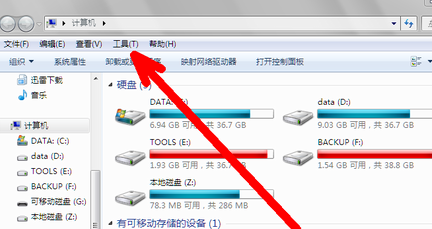
2. Click the Folder Options button in the drop-down menu. Open the folder options settings interface. A new interface will pop up. At this time, the original interface can no longer be operated, so you must pay attention at this time.
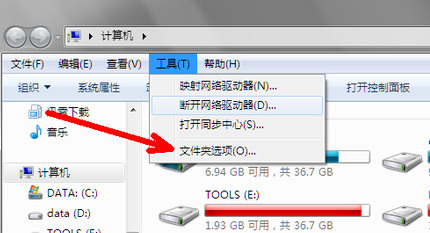
3. On the folder option setting interface, click the second tab above to view. There are three tabs in total, the first is General, the second is View, and the third is Search. Just select the second view.
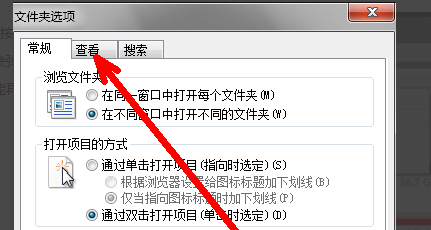
4. Pull down the progress bar on the right, find the Show hidden files, folders and drives option, and then select it in front of it, that is, click on it. Then confirm to exit.
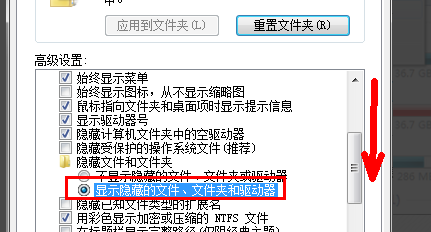
5. Now open the resource manager. Enter an address like C:\Documents and Settings\Administrator\Application Data\Microsoft\Templates in the address bar above and press Enter to open it.
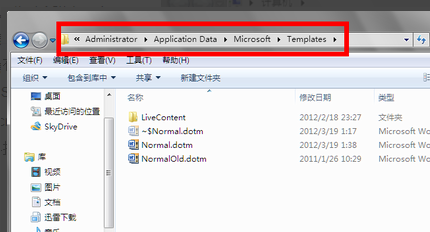
6. Next, delete all files with Normal names. Do not delete the folder. This solves the problem of what to do when you encounter a problem when opening WORD and it prompts you to close it.
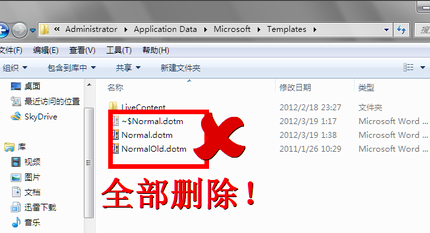
The above is the detailed content of Why do Word documents on my computer always frequently have dialog boxes that need to be closed?. For more information, please follow other related articles on the PHP Chinese website!

Hot AI Tools

Undresser.AI Undress
AI-powered app for creating realistic nude photos

AI Clothes Remover
Online AI tool for removing clothes from photos.

Undress AI Tool
Undress images for free

Clothoff.io
AI clothes remover

Video Face Swap
Swap faces in any video effortlessly with our completely free AI face swap tool!

Hot Article

Hot Tools

Notepad++7.3.1
Easy-to-use and free code editor

SublimeText3 Chinese version
Chinese version, very easy to use

Zend Studio 13.0.1
Powerful PHP integrated development environment

Dreamweaver CS6
Visual web development tools

SublimeText3 Mac version
God-level code editing software (SublimeText3)

Hot Topics
 1393
1393
 52
52
 1207
1207
 24
24
 How to Create a Timeline Filter in Excel
Apr 03, 2025 am 03:51 AM
How to Create a Timeline Filter in Excel
Apr 03, 2025 am 03:51 AM
In Excel, using the timeline filter can display data by time period more efficiently, which is more convenient than using the filter button. The Timeline is a dynamic filtering option that allows you to quickly display data for a single date, month, quarter, or year. Step 1: Convert data to pivot table First, convert the original Excel data into a pivot table. Select any cell in the data table (formatted or not) and click PivotTable on the Insert tab of the ribbon. Related: How to Create Pivot Tables in Microsoft Excel Don't be intimidated by the pivot table! We will teach you basic skills that you can master in minutes. Related Articles In the dialog box, make sure the entire data range is selected (
 If You Don't Use Excel's Hidden Camera Tool, You're Missing a Trick
Mar 25, 2025 am 02:48 AM
If You Don't Use Excel's Hidden Camera Tool, You're Missing a Trick
Mar 25, 2025 am 02:48 AM
Quick Links Why Use the Camera Tool?
 You Need to Know What the Hash Sign Does in Excel Formulas
Apr 08, 2025 am 12:55 AM
You Need to Know What the Hash Sign Does in Excel Formulas
Apr 08, 2025 am 12:55 AM
Excel Overflow Range Operator (#) enables formulas to be automatically adjusted to accommodate changes in overflow range size. This feature is only available for Microsoft 365 Excel for Windows or Mac. Common functions such as UNIQUE, COUNTIF, and SORTBY can be used in conjunction with overflow range operators to generate dynamic sortable lists. The pound sign (#) in the Excel formula is also called the overflow range operator, which instructs the program to consider all results in the overflow range. Therefore, even if the overflow range increases or decreases, the formula containing # will automatically reflect this change. How to list and sort unique values in Microsoft Excel
 Use the PERCENTOF Function to Simplify Percentage Calculations in Excel
Mar 27, 2025 am 03:03 AM
Use the PERCENTOF Function to Simplify Percentage Calculations in Excel
Mar 27, 2025 am 03:03 AM
Excel's PERCENTOF function: Easily calculate the proportion of data subsets Excel's PERCENTOF function can quickly calculate the proportion of data subsets in the entire data set, avoiding the hassle of creating complex formulas. PERCENTOF function syntax The PERCENTOF function has two parameters: =PERCENTOF(a,b) in: a (required) is a subset of data that forms part of the entire data set; b (required) is the entire dataset. In other words, the PERCENTOF function calculates the percentage of the subset a to the total dataset b. Calculate the proportion of individual values using PERCENTOF The easiest way to use the PERCENTOF function is to calculate the single
 If You Don't Rename Tables in Excel, Today's the Day to Start
Apr 15, 2025 am 12:58 AM
If You Don't Rename Tables in Excel, Today's the Day to Start
Apr 15, 2025 am 12:58 AM
Quick link Why should tables be named in Excel How to name a table in Excel Excel table naming rules and techniques By default, tables in Excel are named Table1, Table2, Table3, and so on. However, you don't have to stick to these tags. In fact, it would be better if you don't! In this quick guide, I will explain why you should always rename tables in Excel and show you how to do this. Why should tables be named in Excel While it may take some time to develop the habit of naming tables in Excel (if you don't usually do this), the following reasons illustrate today
 How to Format a Spilled Array in Excel
Apr 10, 2025 pm 12:01 PM
How to Format a Spilled Array in Excel
Apr 10, 2025 pm 12:01 PM
Use formula conditional formatting to handle overflow arrays in Excel Direct formatting of overflow arrays in Excel can cause problems, especially when the data shape or size changes. Formula-based conditional formatting rules allow automatic formatting to be adjusted when data parameters change. Adding a dollar sign ($) before a column reference applies a rule to all rows in the data. In Excel, you can apply direct formatting to the values or background of a cell to make the spreadsheet easier to read. However, when an Excel formula returns a set of values (called overflow arrays), applying direct formatting will cause problems if the size or shape of the data changes. Suppose you have this spreadsheet with overflow results from the PIVOTBY formula,
 How to Use Excel's AGGREGATE Function to Refine Calculations
Apr 12, 2025 am 12:54 AM
How to Use Excel's AGGREGATE Function to Refine Calculations
Apr 12, 2025 am 12:54 AM
Quick Links The AGGREGATE Syntax




