
Some friends feel that the win10 cursor style of their computer does not look obvious. They want to modify it but do not know how to change the cursor style in win10. Therefore, I will give you a detailed introduction to the tutorial on changing the cursor style in win10. If you are interested, come and take a look.
1. Right-click Start in the taskbar and select "Settings" to open.
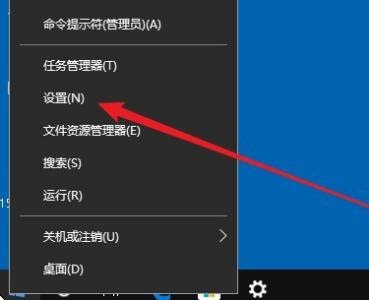
2. After entering the new interface, click the "Ease of Use" option.
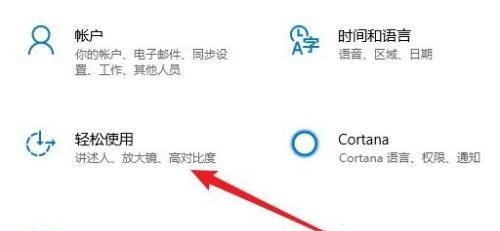
3. Then click "Cursor and Pointer Size".

4. Then slide the slider under "Change Cursor Thickness" to adjust the thickness of the cursor.
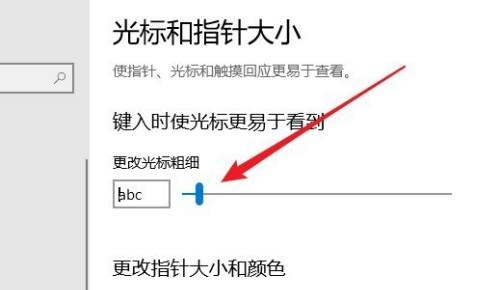
5. Finally, you can also set the size and color of the cursor pointer according to your personal preferences.
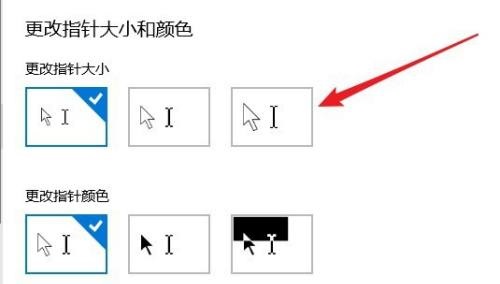
The above is the detailed content of How to change the cursor style in win10. For more information, please follow other related articles on the PHP Chinese website!




