
When using the Windows 10 operating system, sometimes we may encounter the problem of inaccessible shared folders. This may be due to factors such as system settings, network configuration, or user permissions. The following will provide you with several solutions to help you solve these problems.
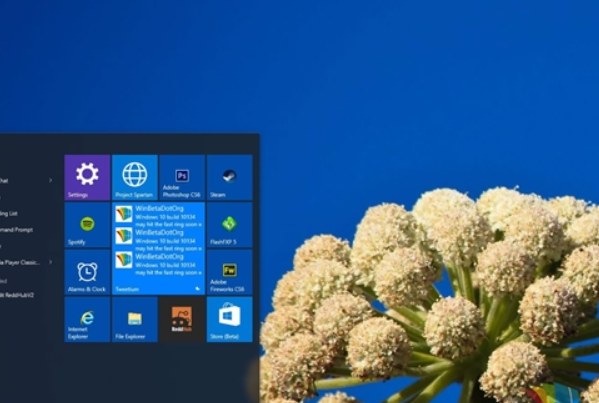
Verify the shared folder permission settings:
Be the first to bear the brunt, please make sure you have The permissions on the shared folder are set correctly. Please right-click the shared folder and select "Properties" to enter the "Sharing" tab. In the "Sharing Permissions" item, make sure you have added the users who need to access this folder and given them the appropriate permissions.
Check the network sharing settings:
Make sure your network settings are correct. In Windows 10, you can check your network sharing settings by following these steps: Open the Settings app, select Network & Internet, and then click Homegroup and Sharing Options. Please make sure "File and Printer Sharing" is turned on.
Check the firewall settings:
Sometimes, the firewall settings may prevent other computers from accessing the shared folder. You can check your firewall settings by following these steps: Open Control Panel, select System and Security, and then click Windows Defender Firewall. In the left navigation bar of this page, select "Allow an app or feature through Windows Defender Firewall" and make sure "File and Printer Sharing" is allowed.
Check user permissions:
If you access the shared folder with a different user account, please make sure you have sufficient permissions. You can check user permissions by following these steps: Open Control Panel, select User Accounts, and then click Manage User Accounts. Please make sure your account has the appropriate permissions.
Restart the network device:
In some cases, restarting the network device can help solve the problem of shared folder access permissions. You may want to try restarting your router, switch, or other network device, and then try accessing the shared folder again.
Use administrator rights:
If you are accessing the shared folder with an administrator account, you may try right-clicking the folder and selecting "Run as administrator". This ensures that you have sufficient permissions to access the shared folder.
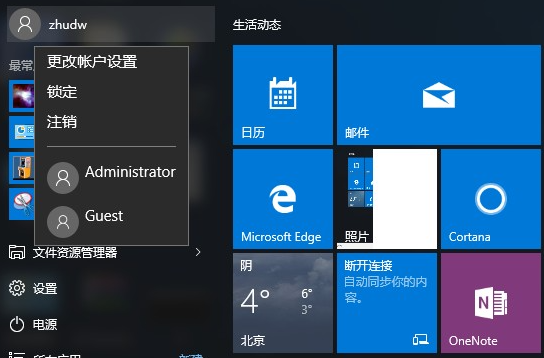
The above is the detailed content of Win10 Home Edition cannot access shared folders, showing insufficient permissions. For more information, please follow other related articles on the PHP Chinese website!
 win10 bluetooth switch is missing
win10 bluetooth switch is missing
 Why do all the icons in the lower right corner of win10 show up?
Why do all the icons in the lower right corner of win10 show up?
 The difference between win10 sleep and hibernation
The difference between win10 sleep and hibernation
 Win10 pauses updates
Win10 pauses updates
 What to do if the Bluetooth switch is missing in Windows 10
What to do if the Bluetooth switch is missing in Windows 10
 win10 connect to shared printer
win10 connect to shared printer
 Clean up junk in win10
Clean up junk in win10
 How to share printer in win10
How to share printer in win10




