What to do if loading dll fails
Solution: 1. Re-download or obtain the DLL file from a reliable source; 2. Check the dependencies of the DLL file; 3. Ensure that the correct DLL version is used; 4. Register the DLL file; 5. Check the firewall and security software settings; 6. Contact the software supplier or technical support.

If you encounter the problem of DLL file loading failure, you can try the following methods to solve it:
Re-download or download from Obtain the DLL file from a reliable source: Make sure that the DLL file is complete and correct, either by re-downloading or obtaining the DLL file from a reliable source.
Check the dependencies of DLL files: DLL files may depend on other DLL files or system components. If a dependent DLL file or system component is missing, loading the DLL file will fail. You can use tools such as Dependency Walker to check the dependencies of a DLL file and ensure that all dependencies are available.
Make sure you are using the correct DLL version: If you use an incorrect DLL version, it may cause loading failure. Please make sure that the DLL version used matches your application or system environment.
Registering DLL files: Sometimes, DLL files may not be registered correctly, causing loading to fail. You can use the "regsvr32" command to register a DLL file. In the command prompt, navigate to the directory where the DLL file is located and run the following command:
regsvr32 <DLL文件名>
- Check the firewall and security software settings: Sometimes, the firewall or security software may Prevent DLL files from loading. Please check your firewall and security software settings to make sure they are not blocking the DLL file from loading.
- Contact the software supplier or technical support: If you have tried the above methods and still cannot solve the problem, you can contact the software supplier or technical support for help. They may be able to provide more specific solutions or guidance.
Hope these methods can help you solve the problem of DLL loading failure.
The above is the detailed content of What to do if loading dll fails. For more information, please follow other related articles on the PHP Chinese website!

Hot AI Tools

Undresser.AI Undress
AI-powered app for creating realistic nude photos

AI Clothes Remover
Online AI tool for removing clothes from photos.

Undress AI Tool
Undress images for free

Clothoff.io
AI clothes remover

AI Hentai Generator
Generate AI Hentai for free.

Hot Article

Hot Tools

Notepad++7.3.1
Easy-to-use and free code editor

SublimeText3 Chinese version
Chinese version, very easy to use

Zend Studio 13.0.1
Powerful PHP integrated development environment

Dreamweaver CS6
Visual web development tools

SublimeText3 Mac version
God-level code editing software (SublimeText3)

Hot Topics
 1376
1376
 52
52
 How to download Unityplayer.dll if it is missing or not found
Apr 16, 2023 pm 08:58 PM
How to download Unityplayer.dll if it is missing or not found
Apr 16, 2023 pm 08:58 PM
The unityplayer.dll not found error is an error that occurs with many games and software that require the unityplayerDLL file. This error occurs when a DLL file is missing, here is an example of a unityplayer.dll error message: Code execution cannot continue because unityplayer.dll was not found. Reinstalling the program may resolve this issue. However, there are several variations of the unityplayer.dll error message, and many users have reported that unityplayer.dll fails to load or causes an access violation. Whenever a unityplayer.dll not found error (and its similar variants) occurs, the program
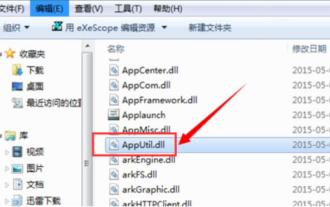 A step-by-step detailed tutorial on how to open dll files
Jul 12, 2023 am 08:45 AM
A step-by-step detailed tutorial on how to open dll files
Jul 12, 2023 am 08:45 AM
Recently, many friends have been asking me how to open a dll file. The method of opening a dll file is actually very simple, so how to open a dll file? Considering that many users still don't know how to open dll files, the editor has compiled a detailed tutorial on how to open dll files for everyone. Friends in need, come and take a look! 1. First, click on the dll file with the mouse, and we will find that the computer cannot open it directly at all. If you double-click on it, a prompt will appear next to it: If you want to view it, you can download and install a custom application software tool called exescope. 2. There is a more on the right, click "More" to see to its default installation path. If no changes are needed, it will default to
 Nvgpucomp64.dll causes Windows PC games to crash;
Mar 26, 2024 am 08:20 AM
Nvgpucomp64.dll causes Windows PC games to crash;
Mar 26, 2024 am 08:20 AM
If Nvgpucomp64.dll is causing your game to crash frequently, the solutions provided here may help you. This problem is usually caused by outdated or corrupted graphics card drivers, corrupted game files, etc. Fixing these issues can help you deal with game crashes. The Nvgpucomp64.dll file is associated with NVIDIA graphics cards. When this file crashes, your game will crash too. This usually happens in games like LordsoftheFallen, LiesofP, RocketLeague, and ApexLegends. Nvgpucomp64.dll crashes games on Windows PC if N
 How to forcefully delete rogue dll files in win11 How to delete rogue dll files in win11
Feb 29, 2024 pm 03:50 PM
How to forcefully delete rogue dll files in win11 How to delete rogue dll files in win11
Feb 29, 2024 pm 03:50 PM
The dll file is referred to as the dynamic link library file. In the process of using the computer, the dll file is a very important program for us, but there are also many users who always pop up a certain file running when deleting some software. Or the disk is write-protected and cannot be deleted. Some files with the .dll suffix often cannot be deleted. So what should I do? Let this site carefully introduce to users how to delete rogue dll files in win11. How to delete rogue dll files in win11. Method 1: Use software unlocker to delete nlocker. The latest version is a free right-click extension software. With it, you can integrate the right-click operation of the mouse. When the user finds that there is a
 Analysis of the problem that the CoreMessaging.dll file is missing in the Windows system directory
Feb 11, 2024 pm 11:42 PM
Analysis of the problem that the CoreMessaging.dll file is missing in the Windows system directory
Feb 11, 2024 pm 11:42 PM
Many users will be prompted that coremessaging.dll is missing when using their computers to play games. I believe that many users will immediately think that there is a problem with the software or the game. In fact, it is not. This is because the computer is missing the dll file. , users can download the coremessaging.dll file. Let this site carefully introduce to users the analysis of the problem that the CoreMessaging.dll file in the Windows system directory is missing and cannot be found. Analysis of the problem that the CoreMessaging.dll file in the Windows system directory is missing and cannot be found 1. Download the CoreMessaging.dll file 2.
 What should I do if I can't delete a Windows system dll file? Tips for completely deleting stubborn dll files
Jun 12, 2024 pm 02:46 PM
What should I do if I can't delete a Windows system dll file? Tips for completely deleting stubborn dll files
Jun 12, 2024 pm 02:46 PM
For some stubborn software, residual dll files will remain after uninstallation, and this dll file cannot be deleted. Some of them will be bound to the process (generally easy to bind to the expore.exe process) and start up when the computer is turned on. , when deleting a file, you will be prompted that a program is occupied (or a service is running, etc.). Method 1: 1. After pressing the win+r key, an interface will appear, and then enter regedit. The screenshot is as follows: 2. Then press Enter and we You will enter the Registry Editor, the screenshot is as follows: 3. At this time we will find the "HKEY_LOCAL_MACHINE" file in "My Computer", and then click to expand--SOFTWAR
 d3dx11_43.dll not found: fix in 5 steps
May 20, 2023 am 11:25 AM
d3dx11_43.dll not found: fix in 5 steps
May 20, 2023 am 11:25 AM
Most Windows users who don't understand the complexities often encounter errors and find themselves in tricky situations. But most of them are easy to fix, especially if the DLL file is not found. d3dx11_43.dll is one such file that usually causes errors. A DLL is part of the DirectX library used by particularly graphics-intensive applications such as games. Users often find d11dx43_5.dll missing in Need for Speed: The Run and Grand Theft Auto 3. Let us know about the problem and the solution that has worked for others! Why can't I find d3dx11_43.dll? Here are a few reasons why DLL files are lost: Improper program installation: The most common reason why a DLL is not found is that
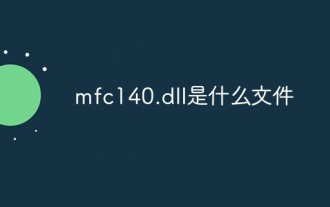 What file is mfc140.dll?
May 08, 2023 pm 05:16 PM
What file is mfc140.dll?
May 08, 2023 pm 05:16 PM
The dll file in the mfc140.dll computer file is a dynamic link library file. If a dll file is lost in the computer, it will cause some software and games and other programs to fail to start and run normally, and cause the computer system to pop up an error. Installation method: 1. Open the browser and enter "dll repair program.site" and download and install the mfc140u.dll system file; 2. Compress and decompress the dll file, click Install Repair and detect the dll file as an administrator; 3. Wait for the repair to complete and restart Just a computer.



