
php editor Xiaoxin brings you a tutorial on how to hide icons in Windows 11. In the Windows 11 operating system, hiding icons can help you better organize your desktop and improve work efficiency. With simple steps, you can easily hide infrequently used icons to make your desktop tidier and cleaner. This tutorial will show you how to use Windows 11’s new features to hide icons to make your desktop more personal and comfortable. Whether you are a beginner or an experienced Windows user, this tutorial will provide you with detailed guidance so you can easily master the technique of hiding icons. Let’s learn together!
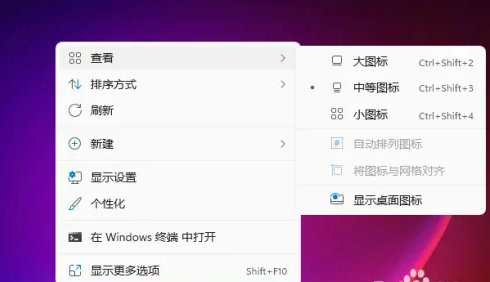
windows11 hidden icon tutorial
Method 1. Hide some icons
1. Open the computer settings with the win i shortcut key and click Personalize Options;
2. After entering the personalization settings, click Theme Options;
3. Click Desktop Icon Settings;
4. Move the icon in front of the desktop icon you want to hide You can uncheck it, and you can also click Change Icon to set the icon style.
Method 2. Hide all icons
1. At this time, you can see that there are icons on the computer desktop;
2. We right-click on a blank space on the computer desktop;
3. Click "View";
4. Click and then click "Show Desktop Icons" to remove the check mark in front;
5. In this case, the All icons will disappear.
The above is the detailed content of How to hide desktop icons in Windows 11. For more information, please follow other related articles on the PHP Chinese website!




