 System Tutorial
System Tutorial
 Windows Series
Windows Series
 Driver problem causing serious frame drops in win11? How to solve the serious frame drop problem in win11
Driver problem causing serious frame drops in win11? How to solve the serious frame drop problem in win11
Driver problem causing serious frame drops in win11? How to solve the serious frame drop problem in win11
When php editor Banana explained the reasons for serious frame drops in win11, he pointed out that driver problems may be one of them. After the win11 system is upgraded, due to driver incompatibility or failure to update, computer performance may decrease, resulting in serious frame drops. To solve this problem, users can try to update the drivers, especially the graphics card drivers, to ensure compatibility with the win11 system. In addition, you can also try to close unnecessary background programs, optimize system settings, and reduce system burden. Through these methods, you can effectively solve the serious problem of frame drops in win11 and improve the smoothness of computer operation.
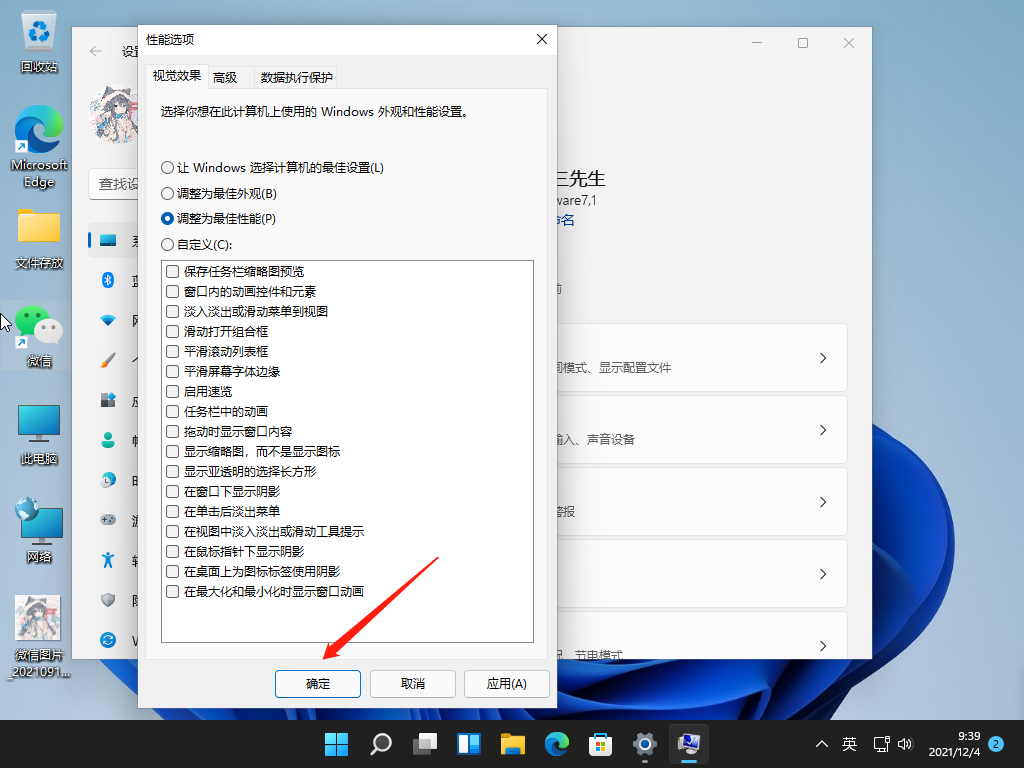
Solution to severe frame drops in win11
Method 1: Adjust performance
1. We may have insufficient hardware configuration. Support win11 system animation and special effects.
2. At this time, you can enter the system settings through the start menu.
3. Then search for "Performance" in the search box in the upper left corner and enter "Adjust the appearance and performance of Windows".
4. Then check "Adjust for best performance" under the visual effects.
5. After the settings are completed, click "OK" below.
Method 2: Frequency reduction setting
1. What should I do if the frame drops are serious after win11 is updated? First, when the temperature of some of our heat dissipation devices is too high, we will reduce the frequency through frequency reduction. question.
2. At this time, you can open the system setting options. We search for "Power" in the upper left corner and click the "Show all results" option.
3. Then we open "Select a power plan" in the drop-down list.
4. Then check to turn on the "High Performance" mode.
5. If the high-performance mode cannot solve the problem, you can try to buy an external radiator.
Method 3: Disable Task Manager
1. Press the Win R key to open the run window and enter msconfig.
2. Click the “Services” tab, check “Hide all Microsoft services”, and click “Disable All”.
3. Click the "Startup" tab, click "Open Task Manager", then disable all startup items and confirm.
4. Restart the computer.
Method 4: Update the driver
1. No matter you are using an n card or an a card, there are official graphics card drivers.
2. You can go to the official website of NVIDIA or AMD to download and install the corresponding driver. If the driver is not installed properly, you may experience frame drops no matter what game you play.
The above is the detailed content of Driver problem causing serious frame drops in win11? How to solve the serious frame drop problem in win11. For more information, please follow other related articles on the PHP Chinese website!

Hot AI Tools

Undresser.AI Undress
AI-powered app for creating realistic nude photos

AI Clothes Remover
Online AI tool for removing clothes from photos.

Undress AI Tool
Undress images for free

Clothoff.io
AI clothes remover

AI Hentai Generator
Generate AI Hentai for free.

Hot Article

Hot Tools

Notepad++7.3.1
Easy-to-use and free code editor

SublimeText3 Chinese version
Chinese version, very easy to use

Zend Studio 13.0.1
Powerful PHP integrated development environment

Dreamweaver CS6
Visual web development tools

SublimeText3 Mac version
God-level code editing software (SublimeText3)

Hot Topics
 Acer PD163Q Dual Portable Monitor Review: I Really Wanted to Love This
Mar 18, 2025 am 03:04 AM
Acer PD163Q Dual Portable Monitor Review: I Really Wanted to Love This
Mar 18, 2025 am 03:04 AM
The Acer PD163Q Dual Portable Monitor: A Connectivity Nightmare I had high hopes for the Acer PD163Q. The concept of dual portable displays, conveniently connecting via a single cable, was incredibly appealing. Unfortunately, this alluring idea quic
 win11 activation key permanent 2024
Mar 18, 2025 pm 05:56 PM
win11 activation key permanent 2024
Mar 18, 2025 pm 05:56 PM
Article discusses reliable sources for permanent Windows 11 activation keys in 2024, legal implications of third-party keys, and risks of using unofficial keys.
 win11 activation key permanent 2025
Mar 18, 2025 pm 05:57 PM
win11 activation key permanent 2025
Mar 18, 2025 pm 05:57 PM
Article discusses sources for a permanent Windows 11 key valid until 2025, legal issues, and risks of using unofficial keys. Advises caution and legality.
 Top 3 Windows 11 Gaming Features That Outshine Windows 10
Mar 16, 2025 am 12:17 AM
Top 3 Windows 11 Gaming Features That Outshine Windows 10
Mar 16, 2025 am 12:17 AM
Upgrade to Windows 11: Enhance Your PC Gaming Experience Windows 11 offers exciting new gaming features that significantly improve your PC gaming experience. This upgrade is worth considering for any PC gamer moving from Windows 10. Auto HDR: Eleva
 Mozilla Thunderbird 136 Is Here, Switching to Monthly Updates by Default
Mar 07, 2025 am 01:19 AM
Mozilla Thunderbird 136 Is Here, Switching to Monthly Updates by Default
Mar 07, 2025 am 01:19 AM
Firefox 136 and Thunderbird 136: Enhanced Security and Performance The latest releases of Firefox and Thunderbird bring significant improvements in video playback smoothness, browsing security, and overall user experience. Let's delve into the key u
 How to Create a Dynamic Table of Contents in Excel
Mar 24, 2025 am 08:01 AM
How to Create a Dynamic Table of Contents in Excel
Mar 24, 2025 am 08:01 AM
A table of contents is a total game-changer when working with large files – it keeps everything organized and easy to navigate. Unfortunately, unlike Word, Microsoft Excel doesn’t have a simple “Table of Contents” button that adds t
 This Wild Ultra-Wide Alienware Monitor is $300 Off Today
Mar 13, 2025 pm 12:21 PM
This Wild Ultra-Wide Alienware Monitor is $300 Off Today
Mar 13, 2025 pm 12:21 PM
Alienware AW3225QF: The best curved 4K display, is it worth buying? The Alienware AW3225QF is known as the best curved 4K display, and its powerful performance is unquestionable. The fast response time, stunning HDR effects and unlimited contrast, coupled with excellent color performance, are the advantages of this monitor. Although it is mainly aimed at gamers, if you can accept the shortcomings of OLED, it is also suitable for office workers who pursue high efficiency. Widescreen monitors are not only loved by gamers, but also favored by users who value productivity improvement. They are great for work and enhance anyone’s desktop experience. This Alienware monitor is usually expensive, but is currently enjoying it
 The Best Monitor Light Bars of 2025
Mar 08, 2025 am 03:02 AM
The Best Monitor Light Bars of 2025
Mar 08, 2025 am 03:02 AM
Reduce eye strain and brighten your workspace with a monitor light bar! These handy gadgets adjust brightness and color temperature, some even offering auto-dimming. This updated review (03/04/2025) highlights top picks across various needs. BenQ





