php Xiaoxin TP wallet is a powerful digital wallet application that supports a variety of networks. The network setting tutorial of TP wallet is simple and easy to understand, helping users to easily select and switch between different networks. It not only supports Ethereum and Bitcoin networks, but also supports mainstream networks such as Binance Smart Chain, Polygon, and Huobi Eco Chain to meet the different needs of users. Through the network setup tutorial of TP Wallet, users can quickly learn how to connect to the network they need and enjoy a safe and convenient digital asset management experience.

TP Wallet is the world's leading multi-chain self-hosted wallet, supporting BTC, ETH, BSC, Polygon, Solana, HECO, Klaytn, Avalanche, Tron, OEC, HSC, Fantom, Polkadot, Kusama, EOS and other mainstream Public chain.
In addition to the functions mentioned above, TP wallet also supports users to add custom networks. Through the TokenPocket wallet, users can configure relevant parameters and add a chain directly to the wallet, thereby gaining the experience of native support from the wallet. This includes, but is not limited to, functions such as DApp access, token addition, and transaction recording. Users can customize and manage different networks based on their needs and preferences to better interact with different blockchain ecosystems.
·How to add a custom network
1. Open TokenPocket App, click the "Wallet" icon in the upper right corner, enter the network management page, and pull to At the bottom, click [Add Custom Network], taking the Moonriver network as an example;
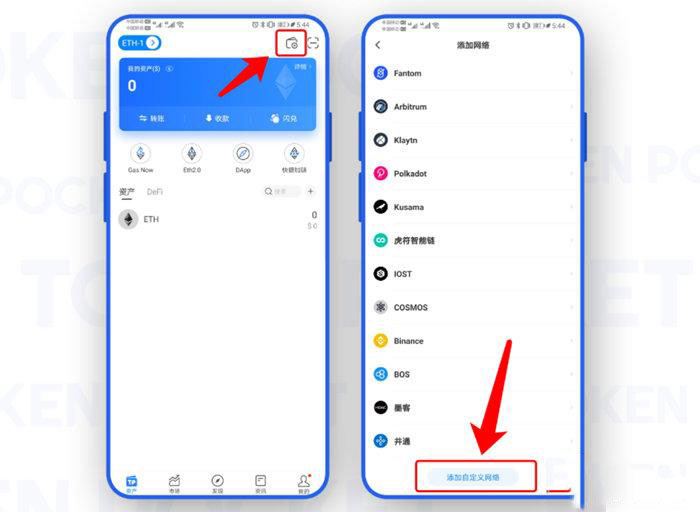
2. Click [Convenient Entry], search for "Moonriver", and the system will automatically Display the Moonriver network and select the network;

3. Enter the "Custom Network" settings page and click [Confirm]. At this point, you have successfully added the Moonriver network. You can Select [Add Wallet] on the asset page to create/import/synchronize wallets and other operations.
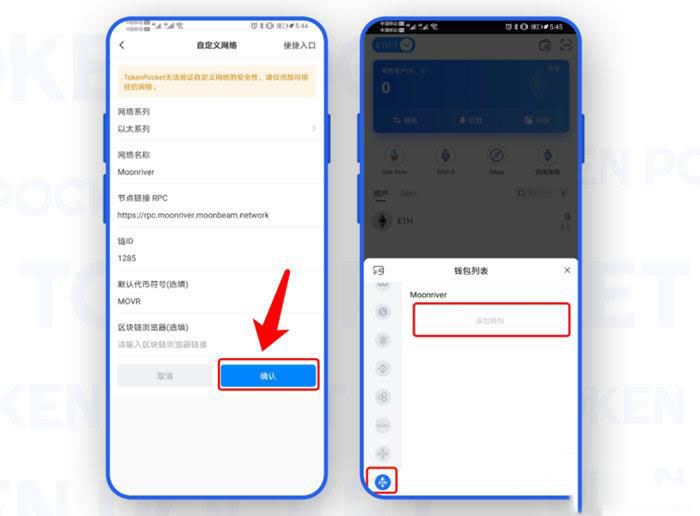
·How to delete a custom network
After adding a custom network, the name of the custom network will appear in the network selection list. When we want to What should I do when removing this custom network?
1. Open the TokenPocket wallet, click on the custom wallet name in the upper left corner, open [Wallet List], click on the wallet graphic in the upper left corner to open the menu;

2. In the wallet management interface, click the button at the bottom left corner, and select the [Network Management] menu in the pop-up interface;

3. Select the username we need to delete. Define the network, slide the custom network that needs to be deleted to the left, and click [Delete];
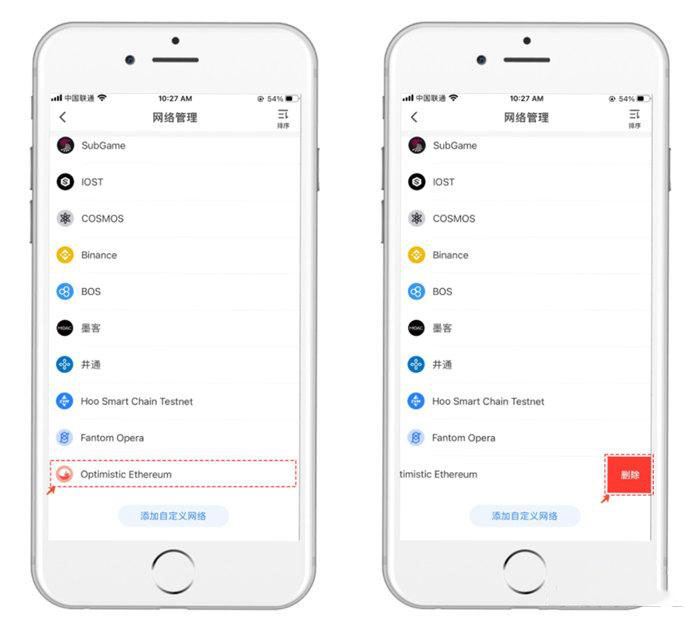
4. What needs to be noted here is that deleting custom networks in our daily operations is generally There will be two status prompts.
1) The prompt on the left in the picture below indicates that no wallet has been added or created in the custom network we imported, so click [Confirm] to delete the custom network;
2) The prompt on the right side of the picture below shows that we have created or imported a wallet in the added custom network, so for the safety of your assets, you need to delete the wallet before deleting it (please be sure to back up and check yourself delete the wallet after deleting the private key and mnemonic phrase).
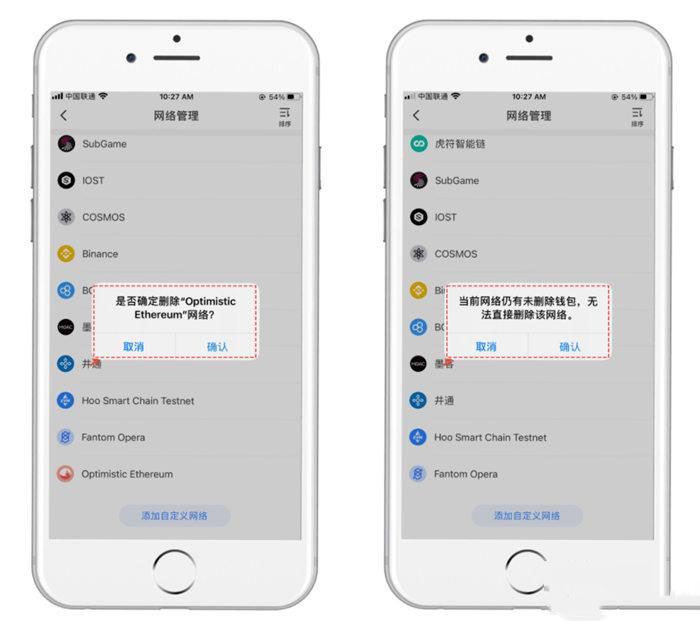
and an introduction to the TP wallet network setup tutorial. When many investors first join the group to ask questions, they will encounter many "enthusiastic" fake customer service users with usernames such as "TokenPocket Assistant" and "TokenPocket Customer Service" who take the initiative to chat privately. At this time, these fake customer service will send fake wallet downloads Links, fake QR codes, or chatting with you step by step and asking you to fill out forms in an attempt to steal private keys or mnemonic phrases. We must beware of this kind of fraud and be careful to identify real and fake administrators. No matter who they are, we cannot provide our own private keys and mnemonic phrases, and real customer service will not ask for them.
The above is the detailed content of What is the network support range of TP wallet? Tutorial on how to set up the network connection of TP wallet?. For more information, please follow other related articles on the PHP Chinese website!




