 Backend Development
Backend Development
 Python Tutorial
Python Tutorial
 Easy to master pip installation guide: get started quickly from scratch
Easy to master pip installation guide: get started quickly from scratch
Easy to master pip installation guide: get started quickly from scratch
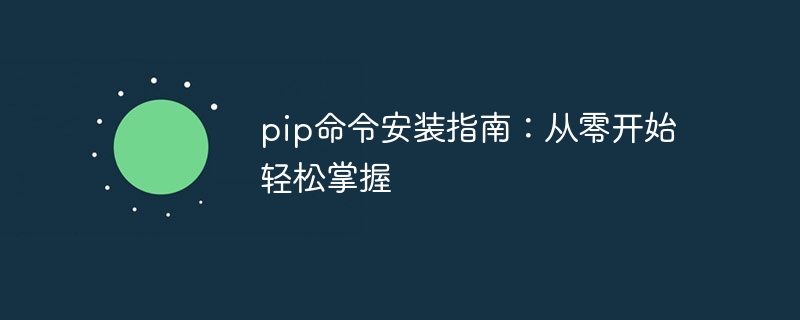
pip command installation guide: easy to master from scratch, specific code examples are required
Introduction:
In Python development, it is very common to install third-party libraries operation. The pip command is Python's officially recommended package management tool, which can simplify the installation, upgrade, and uninstallation of libraries. This article will start from scratch, introduce the use of pip command in detail, and provide specific code examples to help readers easily master it.
1. Installation of pip command
First, we need to ensure that the Python interpreter has been installed. In most cases, the Python installation package will come with the pip command, so we only need to confirm whether the pip command exists. Open the command line or terminal window and enter the following command:
pip --version
If the version information of the pip command appears, it means that the pip command has been installed. If it does not appear, you need to install it with the pip command.
The installation of the pip command is relatively simple. For Windows users, you can use the following steps to install:
- Open the official Python website (https://www.python.org/) and download the corresponding version of the Python installation package.
- Run the downloaded installation package and follow the wizard to install.
- Select the "Add Python to PATH" option in the installation wizard and make sure the pip command is added to the system environment variables.
Open the command line window and enter the following command again to verify:
pip --version
For Mac users, you can use the following Steps to install:
- Open a terminal window.
Install Homebrew using the following command:
/bin/bash -c "$(curl -fsSL https://raw.githubusercontent.com/Homebrew/install/master/install .sh)"
Install Python using the following command:
brew install python
Verify using the following command:
pip --version
Through the above steps, we can ensure that the pip command has been successfully installed.
2. Basic usage of pip command
Before mastering the pip command, we need to understand some commonly used pip command parameters.
- install: Install third-party libraries.
- uninstall: Uninstall the installed third-party library.
- list: Lists installed third-party libraries.
- search: Search available third-party libraries.
- freeze: Output the installed third-party libraries and their version numbers.
Below we introduce the usage of these commands respectively and give specific code examples.
Installing third-party libraries
It is very simple to install third-party libraries using the pip command. Just enter the following command in a command line or terminal window:pip install
where
pip install numpy
After the installation is complete, you can use the following command to verify whether the installation is successful:
python -c "import <package_name>"
Uninstall the third-party library
If To uninstall an installed third-party library, you can use the uninstall command. Enter the following command in the command line or terminal window:pip uninstall
where
pip uninstall numpy
After the uninstallation is complete, you can use the following command to verify whether the uninstallation was successful:
python -c "import <package_name>"
List the installed third-party libraries
Use the list command to list all installed third-party libraries. Enter the following command in the command line or terminal window:pip list
will output the installed libraries and their version numbers.
Search for available third-party libraries
If we don’t know the name of a library, we can use the search command to search for available third-party libraries. Enter the following command in the command line or terminal window:pip search
where
pip search web
will list all available libraries containing the keyword "web".
Output the installed third-party libraries and their version numbers
Use the freeze command to output all installed third-party libraries and their version numbers. Enter the following command in the command line or terminal window:pip freeze
will output something similar to the following format:
package_name==version_number
The above content is pip Basic usage of commands and simple examples.
Conclusion:
This article starts from scratch, introduces the installation method of pip command, and introduces the basic usage of pip command in detail. By studying this article, readers should be able to easily master the pip command and be able to skillfully use the pip command to install, upgrade, and uninstall third-party libraries. At the same time, the specific code examples provided can also help readers better understand and use the pip command. I hope this article can be helpful to readers and deepen their understanding of the pip command.
The above is the detailed content of Easy to master pip installation guide: get started quickly from scratch. For more information, please follow other related articles on the PHP Chinese website!

Hot AI Tools

Undresser.AI Undress
AI-powered app for creating realistic nude photos

AI Clothes Remover
Online AI tool for removing clothes from photos.

Undress AI Tool
Undress images for free

Clothoff.io
AI clothes remover

AI Hentai Generator
Generate AI Hentai for free.

Hot Article

Hot Tools

Notepad++7.3.1
Easy-to-use and free code editor

SublimeText3 Chinese version
Chinese version, very easy to use

Zend Studio 13.0.1
Powerful PHP integrated development environment

Dreamweaver CS6
Visual web development tools

SublimeText3 Mac version
God-level code editing software (SublimeText3)

Hot Topics
 1378
1378
 52
52
 Solution to the problem that Win11 system cannot install Chinese language pack
Mar 09, 2024 am 09:48 AM
Solution to the problem that Win11 system cannot install Chinese language pack
Mar 09, 2024 am 09:48 AM
Solution to the problem that Win11 system cannot install Chinese language pack With the launch of Windows 11 system, many users began to upgrade their operating system to experience new functions and interfaces. However, some users found that they were unable to install the Chinese language pack after upgrading, which troubled their experience. In this article, we will discuss the reasons why Win11 system cannot install the Chinese language pack and provide some solutions to help users solve this problem. Cause Analysis First, let us analyze the inability of Win11 system to
 Unable to install guest additions in VirtualBox
Mar 10, 2024 am 09:34 AM
Unable to install guest additions in VirtualBox
Mar 10, 2024 am 09:34 AM
You may not be able to install guest additions to a virtual machine in OracleVirtualBox. When we click on Devices>InstallGuestAdditionsCDImage, it just throws an error as shown below: VirtualBox - Error: Unable to insert virtual disc C: Programming FilesOracleVirtualBoxVBoxGuestAdditions.iso into ubuntu machine In this post we will understand what happens when you What to do when you can't install guest additions in VirtualBox. Unable to install guest additions in VirtualBox If you can't install it in Virtua
 Setting up Chinese with VSCode: The Complete Guide
Mar 25, 2024 am 11:18 AM
Setting up Chinese with VSCode: The Complete Guide
Mar 25, 2024 am 11:18 AM
VSCode Setup in Chinese: A Complete Guide In software development, Visual Studio Code (VSCode for short) is a commonly used integrated development environment. For developers who use Chinese, setting VSCode to the Chinese interface can improve work efficiency. This article will provide you with a complete guide, detailing how to set VSCode to a Chinese interface and providing specific code examples. Step 1: Download and install the language pack. After opening VSCode, click on the left
 What should I do if Baidu Netdisk is downloaded successfully but cannot be installed?
Mar 13, 2024 pm 10:22 PM
What should I do if Baidu Netdisk is downloaded successfully but cannot be installed?
Mar 13, 2024 pm 10:22 PM
If you have successfully downloaded the installation file of Baidu Netdisk, but cannot install it normally, it may be that there is an error in the integrity of the software file or there is a problem with the residual files and registry entries. Let this site take care of it for users. Let’s introduce the analysis of the problem that Baidu Netdisk is successfully downloaded but cannot be installed. Analysis of the problem that Baidu Netdisk downloaded successfully but could not be installed 1. Check the integrity of the installation file: Make sure that the downloaded installation file is complete and not damaged. You can download it again, or try to download the installation file from another trusted source. 2. Turn off anti-virus software and firewall: Some anti-virus software or firewall programs may prevent the installation program from running properly. Try disabling or exiting the anti-virus software and firewall, then re-run the installation
 How to install Android apps on Linux?
Mar 19, 2024 am 11:15 AM
How to install Android apps on Linux?
Mar 19, 2024 am 11:15 AM
Installing Android applications on Linux has always been a concern for many users. Especially for Linux users who like to use Android applications, it is very important to master how to install Android applications on Linux systems. Although running Android applications directly on Linux is not as simple as on the Android platform, by using emulators or third-party tools, we can still happily enjoy Android applications on Linux. The following will introduce how to install Android applications on Linux systems.
 How to install Podman on Ubuntu 24.04
Mar 22, 2024 am 11:26 AM
How to install Podman on Ubuntu 24.04
Mar 22, 2024 am 11:26 AM
If you have used Docker, you must understand daemons, containers, and their functions. A daemon is a service that runs in the background when a container is already in use in any system. Podman is a free management tool for managing and creating containers without relying on any daemon such as Docker. Therefore, it has advantages in managing containers without the need for long-term backend services. Additionally, Podman does not require root-level permissions to be used. This guide discusses in detail how to install Podman on Ubuntu24. To update the system, we first need to update the system and open the Terminal shell of Ubuntu24. During both installation and upgrade processes, we need to use the command line. a simple
 How to Install and Run the Ubuntu Notes App on Ubuntu 24.04
Mar 22, 2024 pm 04:40 PM
How to Install and Run the Ubuntu Notes App on Ubuntu 24.04
Mar 22, 2024 pm 04:40 PM
While studying in high school, some students take very clear and accurate notes, taking more notes than others in the same class. For some, note-taking is a hobby, while for others, it is a necessity when they easily forget small information about anything important. Microsoft's NTFS application is particularly useful for students who wish to save important notes beyond regular lectures. In this article, we will describe the installation of Ubuntu applications on Ubuntu24. Updating the Ubuntu System Before installing the Ubuntu installer, on Ubuntu24 we need to ensure that the newly configured system has been updated. We can use the most famous "a" in Ubuntu system
 Detailed steps to install Go language on Win7 computer
Mar 27, 2024 pm 02:00 PM
Detailed steps to install Go language on Win7 computer
Mar 27, 2024 pm 02:00 PM
Detailed steps to install Go language on Win7 computer Go (also known as Golang) is an open source programming language developed by Google. It is simple, efficient and has excellent concurrency performance. It is suitable for the development of cloud services, network applications and back-end systems. . Installing the Go language on a Win7 computer allows you to quickly get started with the language and start writing Go programs. The following will introduce in detail the steps to install the Go language on a Win7 computer, and attach specific code examples. Step 1: Download the Go language installation package and visit the Go official website



