 Web Front-end
Web Front-end
 HTML Tutorial
HTML Tutorial
 Master the overflow attribute to achieve the overflow effect of web page content
Master the overflow attribute to achieve the overflow effect of web page content
Master the overflow attribute to achieve the overflow effect of web page content

Learn how to use the overflow attribute to achieve the overflow effect of web page content
In web design and development, we often encounter situations where we need to display overly long content or images. . In order to better handle this situation, you can use the overflow attribute in CSS to achieve the overflow effect of web page content. This article explains how to use the overflow attribute and provides specific code examples.
The overflow attribute is used in CSS to control the overflow behavior when the content of an element exceeds its own scope. It has four optional values: visible (default value), hidden, scroll and auto. We will introduce the application of these four values in achieving the overflow effect of web content.
- visible
visible is the default value of the overflow attribute. When the content exceeds the scope of the element, it will be displayed outside the element. This may result in confusing page layout. Therefore, we generally do not use this value to achieve content overflow effects.
- hidden
The hidden value will hide content beyond the scope of the element and will not be displayed on the page. This can be achieved by setting the width and height of the element and the overflow property to hidden.
<style>
.container {
width: 200px;
height: 200px;
overflow: hidden;
}
</style>
<div class="container">
<img src="/static/imghw/default1.png" data-src="example.jpg" class="lazy" alt="example">
</div>In the above code, we create a parent container and set the width and height to 200px, and the overflow attribute to hidden. Then insert an image into the container. When the width or height of the image exceeds 200px, the excess part will be hidden.
- scroll
The scroll value will add a scroll bar so that the user can scroll to view content beyond the scope. This can be achieved by setting the width and height of the element and the overflow property to scroll.
<style>
.container {
width: 200px;
height: 200px;
overflow: scroll;
}
</style>
<div class="container">
<img src="/static/imghw/default1.png" data-src="example.jpg" class="lazy" alt="example">
</div>In the above code, we create a parent container and set the width and height to 200px, and the overflow attribute to scroll. Then insert an image into the container. When the width or height of the image exceeds 200px, a scroll bar will be displayed, and the user can view the content beyond the range through the scroll bar.
- auto
The auto value automatically determines whether to add scroll bars based on the actual width and height of the element content. If the content exceeds the width or height of the element, scroll bars will appear. If the content does not exceed the element's width or height, no scroll bars are displayed.
<style>
.container {
width: 200px;
height: 200px;
overflow: auto;
}
</style>
<div class="container">
<img src="/static/imghw/default1.png" data-src="example.jpg" class="lazy" alt="example">
</div>In the above code, we create a parent container and set the width and height to 200px, and the overflow attribute to auto. Then insert an image into the container. When the width or height of the image exceeds 200px, a scroll bar will be displayed, and the user can view the content beyond the range through the scroll bar.
To sum up, by using the overflow attribute of CSS, we can achieve the overflow effect of web page content and select the applicable value according to specific needs. The above is the introduction and code examples of these four values. I hope it can help you better master the method of using the overflow attribute to achieve the overflow effect of web page content.
The above is the detailed content of Master the overflow attribute to achieve the overflow effect of web page content. For more information, please follow other related articles on the PHP Chinese website!

Hot AI Tools

Undresser.AI Undress
AI-powered app for creating realistic nude photos

AI Clothes Remover
Online AI tool for removing clothes from photos.

Undress AI Tool
Undress images for free

Clothoff.io
AI clothes remover

Video Face Swap
Swap faces in any video effortlessly with our completely free AI face swap tool!

Hot Article

Hot Tools

Notepad++7.3.1
Easy-to-use and free code editor

SublimeText3 Chinese version
Chinese version, very easy to use

Zend Studio 13.0.1
Powerful PHP integrated development environment

Dreamweaver CS6
Visual web development tools

SublimeText3 Mac version
God-level code editing software (SublimeText3)

Hot Topics
 1386
1386
 52
52
 Learn to completely uninstall pip and use Python more efficiently
Jan 16, 2024 am 09:01 AM
Learn to completely uninstall pip and use Python more efficiently
Jan 16, 2024 am 09:01 AM
No more need for pip? Come and learn how to uninstall pip effectively! Introduction: pip is one of Python's package management tools, which can easily install, upgrade and uninstall Python packages. However, sometimes we may need to uninstall pip, perhaps because we wish to use another package management tool, or because we need to completely clear the Python environment. This article will explain how to uninstall pip efficiently and provide specific code examples. 1. How to uninstall pip The following will introduce two common methods of uninstalling pip.
 A deep dive into matplotlib's colormap
Jan 09, 2024 pm 03:51 PM
A deep dive into matplotlib's colormap
Jan 09, 2024 pm 03:51 PM
To learn more about the matplotlib color table, you need specific code examples 1. Introduction matplotlib is a powerful Python drawing library. It provides a rich set of drawing functions and tools that can be used to create various types of charts. The colormap (colormap) is an important concept in matplotlib, which determines the color scheme of the chart. In-depth study of the matplotlib color table will help us better master the drawing functions of matplotlib and make drawings more convenient.
 Revealing the appeal of C language: Uncovering the potential of programmers
Feb 24, 2024 pm 11:21 PM
Revealing the appeal of C language: Uncovering the potential of programmers
Feb 24, 2024 pm 11:21 PM
The Charm of Learning C Language: Unlocking the Potential of Programmers With the continuous development of technology, computer programming has become a field that has attracted much attention. Among many programming languages, C language has always been loved by programmers. Its simplicity, efficiency and wide application make learning C language the first step for many people to enter the field of programming. This article will discuss the charm of learning C language and how to unlock the potential of programmers by learning C language. First of all, the charm of learning C language lies in its simplicity. Compared with other programming languages, C language
 Getting Started with Pygame: Comprehensive Installation and Configuration Tutorial
Feb 19, 2024 pm 10:10 PM
Getting Started with Pygame: Comprehensive Installation and Configuration Tutorial
Feb 19, 2024 pm 10:10 PM
Learn Pygame from scratch: complete installation and configuration tutorial, specific code examples required Introduction: Pygame is an open source game development library developed using the Python programming language. It provides a wealth of functions and tools, allowing developers to easily create a variety of type of game. This article will help you learn Pygame from scratch, and provide a complete installation and configuration tutorial, as well as specific code examples to get you started quickly. Part One: Installing Python and Pygame First, make sure you have
 Let's learn how to input the root number in Word together
Mar 19, 2024 pm 08:52 PM
Let's learn how to input the root number in Word together
Mar 19, 2024 pm 08:52 PM
When editing text content in Word, you sometimes need to enter formula symbols. Some guys don’t know how to input the root number in Word, so Xiaomian asked me to share with my friends a tutorial on how to input the root number in Word. Hope it helps my friends. First, open the Word software on your computer, then open the file you want to edit, and move the cursor to the location where you need to insert the root sign, refer to the picture example below. 2. Select [Insert], and then select [Formula] in the symbol. As shown in the red circle in the picture below: 3. Then select [Insert New Formula] below. As shown in the red circle in the picture below: 4. Select [Radical Formula], and then select the appropriate root sign. As shown in the red circle in the picture below:
 Learn the main function in Go language from scratch
Mar 27, 2024 pm 05:03 PM
Learn the main function in Go language from scratch
Mar 27, 2024 pm 05:03 PM
Title: Learn the main function in Go language from scratch. As a simple and efficient programming language, Go language is favored by developers. In the Go language, the main function is an entry function, and every Go program must contain the main function as the entry point of the program. This article will introduce how to learn the main function in Go language from scratch and provide specific code examples. 1. First, we need to install the Go language development environment. You can go to the official website (https://golang.org
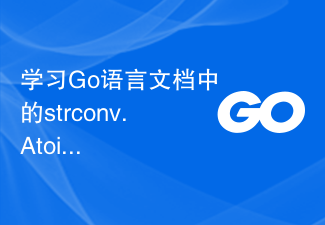 Learn the strconv.Atoi function in the Go language documentation to convert strings to integers
Nov 03, 2023 am 08:55 AM
Learn the strconv.Atoi function in the Go language documentation to convert strings to integers
Nov 03, 2023 am 08:55 AM
Learn the strconv.Atoi function in the Go language documentation to convert strings to integers. The Go language is a powerful and flexible programming language. The strconv package in its standard library provides the function of string conversion. In this post, we will learn how to convert string to integer using strconv.Atoi function. First, we need to understand the purpose and declaration of the strconv.Atoi function. The description of the function in the document is as follows: funcAtoi(sstring)(i
 Quickly learn pip installation and master the skills from scratch
Jan 16, 2024 am 10:30 AM
Quickly learn pip installation and master the skills from scratch
Jan 16, 2024 am 10:30 AM
Learn pip installation from scratch and quickly master the skills. Specific code examples are required. Overview: pip is a Python package management tool that can easily install, upgrade and manage Python packages. For Python developers, it is very important to master the skills of using pip. This article will introduce the installation method of pip from scratch, and give some practical tips and specific code examples to help readers quickly master the use of pip. 1. Install pip Before using pip, you first need to install pip. pip



