
When your computer unfortunately encounters a blue screen, it's actually a common symptom of a running error. In most cases, the main cause of such difficulties is that there may be some problems with the hardware devices or related configurations inside the computer. Below we list several common and potentially effective solutions for your reference.
php editor Xinyi brings you the solution to the blue screen restart of Win10 Home Edition. The blue screen restart of Win10 Home Edition is a common problem encountered by many users, which brings inconvenience to work and life. However, with some simple operations, we can easily solve this problem. This article will introduce in detail the solution to the blue screen restart of Win10 Home Edition. I hope it can help you. Let’s take a look below!
php editor Xinyi brings you the solution to the blue screen restart of Win10 Home Edition. The blue screen restart of Win10 Home Edition is a common problem encountered by many users, which brings inconvenience to work and life. However, with some simple operations, we can easily solve this problem. This article will introduce in detail the solution to the blue screen restart of Win10 Home Edition. I hope it can help you. Let’s take a look below!
Method 1: Reset the operating system
Some people may be afraid of resetting the operating system, but in fact it is better than resetting the operating system one by one Digging deeper into the root cause of a blue screen is much faster and less time consuming.
Method 2: Memory stick
1. As one of the culprits causing the blue screen phenomenon, the memory stick often leaves everyone at a loss, especially after searching for it for most of a working day and finally finding it. It was found that it was simply due to poor contact.
2. All you need to do is touch the host and disassemble it, then take out the memory stick and wipe it, replace it with another memory slot and reinsert it to check whether this can effectively eliminate the blue screen phenomenon.
Method 3: There is an adaptability problem with the driver or a specific application software
1. First press the computer restart button, and continue to press the F8 shortcut key during the process to enter Windows advanced options menu.
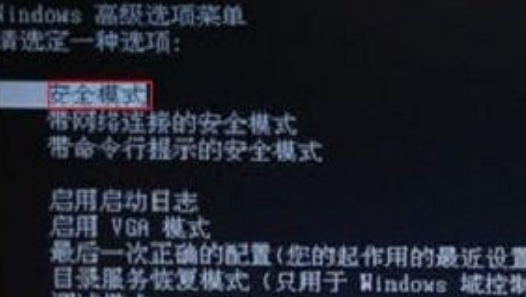
2. Then select the "Safe Mode" option from the menu item to successfully start the operating system.
3. Then open the "Control Panel" and gradually uninstall recently downloaded application software or updated drivers.
Method 4: The computer is infected by a virus
The blue screen phenomenon can sometimes be attributed to virus infection. At this time, you can use reliable anti-virus software to conduct a comprehensive scan and repair of the computer. If it is confirmed that there is no virus Intrusion, after trying the above three solutions to no avail, it can be judged that there is a problem with the computer hardware, please contact the technical support team directly for repair.

The above is the detailed content of Effective method to solve the blue screen restart of win10 home version. For more information, please follow other related articles on the PHP Chinese website!
 what does focus mean
what does focus mean
 Tutorial on making word document tables
Tutorial on making word document tables
 Database Delete usage
Database Delete usage
 How to remove people from the blacklist on WeChat
How to remove people from the blacklist on WeChat
 How to repair lsp
How to repair lsp
 What is a root domain name server
What is a root domain name server
 How to use fit function in Python
How to use fit function in Python
 Solution to computer black screen prompt missing operating system
Solution to computer black screen prompt missing operating system
 The main dangers of Trojan viruses
The main dangers of Trojan viruses




