 Backend Development
Backend Development
 Golang
Golang
 Guide to setting up a Golang development environment: Detailed explanation from beginner to expert level
Guide to setting up a Golang development environment: Detailed explanation from beginner to expert level
Guide to setting up a Golang development environment: Detailed explanation from beginner to expert level
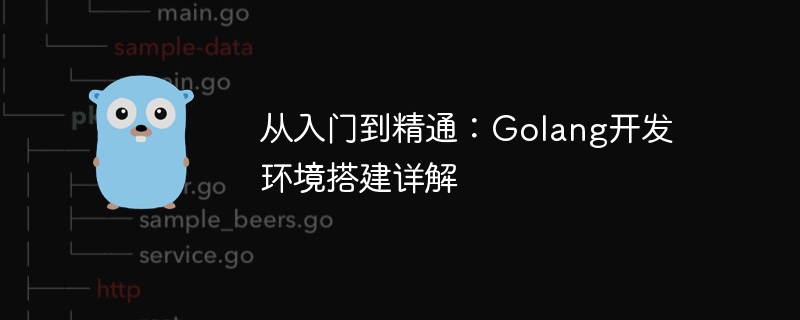
From entry to mastery: Detailed explanation of setting up Golang development environment
1. Introduction
With the increasing popularity of Golang, more and more developers are beginning to learn and develop using Golang. In order to develop Golang more smoothly, we need to build a suitable development environment. This article will introduce in detail the process of setting up the Golang development environment and provide specific code examples.
2. Install Golang
First, we need to download and install Golang. Visit the Golang official website (https://golang.org/dl/), select the corresponding platform and version to download. After the installation is complete, we can verify whether the installation is successful by running the following command:
go version
If the Golang version information is displayed, the installation is successful.
3. Configure environment variables
In order to access Golang's command line tools in any path, we need to add the Golang executable file path to the environment variable. Taking the Windows operating system as an example, we need to edit the system's "environment variable" settings. Find the "Path" variable and add the Golang installation path at the end of its value, such as "C:Go in".
4. Create a working directory
We need to create a working directory for our Golang development project. Create a directory anywhere, such as "myproject".
5. Set GOPATH
Golang uses an environment variable named GOPATH to specify the working directory of the project. We need to set GOPATH to the working directory we created. For convenience, we can create three subdirectories in the working directory: "src", "bin" and "pkg". Used to store source code, executable files and compiled package files respectively.
6. Writing Hello World Example
Create a Golang source file in the "src" subdirectory of the working directory and name it "main.go". Then, open the file with any text editor and write the following code:
package main
import "fmt"
func main() {
fmt.Println("Hello World!")
}After saving the file, we can switch to the working directory on the command line and execute the following command to run the Hello World example:
go run main.go
If all goes well, you will be able to see the simple output of "Hello World!"
7. Use Go Modules to manage dependencies
In the past, Golang used GOPATH to manage project dependency packages. However, since the Golang 1.11 version was updated, the Go Modules function has been launched, making project dependency management more convenient.
First, we need to initialize Go Modules in the working directory. Switch to the working directory on the command line and execute the following command:
go mod init github.com/username/myproject
This will create a "go.mod" file to manage the project's dependency packages.
Next, we can use Go Modules to add the required dependency packages. For example, if we need to use an HTTP request library, we can execute the following command to add this dependency package:
go get github.com/go-http-utils/httpclient
8. Use editor/IDE for development
Now, our Golang development environment has been set up , we can use our favorite editor or integrated development environment (IDE) to develop Golang. Popular choices include: Visual Studio Code, GoLand, Sublime Text, etc.
Open the working directory in the editor/IDE and edit, modify and debug the code. Editors/IDEs usually provide some useful plug-ins, extensions or shortcut keys to develop Golang applications more efficiently.
9. Build and Deployment
When our Golang application is developed, we can use the following command to build the executable file:
go build
This will generate a file with the same name as the working directory executable file. We can execute this file to run our application.
If we want to deploy the application to other environments, we can copy the executable file to the target environment and execute it in the target environment.
10. Summary
Through the description of this article, we have introduced the process of setting up the Golang development environment in detail and provided specific code examples. I hope this article can help readers better understand and build the Golang development environment, so that Golang development work can be carried out more smoothly. Golang is a simple, efficient and easy-to-learn programming language. I believe that through continuous practice and exploration, developers will be able to achieve breakthroughs and success in the development field of Golang. come on!
The above is the detailed content of Guide to setting up a Golang development environment: Detailed explanation from beginner to expert level. For more information, please follow other related articles on the PHP Chinese website!

Hot AI Tools

Undresser.AI Undress
AI-powered app for creating realistic nude photos

AI Clothes Remover
Online AI tool for removing clothes from photos.

Undress AI Tool
Undress images for free

Clothoff.io
AI clothes remover

AI Hentai Generator
Generate AI Hentai for free.

Hot Article

Hot Tools

Notepad++7.3.1
Easy-to-use and free code editor

SublimeText3 Chinese version
Chinese version, very easy to use

Zend Studio 13.0.1
Powerful PHP integrated development environment

Dreamweaver CS6
Visual web development tools

SublimeText3 Mac version
God-level code editing software (SublimeText3)

Hot Topics
 1359
1359
 52
52
 How to safely read and write files using Golang?
Jun 06, 2024 pm 05:14 PM
How to safely read and write files using Golang?
Jun 06, 2024 pm 05:14 PM
Reading and writing files safely in Go is crucial. Guidelines include: Checking file permissions Closing files using defer Validating file paths Using context timeouts Following these guidelines ensures the security of your data and the robustness of your application.
 How to configure connection pool for Golang database connection?
Jun 06, 2024 am 11:21 AM
How to configure connection pool for Golang database connection?
Jun 06, 2024 am 11:21 AM
How to configure connection pooling for Go database connections? Use the DB type in the database/sql package to create a database connection; set MaxOpenConns to control the maximum number of concurrent connections; set MaxIdleConns to set the maximum number of idle connections; set ConnMaxLifetime to control the maximum life cycle of the connection.
 Comparison of advantages and disadvantages of golang framework
Jun 05, 2024 pm 09:32 PM
Comparison of advantages and disadvantages of golang framework
Jun 05, 2024 pm 09:32 PM
The Go framework stands out due to its high performance and concurrency advantages, but it also has some disadvantages, such as being relatively new, having a small developer ecosystem, and lacking some features. Additionally, rapid changes and learning curves can vary from framework to framework. The Gin framework is a popular choice for building RESTful APIs due to its efficient routing, built-in JSON support, and powerful error handling.
 What are the best practices for error handling in Golang framework?
Jun 05, 2024 pm 10:39 PM
What are the best practices for error handling in Golang framework?
Jun 05, 2024 pm 10:39 PM
Best practices: Create custom errors using well-defined error types (errors package) Provide more details Log errors appropriately Propagate errors correctly and avoid hiding or suppressing Wrap errors as needed to add context
 How to save JSON data to database in Golang?
Jun 06, 2024 am 11:24 AM
How to save JSON data to database in Golang?
Jun 06, 2024 am 11:24 AM
JSON data can be saved into a MySQL database by using the gjson library or the json.Unmarshal function. The gjson library provides convenience methods to parse JSON fields, and the json.Unmarshal function requires a target type pointer to unmarshal JSON data. Both methods require preparing SQL statements and performing insert operations to persist the data into the database.
 Golang framework vs. Go framework: Comparison of internal architecture and external features
Jun 06, 2024 pm 12:37 PM
Golang framework vs. Go framework: Comparison of internal architecture and external features
Jun 06, 2024 pm 12:37 PM
The difference between the GoLang framework and the Go framework is reflected in the internal architecture and external features. The GoLang framework is based on the Go standard library and extends its functionality, while the Go framework consists of independent libraries to achieve specific purposes. The GoLang framework is more flexible and the Go framework is easier to use. The GoLang framework has a slight advantage in performance, and the Go framework is more scalable. Case: gin-gonic (Go framework) is used to build REST API, while Echo (GoLang framework) is used to build web applications.
 How to solve common security problems in golang framework?
Jun 05, 2024 pm 10:38 PM
How to solve common security problems in golang framework?
Jun 05, 2024 pm 10:38 PM
How to address common security issues in the Go framework With the widespread adoption of the Go framework in web development, ensuring its security is crucial. The following is a practical guide to solving common security problems, with sample code: 1. SQL Injection Use prepared statements or parameterized queries to prevent SQL injection attacks. For example: constquery="SELECT*FROMusersWHEREusername=?"stmt,err:=db.Prepare(query)iferr!=nil{//Handleerror}err=stmt.QueryR
 What are the common dependency management issues in the Golang framework?
Jun 05, 2024 pm 07:27 PM
What are the common dependency management issues in the Golang framework?
Jun 05, 2024 pm 07:27 PM
Common problems and solutions in Go framework dependency management: Dependency conflicts: Use dependency management tools, specify the accepted version range, and check for dependency conflicts. Vendor lock-in: Resolved by code duplication, GoModulesV2 file locking, or regular cleaning of the vendor directory. Security vulnerabilities: Use security auditing tools, choose reputable providers, monitor security bulletins and keep dependencies updated.



