Make Eclipse faster: A guide to setting up personalized shortcut keys
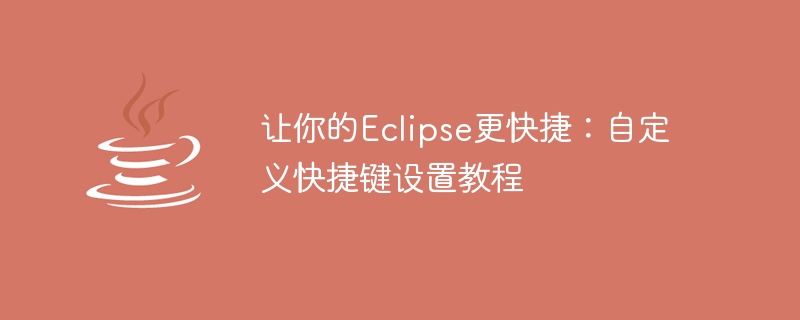
Make your Eclipse faster: Custom shortcut key setting tutorial
Introduction:
Eclipse is a powerful integrated development environment (IDE). Especially suitable for Java development. However, for most developers, constantly using the mouse to click on menus or search for specific commands is an inefficient approach. Fortunately, Eclipse provides the function of customizing shortcut keys, allowing developers to quickly perform common operations by pressing specific keyboard combinations. This article will introduce how to customize shortcut keys to improve Eclipse operating efficiency and provide specific code examples.
Step 1: Open the shortcut key settings
- Open Eclipse and navigate to "Window" -> "Preferences".
- In the pop-up dialog box, select the "General" -> "Keys" option.
Step 2: Search for the command to be customized
On the "Keys" page, you can enter the name of the command or keywords to search for the corresponding command. For example, you can type "Run" to search for commands related to running.
Step 3: Select the command you want to customize
Select the command you want to customize the shortcut key in the search list. You can select by dragging the scroll bar or directly clicking the up and down arrows.
Step 4: Define shortcut keys
- In the "Binding" field, click the mouse and press the keyboard combination you want to customize. For example, you can press "Ctrl Shift R" to run your program.
- Make sure that the command name you selected is displayed in the "Command" field.
- Click the "Apply" button to save your settings.
Step Five: Verify Shortcut Keys
Once you have customized the shortcut key, you can verify that it is working properly.
- In the editor window, select the code snippet you want to run.
- Press your customized shortcut key and observe whether the command is executed normally.
Additional tips:
- If you want to delete or modify the defined shortcut keys, you can do so on the "Keys" page. Select the shortcut key you want to delete or modify, and click the corresponding button to operate.
- If you're not sure which command shortcuts you should customize, you can get inspiration by looking at the options in the menu bar.
- In order to avoid conflicts with other defined shortcut keys, it is recommended to select uncommon keyboard combinations for customization.
- If necessary, you can export or import your shortcut key settings. This is useful when you switch to another Eclipse instance.
Code examples:
The following are some code examples for common operations in Java development for your reference when customizing shortcut keys.
- Run the program:
Command: Run
Binding: Ctrl Shift R - Format code:
Command: Format
Binding: Ctrl Shift F - Last edit position:
Command: Navigate -> Back
Binding: Ctrl - (minus sign) - Generate constructor:
Command: Generate Constructor using Fields
Binding: Ctrl Shift C - Find method call hierarchy:
Command: Call Hierarchy
Binding: Ctrl Shift H
Summary:
By customization With shortcut keys, you can take Eclipse's operating efficiency to a new level. This article describes the steps on how to set custom shortcut keys and provides some code examples of common operations for your reference. I hope this article will help you develop faster in Eclipse!
The above is the detailed content of Make Eclipse faster: A guide to setting up personalized shortcut keys. For more information, please follow other related articles on the PHP Chinese website!

Hot AI Tools

Undresser.AI Undress
AI-powered app for creating realistic nude photos

AI Clothes Remover
Online AI tool for removing clothes from photos.

Undress AI Tool
Undress images for free

Clothoff.io
AI clothes remover

Video Face Swap
Swap faces in any video effortlessly with our completely free AI face swap tool!

Hot Article

Hot Tools

Notepad++7.3.1
Easy-to-use and free code editor

SublimeText3 Chinese version
Chinese version, very easy to use

Zend Studio 13.0.1
Powerful PHP integrated development environment

Dreamweaver CS6
Visual web development tools

SublimeText3 Mac version
God-level code editing software (SublimeText3)

Hot Topics
 1386
1386
 52
52
 How to simplify field mapping issues in system docking using MapStruct?
Apr 19, 2025 pm 06:21 PM
How to simplify field mapping issues in system docking using MapStruct?
Apr 19, 2025 pm 06:21 PM
Field mapping processing in system docking often encounters a difficult problem when performing system docking: how to effectively map the interface fields of system A...
 How to elegantly obtain entity class variable names to build database query conditions?
Apr 19, 2025 pm 11:42 PM
How to elegantly obtain entity class variable names to build database query conditions?
Apr 19, 2025 pm 11:42 PM
When using MyBatis-Plus or other ORM frameworks for database operations, it is often necessary to construct query conditions based on the attribute name of the entity class. If you manually every time...
 Is the company's security software causing the application to fail to run? How to troubleshoot and solve it?
Apr 19, 2025 pm 04:51 PM
Is the company's security software causing the application to fail to run? How to troubleshoot and solve it?
Apr 19, 2025 pm 04:51 PM
Troubleshooting and solutions to the company's security software that causes some applications to not function properly. Many companies will deploy security software in order to ensure internal network security. ...
 How to correctly divide business logic and non-business logic in hierarchical architecture in back-end development?
Apr 19, 2025 pm 07:15 PM
How to correctly divide business logic and non-business logic in hierarchical architecture in back-end development?
Apr 19, 2025 pm 07:15 PM
Discussing the hierarchical architecture problem in back-end development. In back-end development, common hierarchical architectures include controller, service and dao...
 How do I convert names to numbers to implement sorting and maintain consistency in groups?
Apr 19, 2025 pm 11:30 PM
How do I convert names to numbers to implement sorting and maintain consistency in groups?
Apr 19, 2025 pm 11:30 PM
Solutions to convert names to numbers to implement sorting In many application scenarios, users may need to sort in groups, especially in one...
 How to safely convert Java objects to arrays?
Apr 19, 2025 pm 11:33 PM
How to safely convert Java objects to arrays?
Apr 19, 2025 pm 11:33 PM
Conversion of Java Objects and Arrays: In-depth discussion of the risks and correct methods of cast type conversion Many Java beginners will encounter the conversion of an object into an array...
 In back-end development, how to distinguish the responsibilities of the service layer and the dao layer?
Apr 19, 2025 pm 01:51 PM
In back-end development, how to distinguish the responsibilities of the service layer and the dao layer?
Apr 19, 2025 pm 01:51 PM
Discussing the hierarchical architecture in back-end development. In back-end development, hierarchical architecture is a common design pattern, usually including controller, service and dao three layers...
 How to restrict access to specific interfaces of nested H5 pages through OAuth2.0's scope mechanism?
Apr 19, 2025 pm 02:30 PM
How to restrict access to specific interfaces of nested H5 pages through OAuth2.0's scope mechanism?
Apr 19, 2025 pm 02:30 PM
How to use OAuth2.0's access_token to achieve control of interface access permissions? In the application of OAuth2.0, how to ensure that the...




