 Backend Development
Backend Development
 Golang
Golang
 Golang Development Tool: Efficient Environment Configuration Strategy
Golang Development Tool: Efficient Environment Configuration Strategy
Golang Development Tool: Efficient Environment Configuration Strategy
Jan 28, 2024 am 09:33 AM
Must-have for developing Golang: Guide to setting up an efficient environment
With the rapid rise of Go language (Golang) in the field of software development in recent years, more and more developers Readers began to pay attention to and try to use this powerful programming language. However, for beginners or developers accustomed to other languages, building an efficient Golang development environment may face some challenges. This article will provide you with a concise guide to setting up the Golang environment, and attach some specific code examples to help you quickly get started with Golang development.
Step 1: Install Golang
First, we need to install Golang in the system. The Golang official website provides installation packages suitable for different operating systems. Please select the corresponding package to download and install according to your own operating system. Once the installation is complete, we need to configure some environment variables to make it run correctly.
In Windows systems, we can add a system variable named GOROOT in "Environment Variables", whose value is the installation path of Golang. Next, we need to add a user variable called GOPATH whose value is our working directory.
In Linux and Mac systems, we need to add GOROOT and GOPATH to the .bashrc or .bash_profile file. Open these files and add the following lines:
export GOROOT=/usr/local/go export GOPATH=$HOME/go export PATH=$GOPATH/bin:$GOROOT/bin:$PATH
Remember to replace the path above with your own installation path.
Step 2: Install the code editor
Choosing a code editor that suits you is a good habit, which can improve your development efficiency. Currently, some popular Golang code editors include Visual Studio Code, Goland, Sublime Text, etc. You can choose one of them to install and configure according to your personal preference.
In this article, we take Visual Studio Code as an example to illustrate. You can download and install Visual Studio Code from the official website, then search for and install Golang related plug-ins in the plug-in market. Some commonly used plug-ins are:
Go: Provides basic syntax highlighting, auto-completion and debugging functions.Go Outliner: Shows the outline of the code for quick navigation.Go Test Explorer: Visually run and manage test cases.
After installation, we can start using Visual Studio Code for Golang development.
Step 3: Create a Golang project
Now that we have set up the Golang development environment, we can start creating our first Golang project. We create a new project using the command line:
$ mkdir myproject $ cd myproject $ go mod init github.com/your-username/myproject
The above command creates a folder named myproject and initializes a new one using the go mod init command module. Module is an important concept in Go language, which is used to manage dependencies in our projects.
Step 4: Write a code example
Now, let’s write a simple code example. We create a file called main.go and write the following code in it:
package main
import "fmt"
func main() {
fmt.Println("Hello, Golang!")
}This is a simple Hello World program that uses ## from the Golang core library #fmt package to output a message.
myproject) and run the following command:
$ go run main.go
Hello, Golang! on the command line. Congratulations, you have successfully run your first Golang program!
The above is the detailed content of Golang Development Tool: Efficient Environment Configuration Strategy. For more information, please follow other related articles on the PHP Chinese website!

Hot Article

Hot tools Tags

Hot Article

Hot Article Tags

Notepad++7.3.1
Easy-to-use and free code editor

SublimeText3 Chinese version
Chinese version, very easy to use

Zend Studio 13.0.1
Powerful PHP integrated development environment

Dreamweaver CS6
Visual web development tools

SublimeText3 Mac version
God-level code editing software (SublimeText3)

Hot Topics
 How to configure connection pool for Golang database connection?
Jun 06, 2024 am 11:21 AM
How to configure connection pool for Golang database connection?
Jun 06, 2024 am 11:21 AM
How to configure connection pool for Golang database connection?
 How to safely read and write files using Golang?
Jun 06, 2024 pm 05:14 PM
How to safely read and write files using Golang?
Jun 06, 2024 pm 05:14 PM
How to safely read and write files using Golang?
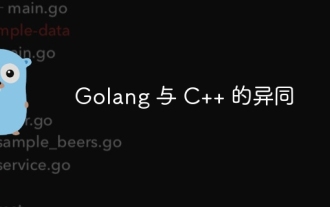 Similarities and Differences between Golang and C++
Jun 05, 2024 pm 06:12 PM
Similarities and Differences between Golang and C++
Jun 05, 2024 pm 06:12 PM
Similarities and Differences between Golang and C++
 How steep is the learning curve of golang framework architecture?
Jun 05, 2024 pm 06:59 PM
How steep is the learning curve of golang framework architecture?
Jun 05, 2024 pm 06:59 PM
How steep is the learning curve of golang framework architecture?
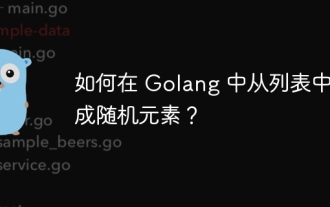 How to generate random elements from list in Golang?
Jun 05, 2024 pm 04:28 PM
How to generate random elements from list in Golang?
Jun 05, 2024 pm 04:28 PM
How to generate random elements from list in Golang?
 Comparison of advantages and disadvantages of golang framework
Jun 05, 2024 pm 09:32 PM
Comparison of advantages and disadvantages of golang framework
Jun 05, 2024 pm 09:32 PM
Comparison of advantages and disadvantages of golang framework
 What are the best practices for error handling in Golang framework?
Jun 05, 2024 pm 10:39 PM
What are the best practices for error handling in Golang framework?
Jun 05, 2024 pm 10:39 PM
What are the best practices for error handling in Golang framework?
 golang framework document usage instructions
Jun 05, 2024 pm 06:04 PM
golang framework document usage instructions
Jun 05, 2024 pm 06:04 PM
golang framework document usage instructions






