Eclipse Code Running Guide: Detailed guidance on the code running process
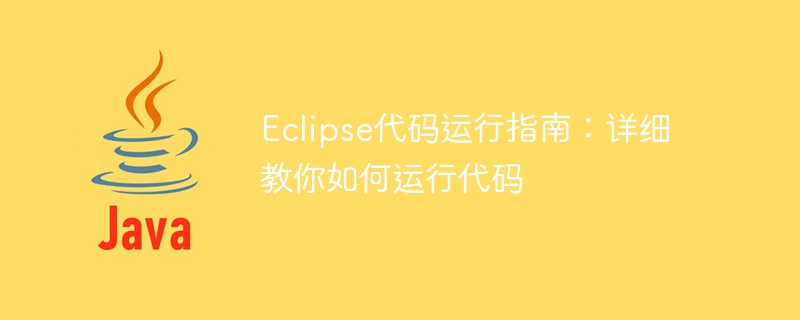
Eclipse Code Running Guide: Teach you how to run the code in detail, you need specific code examples
Introduction:
When we use Eclipse for software development, learn how Running the code we write is very important. By running the code correctly, we can check the correctness of the code and see the results of the program. This article will detail how to run code in Eclipse and provide some specific code examples.
1. Create a new Java project:
In Eclipse, we first need to create a new Java project to store our code and running results. The following are the steps to create a new project:
- Open Eclipse, click "File" in the menu bar, then select "New", and then click "Java Project".
- In the pop-up dialog box, fill in the name and location of the project, and then click "Finish".
2. Create a new Java class:
Creating a new Java class in Eclipse is very simple. We can create a new Java class by following these steps:
- Right-click on the Java project you just created, then select "New", and then click "Class".
- In the pop-up dialog box, fill in the class name, package name and other information, and then click "Finish".
3. Write Java code:
In the newly created Java class, we can write our Java code. The following is a simple Java code example:
public class HelloWorld {
public static void main(String[] args) {
System.out.println("Hello, World!");
}
} In the above code, we created a Java class named "HelloWorld" and printed the sentence "Hello" in its main method , World!".
4. Run Java code:
Running Java code in Eclipse is very simple. We only need to follow the following steps:
- In Eclipse, find the Java class (HelloWorld) we just wrote.
- Right-click the Java class, then select "Run As", and then click "Java Application".
5. View the running results:
After running the Java code in Eclipse, we can view the running results of the program in the "Console" view of Eclipse. In the above Java code example, we will see the output of "Hello, World!" in the "Console" view.
6. Debugging Java code:
Using Eclipse for code debugging can help us find errors and problems in the program. The following are some commonly used debugging functions and operations:
- Set breakpoints: We can set breakpoints anywhere in the code to interrupt the execution of the program and view the program status.
- Single-step execution: Once the program stops at the breakpoint, we can use the "Step Into", "Step Over" and "Step Return" commands to execute the code line by line.
- View variable values: During debugging, you can view the values of variables at any time to help us understand the execution process of the code.
Summary:
The above is a detailed guide to running Java code in Eclipse. By running the code correctly, we can verify that our program is functioning as expected and identify problems and errors within it. In actual projects, mastering the code running function of Eclipse will be a very important skill. Hope this article is helpful to you!
The above is the detailed content of Eclipse Code Running Guide: Detailed guidance on the code running process. For more information, please follow other related articles on the PHP Chinese website!

Hot AI Tools

Undresser.AI Undress
AI-powered app for creating realistic nude photos

AI Clothes Remover
Online AI tool for removing clothes from photos.

Undress AI Tool
Undress images for free

Clothoff.io
AI clothes remover

AI Hentai Generator
Generate AI Hentai for free.

Hot Article

Hot Tools

Notepad++7.3.1
Easy-to-use and free code editor

SublimeText3 Chinese version
Chinese version, very easy to use

Zend Studio 13.0.1
Powerful PHP integrated development environment

Dreamweaver CS6
Visual web development tools

SublimeText3 Mac version
God-level code editing software (SublimeText3)

Hot Topics
 Guide to turning off VBS in Windows 11
Mar 08, 2024 pm 01:03 PM
Guide to turning off VBS in Windows 11
Mar 08, 2024 pm 01:03 PM
With the launch of Windows 11, Microsoft has introduced some new features and updates, including a security feature called VBS (Virtualization-basedSecurity). VBS utilizes virtualization technology to protect the operating system and sensitive data, thereby improving system security. However, for some users, VBS is not a necessary feature and may even affect system performance. Therefore, this article will introduce how to turn off VBS in Windows 11 to help
 Pro Guidance: Expert advice and steps on how to successfully install the Eclipse Lombok plug-in
Jan 28, 2024 am 09:15 AM
Pro Guidance: Expert advice and steps on how to successfully install the Eclipse Lombok plug-in
Jan 28, 2024 am 09:15 AM
Professional guidance: Expert advice and steps for installing the Lombok plug-in in Eclipse, specific code examples are required Summary: Lombok is a Java library that simplifies the writing of Java code through annotations and provides some powerful tools. This article will introduce readers to the steps of how to install and configure the Lombok plug-in in Eclipse, and provide some specific code examples so that readers can better understand and use the Lombok plug-in. Download the Lombok plug-in first, we need
 Setting up Chinese with VSCode: The Complete Guide
Mar 25, 2024 am 11:18 AM
Setting up Chinese with VSCode: The Complete Guide
Mar 25, 2024 am 11:18 AM
VSCode Setup in Chinese: A Complete Guide In software development, Visual Studio Code (VSCode for short) is a commonly used integrated development environment. For developers who use Chinese, setting VSCode to the Chinese interface can improve work efficiency. This article will provide you with a complete guide, detailing how to set VSCode to a Chinese interface and providing specific code examples. Step 1: Download and install the language pack. After opening VSCode, click on the left
 Revealing solutions to Eclipse code running problems: helping you troubleshoot various running errors
Jan 28, 2024 am 09:22 AM
Revealing solutions to Eclipse code running problems: helping you troubleshoot various running errors
Jan 28, 2024 am 09:22 AM
The solution to Eclipse code running problems is revealed: it helps you eliminate various code running errors and requires specific code examples. Introduction: Eclipse is a commonly used integrated development environment (IDE) and is widely used in Java development. Although Eclipse has powerful functions and a friendly user interface, it is inevitable to encounter various running problems when writing and debugging code. This article will reveal some common Eclipse code running problems and provide solutions. Please note that in order to better help readers understand, this
 How to customize shortcut key settings in Eclipse
Jan 28, 2024 am 10:01 AM
How to customize shortcut key settings in Eclipse
Jan 28, 2024 am 10:01 AM
How to customize shortcut key settings in Eclipse? As a developer, mastering shortcut keys is one of the keys to improving efficiency when coding in Eclipse. As a powerful integrated development environment, Eclipse not only provides many default shortcut keys, but also allows users to customize them according to their own preferences. This article will introduce how to customize shortcut key settings in Eclipse and give specific code examples. Open Eclipse First, open Eclipse and enter
 Install Deepin Linux on tablet:
Feb 13, 2024 pm 11:18 PM
Install Deepin Linux on tablet:
Feb 13, 2024 pm 11:18 PM
With the continuous development of technology, Linux operating systems have been widely used in various fields. Installing Deepin Linux system on tablets allows us to experience the charm of Linux more conveniently. Let’s discuss the installation of Deepin Linux on tablets. Specific steps for Linux. Preparation work Before installing Deepin Linux on the tablet, we need to make some preparations. We need to back up important data in the tablet to avoid data loss during the installation process. We need to download the image file of Deepin Linux and write it to to a USB flash drive or SD card for use during the installation process. Next, we can start the installation process. We need to set the tablet to start from the U disk or SD
 Detailed explanation of jQuery reference methods: Quick start guide
Feb 27, 2024 pm 06:45 PM
Detailed explanation of jQuery reference methods: Quick start guide
Feb 27, 2024 pm 06:45 PM
Detailed explanation of jQuery reference method: Quick start guide jQuery is a popular JavaScript library that is widely used in website development. It simplifies JavaScript programming and provides developers with rich functions and features. This article will introduce jQuery's reference method in detail and provide specific code examples to help readers get started quickly. Introducing jQuery First, we need to introduce the jQuery library into the HTML file. It can be introduced through a CDN link or downloaded
 Conda usage guide: easily upgrade Python version
Feb 22, 2024 pm 01:00 PM
Conda usage guide: easily upgrade Python version
Feb 22, 2024 pm 01:00 PM
Conda Usage Guide: Easily upgrade the Python version, specific code examples are required Introduction: During the development process of Python, we often need to upgrade the Python version to obtain new features or fix known bugs. However, manually upgrading the Python version can be troublesome, especially when our projects and dependent packages are relatively complex. Fortunately, Conda, as an excellent package manager and environment management tool, can help us easily upgrade the Python version. This article will introduce how to use






