
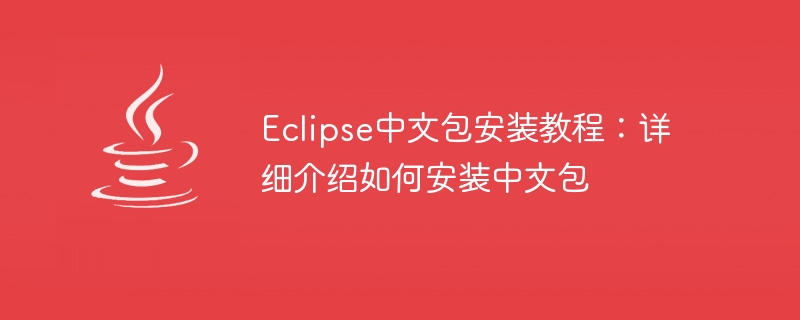
Eclipse is a very popular integrated development environment (IDE) that supports the development and debugging of multiple programming languages. Although the default language of Eclipse is English, many users hope to set its interface language to Chinese for ease of use. This article will introduce in detail how to install the Chinese package of Eclipse and provide specific code examples.
First, we need to download the latest version of Eclipse IDE from the Eclipse official website (https://www.eclipse.org/downloads/). Select the version applicable to your operating system, such as eclipse-inst-win64.exe for Windows 64-bit operating systems.
After the download is completed, double-click to run the eclipse-inst-win64.exe file and follow the prompts to complete the installation. In the installation interface, select "Eclipse IDE for Java Developers" and click the "Next" button. In the installation options interface, select the directory where you want Eclipse to be located, select the "Perform Setup" option, and finally click the "Install" button to start the installation. The installation process may take some time, please be patient.
After the installation is complete, we need to download the Chinese package of Eclipse. Open the Eclipse IDE, select "Help" in the menu bar, and then select "Eclipse Marketplace". In the "Eclipse Marketplace" dialog box, click the "Go to Marketplace" link, and then enter "chinese language pack" in the search box. If the plug-in cannot be found, you can try searching for "chinese localization" or "chinese translation".
In the search results, find and select the Simplified Chinese plug-in "Chinese(Simplified) Language Pack for Eclipse 4.x", and then click the "Go to detail page" button. In the plug-in details page, click the "Install" button to install. During the installation process, you may be required to select an installation location and accept a license agreement.
After the installation is complete, Eclipse will prompt you to restart the application. Click the "Restart Now" button and wait for Eclipse to restart.
After restarting, open the Eclipse IDE, select "Window" in the menu bar, and then select "Preferences". In the "Preferences" dialog box, click "Appearance" under "General" in the list on the left, then click the "Language" drop-down menu on the right to select "Chinese (Simplified)", and finally click the "Apply and Close" button to save the changes .
Now, you have successfully installed the Chinese package of Eclipse. Next, let's look at some code examples to better understand the effect of the Chinese language pack.
First, we create a Java project and write a main class named "Main". In the main method of this class, we output a Chinese greeting.
public class Main {
public static void main(String[] args) {
System.out.println("你好,世界!");
}
}Run the program and you will see the Chinese greeting "Hello, world!" output in the console.
In addition to console output, the Eclipse editor can also support the input and display of Chinese characters. We can use Chinese named variables, methods, etc. in Java classes.
public class 学生 {
private String 姓名;
private int 年龄;
public 学生(String 姓名, int 年龄) {
this.姓名 = 姓名;
this.年龄 = 年龄;
}
public void 打印信息() {
System.out.println("姓名:" + 姓名);
System.out.println("年龄:" + 年龄);
}
public static void main(String[] args) {
学生 张三 = new 学生("张三", 18);
张三.打印信息();
}
}Copy and paste the above code into the Eclipse editor and click the Run button. You will see the student information output in the console, including name and age.
Through the above tutorial, you have learned how to install the Chinese package of Eclipse and learned some code examples. I hope this article will be helpful to you, and I wish you a happy development work in the Chinese environment of Eclipse!
The above is the detailed content of Eclipse Chinese Package Installation Guide: Detailed guidance on how to install the Chinese package. For more information, please follow other related articles on the PHP Chinese website!
 How to view stored procedures in MySQL
How to view stored procedures in MySQL
 parentnode usage
parentnode usage
 Solution to the problem of downloading software and installing it in win11
Solution to the problem of downloading software and installing it in win11
 Is HONOR Huawei?
Is HONOR Huawei?
 Computer software systems include
Computer software systems include
 Solution to slow access speed when renting a US server
Solution to slow access speed when renting a US server
 The main reason why computers use binary
The main reason why computers use binary
 How to center the web page in dreamweaver
How to center the web page in dreamweaver
 okx trading platform official website entrance
okx trading platform official website entrance




