
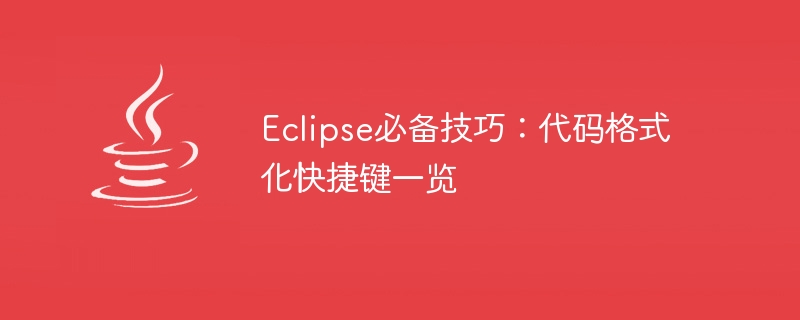
Eclipse Essential Tips: List of Code Formatting Shortcut Keys
Eclipse is a very popular IDE (Integrated Development Environment) that is widely used for Java development. In the process of writing code, code formatting is very important, it can improve the readability of the code and reduce errors. Eclipse provides many shortcut keys to help us quickly format code. Next, we will introduce some commonly used code formatting shortcut keys and provide specific code examples.
public class HelloWorld {
public static void main(String[] args) {
System.out.println("Hello, World!");
}
}After using the Ctrl Shift F shortcut key, the code will be formatted in the following form:
public class HelloWorld {
public static void main(String[] args) {
System.out.println("Hello, World!");
}
}public class HelloWorld {
public static void main(String[] args) {
System.out.println("Hello, World!");
}
}After using the Ctrl I shortcut key, the code will be formatted in the following form:
public class HelloWorld {
public static void main(String[] args) {
System.out.println("Hello, World!");
}
}public class HelloWorld {
public static void main(String[] args) {
Date currentDate = new Date();
System.out.println(currentDate.toString());
}
}After using the Ctrl Shift O shortcut key, Eclipse will automatically import the missing package, and the code will become the following form:
import java.util.Date;
public class HelloWorld {
public static void main(String[] args) {
Date currentDate = new Date();
System.out.println(currentDate.toString());
}
}public class HelloWorld {
public static void main(String[] args) {
// System.out.println("Hello, World!");
System.out.println("Hello, Eclipse!");
}
}After using the Ctrl/shortcut key, the code will become the following form:
public class HelloWorld {
public static void main(String[] args) {
// System.out.println("Hello, World!");
// System.out.println("Hello, Eclipse!");
}
}After using the Ctrl Shift/shortcut key, the code will become The following form:
public class HelloWorld {
public static void main(String[] args) {
/*
* System.out.println("Hello, World!");
* System.out.println("Hello, Eclipse!");
*/
}
}The above are some commonly used code formatting shortcut keys and specific code examples. Proficient in these shortcut keys will greatly improve the efficiency of our code writing and make our code more standardized and readable. By constantly applying these techniques, we can better develop using Eclipse. Hope this article helps you!
The above is the detailed content of Eclipse code formatting quick settings summary. For more information, please follow other related articles on the PHP Chinese website!




