
php editor Banana will introduce to you how to delete the DLL files of rogue software in Win11. In the process of using computers, we often encounter some rogue software, which will be implanted into the system's DLL files, which not only takes up system resources, but may also pose a threat to computer security. In order to solve this problem, we need to know how to find and delete these rogue DLL files. Next, we will discuss effective methods to delete rogue DLL files under Win11.
How to delete rogue dll files in win11
1. Use software unlocker to delete them.
The latest version of nLocker is a free right-click extension software, which can easily integrate the operation of the right mouse button. When users encounter files or directories that cannot be deleted, they can simply click the Unlocker button in the right mouse button to delete them easily. Unlocker unlocks files by disassociating them from programs, avoiding the data loss problems that other unlocking programs may cause.
2. Use the command to delete the file.
Step 1. Enter cmd in run to enter the command prompt.
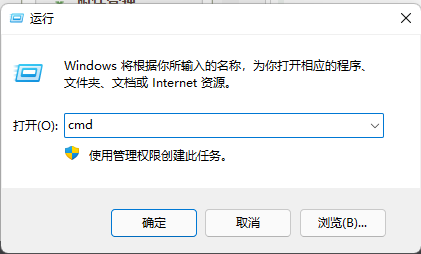
The second step is to run the command tasklist /m>c:listdll.txt, which will generate a text file named listdll.txt under the C drive. This file lists the DLL files called by each program currently running. You can use CTRL F to pop up the search box and enter the name of the DLL file to be deleted to determine which program is calling the DLL file.
step 3. CTRL ALT DEL to open Windows Explorer and end the program or process that needs to delete the dll file. It will be easy to delete the dll file at this time.

step 4. If the process found to be occupying the dll file is the svhost.exe file/process. Generally, there are at most 7 or 8 processes in the system. Which svhost is it? Does the .exe process occupy this dll file? This can be done by typing tasklist /svc at the command prompt. Of course, you can also output it as a text file tasklist /svc>C: listsvc.txt. At this time, svhost.exe in the listsvc.txt file will follow the PID number of each process shown. At this time, you can specifically end the process based on the PID number to achieve the purpose of deleting the dll file.
The above is the detailed content of How to remove DLL files of rogue software in Win11. For more information, please follow other related articles on the PHP Chinese website!
 There is no WLAN option in win11
There is no WLAN option in win11
 How to skip online activation in win11
How to skip online activation in win11
 Win11 skips the tutorial to log in to Microsoft account
Win11 skips the tutorial to log in to Microsoft account
 How to open win11 control panel
How to open win11 control panel
 Introduction to win11 screenshot shortcut keys
Introduction to win11 screenshot shortcut keys
 Windows 11 my computer transfer to the desktop tutorial
Windows 11 my computer transfer to the desktop tutorial
 Solution to the problem of downloading software and installing it in win11
Solution to the problem of downloading software and installing it in win11
 How to skip network connection during win11 installation
How to skip network connection during win11 installation




