
php editor Yuzai will introduce to you how to solve the problem of Win11 Bluetooth icon not displaying. After the Win11 system is updated, the Bluetooth icon may not be displayed, causing inconvenience to users. There are many ways to solve this problem, which can be solved by checking the device manager, reinstalling the Bluetooth driver, enabling Bluetooth service, etc. This article will analyze these methods one by one to help you quickly solve the problem of Win11 Bluetooth icon not displaying, so that your Bluetooth device can be used normally.
Win11 Bluetooth icon does not display problem analysis
1. First, we right-click the network icon, and then click Network and Internet Settings.
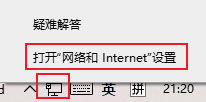
#2. Then click Change Adapter Options.
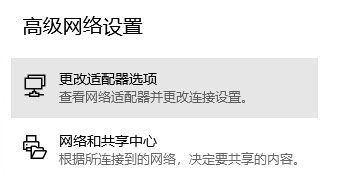
#3. Then right-click Bluetooth and select Properties.
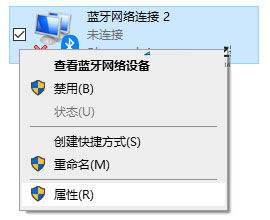
#4. Then enter and select Bluetooth settings.
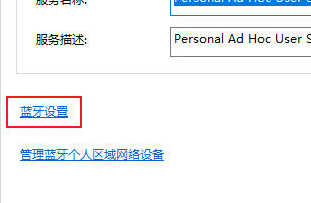
#5. Just check the box to display the Bluetooth icon in the notification area.
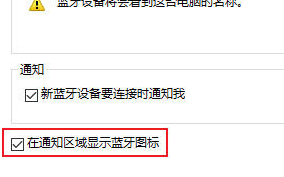
The above is the detailed content of Solution to Missing Bluetooth Icon in Win11. For more information, please follow other related articles on the PHP Chinese website!
 win10 bluetooth switch is missing
win10 bluetooth switch is missing
 There is no WLAN option in win11
There is no WLAN option in win11
 How to skip online activation in win11
How to skip online activation in win11
 Win11 skips the tutorial to log in to Microsoft account
Win11 skips the tutorial to log in to Microsoft account
 How to open win11 control panel
How to open win11 control panel
 Introduction to win11 screenshot shortcut keys
Introduction to win11 screenshot shortcut keys
 Windows 11 my computer transfer to the desktop tutorial
Windows 11 my computer transfer to the desktop tutorial
 Solution to the problem of downloading software and installing it in win11
Solution to the problem of downloading software and installing it in win11




