
php editor Yuzai brings you an article about how to solve the problem of unable to adjust the screen brightness of Win11. When using the Win11 system, sometimes we encounter the problem that the screen brightness cannot be adjusted, which brings certain troubles to our usage experience. But, don’t worry, we have some simple and effective solutions to help you solve this problem, allowing you to easily adjust the screen brightness for a better viewing experience. Next, we will introduce you in detail several methods to solve the problem that the screen brightness cannot be adjusted in Win11. We hope it will be helpful to you.
What to do if win11 screen brightness cannot be adjusted
1. Press Win R on the keyboard at the same time to open Run.
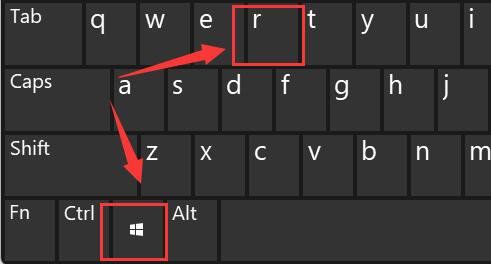
#2. Enter regedit and press Enter to confirm opening the registry.
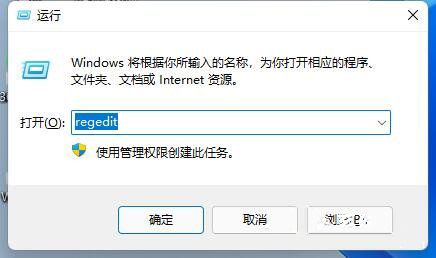
3. Copy the computer HKEY_LOCAL_MACHINESYSTEMControlSet001ControlClass{4d36e968-e325-11ce-bfc1-08002be10318} into the path above.
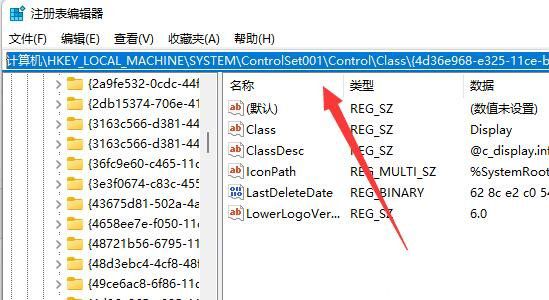
#4. Click the 0000 folder on the left and double-click to open FeatureTestControl.
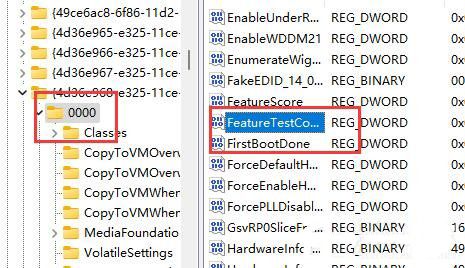
#5. Change the numerical data to ffff, click OK, and then restart the computer to adjust the brightness normally.
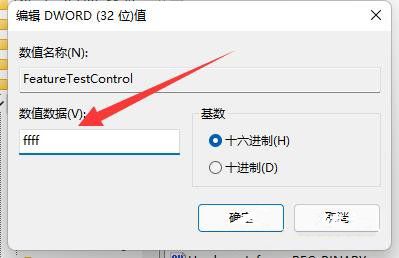
#6. In addition to using the system to adjust the brightness, we can also use the brightness adjustment function that comes with the monitor.
The above is the detailed content of How to solve the problem of screen brightness adjustment in win11?. For more information, please follow other related articles on the PHP Chinese website!
 There is no WLAN option in win11
There is no WLAN option in win11
 How to skip online activation in win11
How to skip online activation in win11
 Win11 skips the tutorial to log in to Microsoft account
Win11 skips the tutorial to log in to Microsoft account
 How to open win11 control panel
How to open win11 control panel
 Introduction to win11 screenshot shortcut keys
Introduction to win11 screenshot shortcut keys
 Windows 11 my computer transfer to the desktop tutorial
Windows 11 my computer transfer to the desktop tutorial
 Solution to the problem of downloading software and installing it in win11
Solution to the problem of downloading software and installing it in win11
 How to skip network connection during win11 installation
How to skip network connection during win11 installation




