D drive cannot be formatted, need a solution
In daily life and work, a lot of files will gradually accumulate in the computer disk. When users want to clean the disk, they can also choose to directly format it to completely clear the disk memory. However, some users find that their D drive cannot be used during the operation. Being formatted, many users feel helpless when this happens. In fact, if you want to solve this problem, you only need to set up a clean boot and then format the D drive. Let’s take a look at how to operate it.
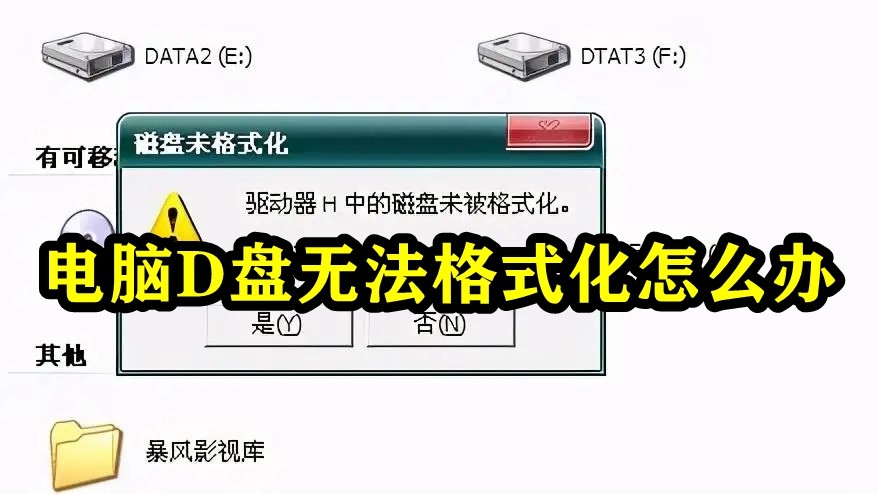
What to do if the computer's D drive cannot be formatted
Solution 1:
1. Click the "Start Menu" button, and when it appears Select "Run" from the menu,
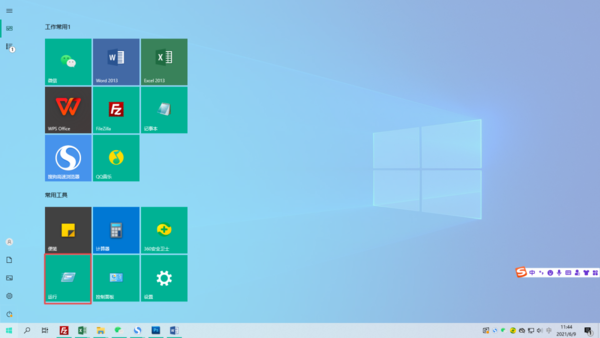
2, then enter "cmd" on the "Run" interface, and click "OK" to enter the command line function.
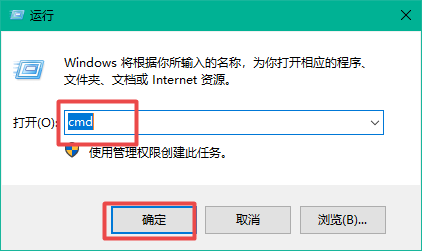
3. Then enter "format d: -u" in the command line, and then press the Enter key to forcibly format the D drive.
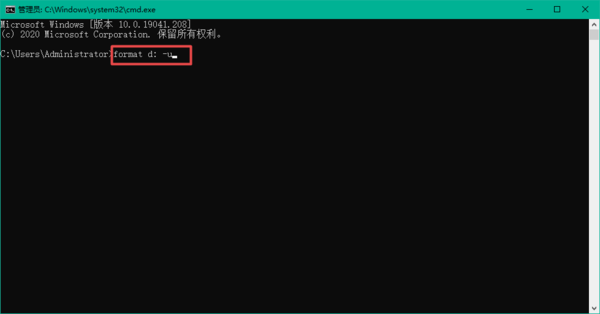
Solution 2:
1. Find "This PC" on the desktop, right-click and select the "Properties" button in the menu,
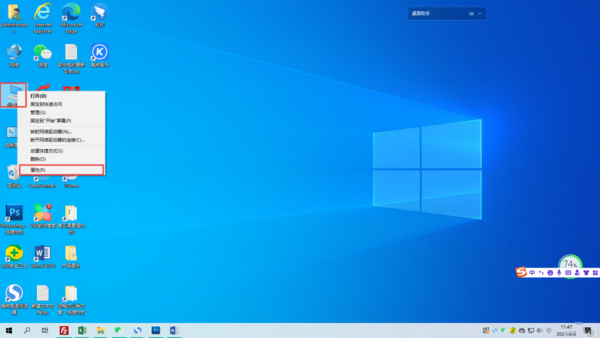
2. Find and click "Advanced System Settings" on the page that appears.
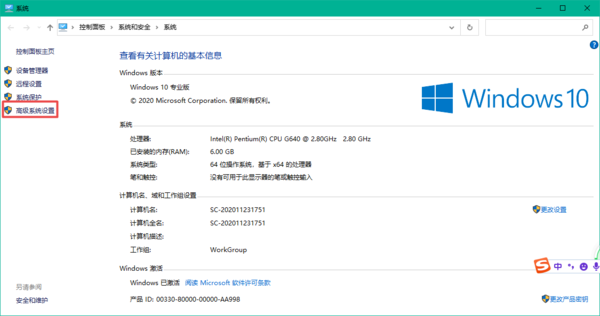
3. On the page that appears Window, click the "Advanced" tab bar at the top, and then find the "Settings" function in the "Performance" section.
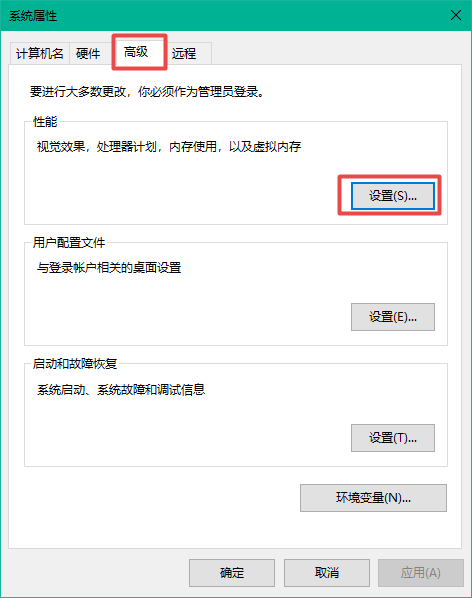
4. Then continue to click the Advanced button in the pop-up window that appears,
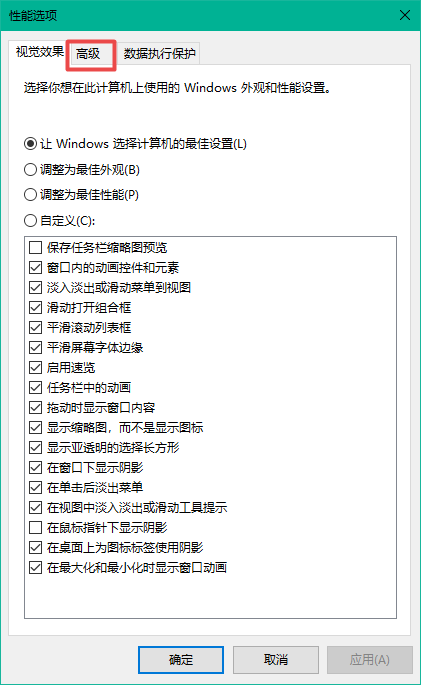
6. Then click on "Advanced" Find the "Virtual Memory" on the page and select the "Change" function.
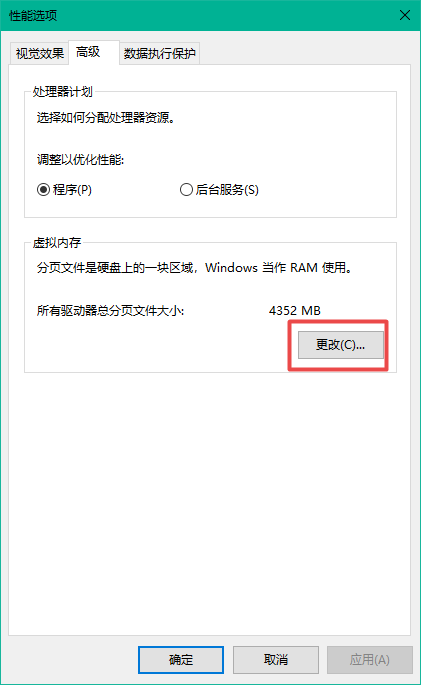
7. Finally, uncheck "Automatically manage paging file size for all drives" in the picture.
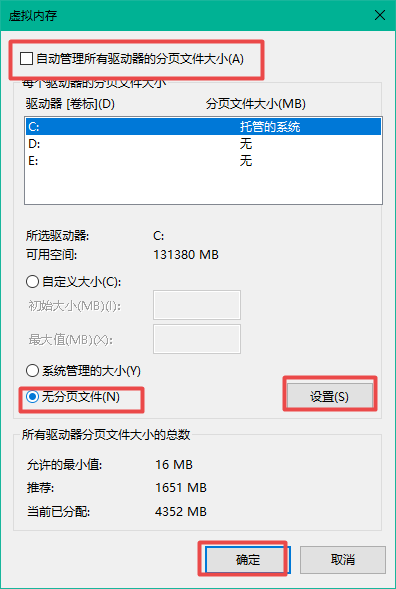
Solution three:
1. It is recommended to clean boot and then format the D drive.
2. Clean boot
3. During the process of formatting the D drive, please select the file system bit NTFS and select quick format.
After clicking to confirm, a message will appear Warning window, please click Yes directly.
4. After the formatting is completed, please check whether the D drive has become NTFS file format.
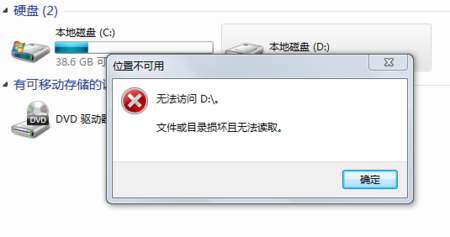
Computer clean boot method:
Step 1: Start the system configuration utility
1. Click "Start", Run, enter msconfig, and click OK.
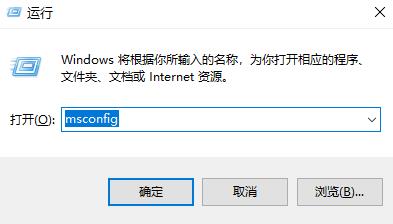
2. The "System Configuration Utility" dialog box will appear.
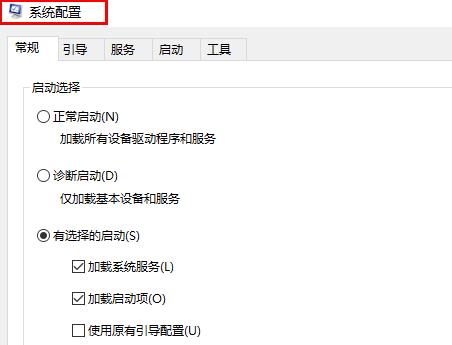
Step 2: Enable half of the services
1. Click the "Services" tab, click to select "Hide all Microsoft services" marquee.
2. Then click "Disable All" inside.
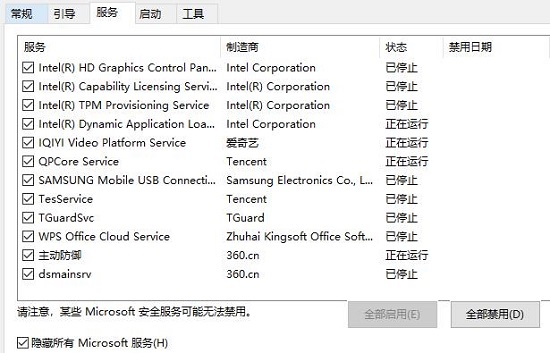
The above is the detailed content of D drive cannot be formatted, need a solution. For more information, please follow other related articles on the PHP Chinese website!

Hot AI Tools

Undresser.AI Undress
AI-powered app for creating realistic nude photos

AI Clothes Remover
Online AI tool for removing clothes from photos.

Undress AI Tool
Undress images for free

Clothoff.io
AI clothes remover

AI Hentai Generator
Generate AI Hentai for free.

Hot Article

Hot Tools

Notepad++7.3.1
Easy-to-use and free code editor

SublimeText3 Chinese version
Chinese version, very easy to use

Zend Studio 13.0.1
Powerful PHP integrated development environment

Dreamweaver CS6
Visual web development tools

SublimeText3 Mac version
God-level code editing software (SublimeText3)

Hot Topics
 1386
1386
 52
52


