
System restoration method produced by U disk PE system: First insert the U disk boot disk into the computer, and then click Disk Management that appears on the computer interface. In Disk Management we need to find our USB flash drive and then delete the volume. After deleting the volume, create a new simple volume. Follow the prompts to complete the USB disk format. The following is the specific detailed process.

1. First, we insert the U disk boot disk into the computer, then right-click the mouse and click Windows The disk management icon in the pop-up interface appears.
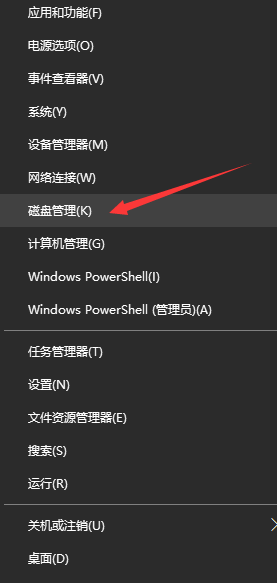
After entering the disk management interface, we find the USB disk we inserted on the computer, then right-click to select the disk and click Delete Volume to delete it.
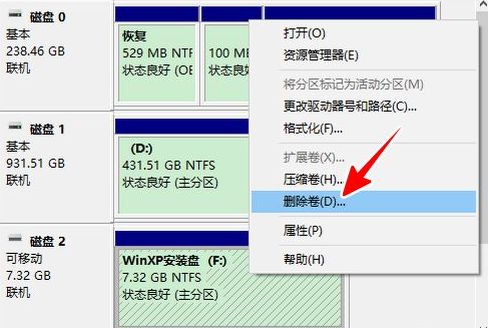
After entering the disk management interface, we find the USB disk we inserted on the computer, then right-click to select the disk and click Delete Volume to delete it. 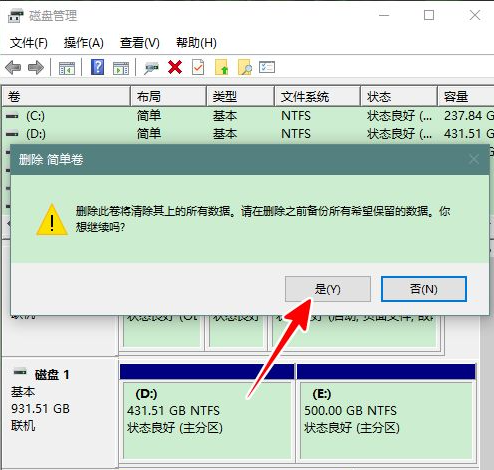
We click on this window directly. 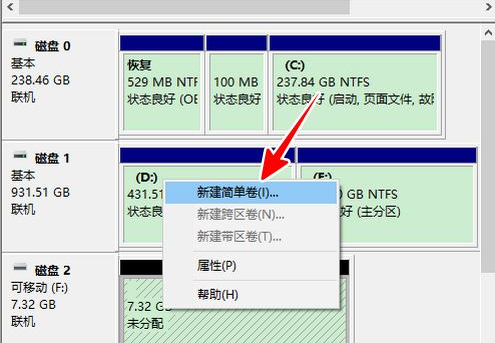
4. After deleting the volume, right-click the U disk and click New Simple Volume. 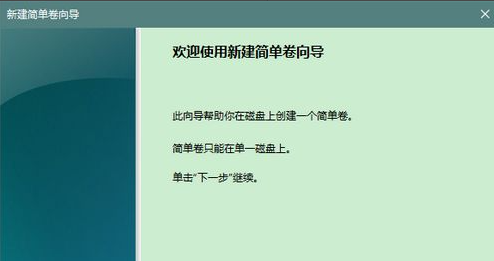
5. After seeing this page, click Next directly and click Next in the next step. 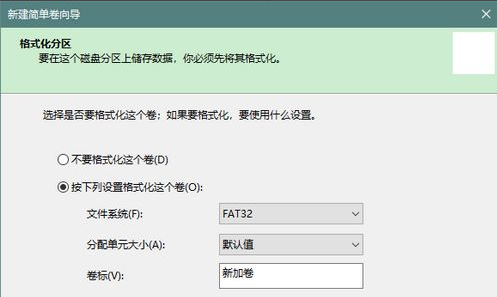
6. This interface requires us to click on the format volume set below. 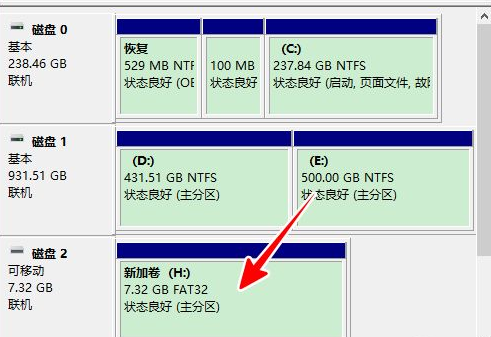
7. After performing the above steps, the formatting of the USB disk has been completed and can then be used as a normal USB disk.
The above is the detailed content of How to restore the system made by USB PE system?. For more information, please follow other related articles on the PHP Chinese website!




