
Secure Boot (English name: Secure Boot) is an important security feature on newer PCs with UEFI firmware installed. It can protect the computer's startup process and prevent unsigned UEFI drivers from being loaded during the startup process. and bootloaders, as well as blocking some unauthorized software, such as malware. Therefore, users need to decide whether to turn off secure boot based on their actual situation. In addition, Windows 11 requires Secure Boot to be turned on to run, so this feature cannot be turned off.

1. First enter the UEFI BIOS
Secure Boot (Secure Boot) setting is located in the UEFI BIOS menu. If you want to turn off Secure Boot, you need to enter it first. BIOS. The following will introduce two methods to enter the UEFI BIOS.
Method 1: While the PC is booting, press specific keys quickly and continuously to enter the BIOS interface. (Due to different computer or motherboard brands, it may be F2, F8, F10, F12, ESC or Del keys). As shown in the figure below, it is a button. This method may fail due to some circumstances, such as the speed of continuously clicking the BIOS shortcut keys is too slow, or the timing of clicking the shortcut keys is not grasped well. If you keep failing with this method, you can try method 2 below.

Method 2: Enter UEFI BIOS from Windows Settings
① Start the Windows computer, click the menu, select to enter the Windows Settings page, click.
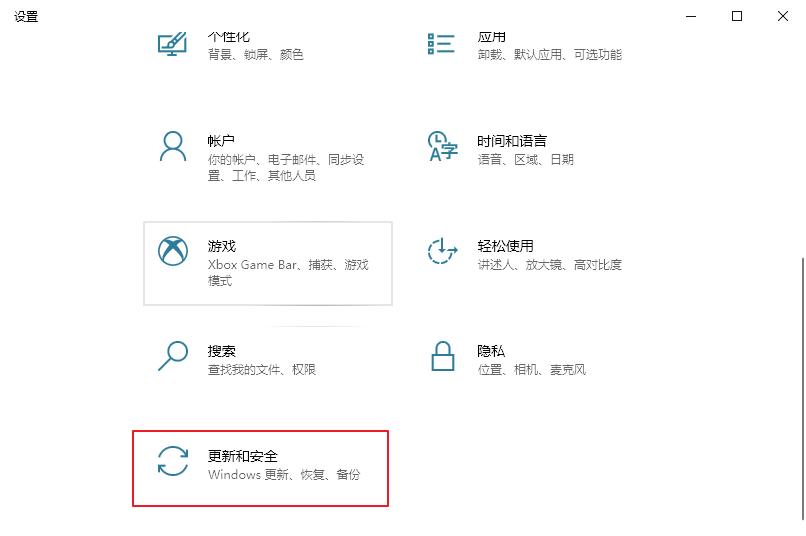
② Select the option on the left and click the button under the label in the column that appears on the right.
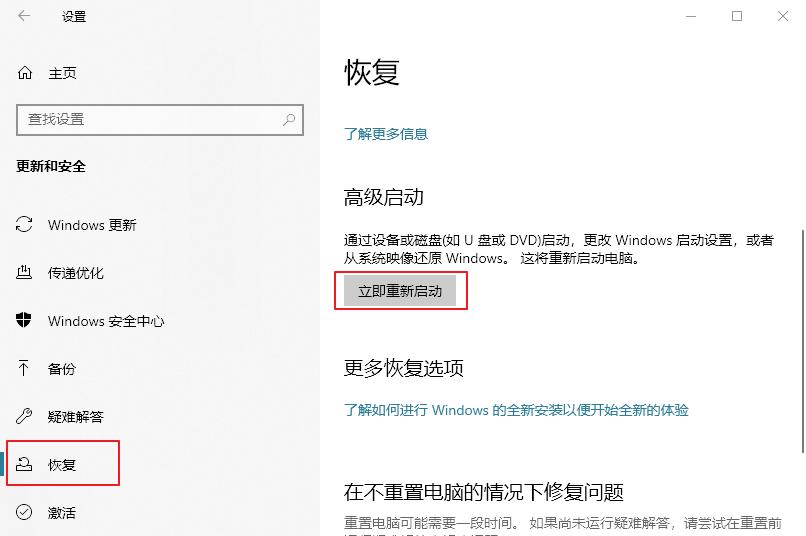
#③ Next, the computer will restart and enter the "Select an option" interface. choose--. The computer will then restart and enter the UEFI BIOS setup interface.
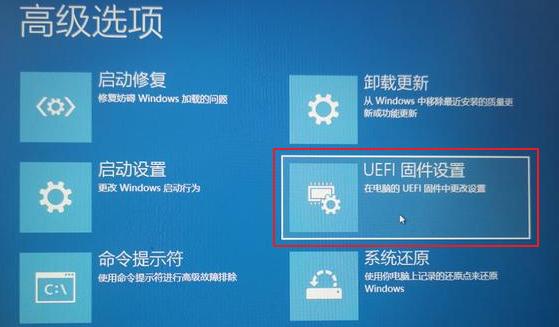
2. Disable Secure Boot
The following uses the MSI brand as an example to introduce the steps to disable Secure Boot in UEFI BIOS.
Step 1: After entering the UEFI BIOS, if the BIOS is in Easy Mode (Simple Mode), you can press to enter Advanced Mode (Advanced Mode).
Step 2: Jump to (Settings)>(Advanced)>(Windows operating system configuration), and then set it to.
Step 3: Save settings and restart the computer.
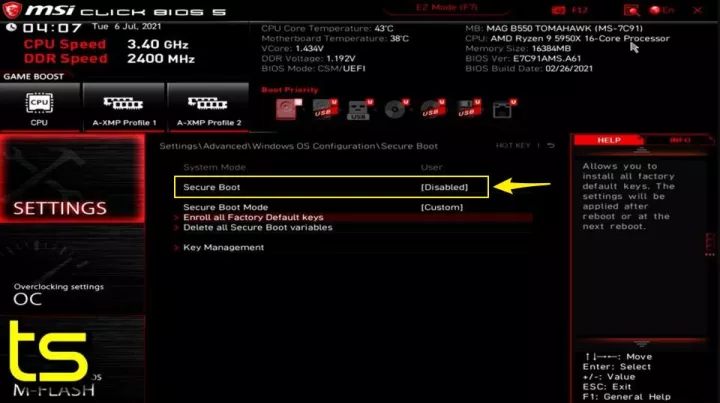
If you are unable to disable Secure Boot on your PC, it may be because your PC does not have an option to disable it, and it depends on the PC manufacturer to add the feature. Therefore, if you cannot find this option on your device, it is recommended to contact the manufacturer for assistance.
The above is the detailed content of How to disable Windows Secure Boot feature. For more information, please follow other related articles on the PHP Chinese website!
 How to turn off win10 upgrade prompt
How to turn off win10 upgrade prompt
 The difference between lightweight application servers and cloud servers
The difference between lightweight application servers and cloud servers
 CMD close port command
CMD close port command
 The difference between external screen and internal screen broken
The difference between external screen and internal screen broken
 How to jump with parameters in vue.js
How to jump with parameters in vue.js
 Cell sum
Cell sum
 How to intercept harassing calls
How to intercept harassing calls
 virtual digital currency
virtual digital currency




