
How to solve the problem that the task manager is disabled by the system administrator? The following are the detailed steps compiled by the editor. First, press the shortcut key "Win R" to open the run, enter: gpedit.msc, and then click "User Configuration- ->Management Templates-->System-->Ctrl Alt Del Option", double-click the mouse to "Delete Task Manager", select the not configured or disabled option on the "Settings" tab, and click "OK" Can.

1. First, press and hold the shortcut key "Win R" and enter: gpedit.msc ,Enter key.
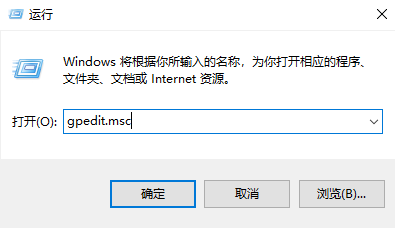
2. Proceed to "User Configuration-->Management Template-->System-->Ctrl Alt Del Options".
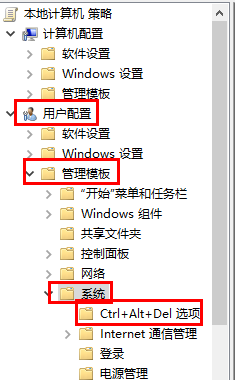
3. Then double-click the mouse on the right side and "Delete Task Manager".
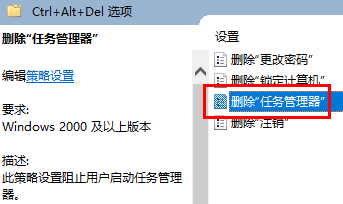
4. Finally, select the not configured or disabled option on the "Settings" tab, and finally click "OK".
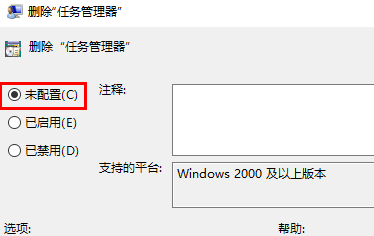
The above is the detailed content of How to solve the problem of the system administrator deactivating the Task Manager. For more information, please follow other related articles on the PHP Chinese website!




