
php editor Zimo will introduce to you how to quickly switch sound output in Win11 system. In the Win11 system, switching sound output devices can help us switch audio devices more conveniently and achieve audio experiences in different scenarios. This article will give you a detailed introduction to the method of quickly switching sound output in Win11 system, so that you can switch audio devices more smoothly during use and improve the audio experience.
win1 Quickly switch sound output method
Method 1
1. The fastest way is to open the xbox game bgar directly through the shortcut key win g.
2. Then display it at the top of the screen.
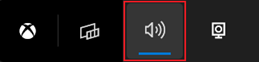
#3. Then click directly on the panel to change the audio output device.
Method 2
1. You can also open the operation center through the small speaker in the lower right corner of the taskbar.
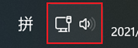
#2. Then click on Manage Audio Devices on the right.
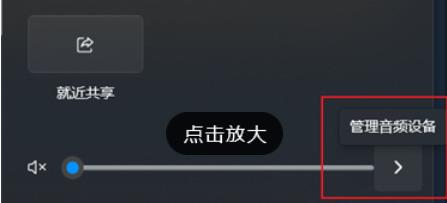
3. Then you can switch the sound output.
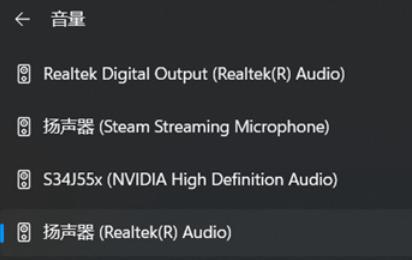
The above is the detailed content of How to quickly change the sound output device in Win11? How to quickly change the sound output device in Win11. For more information, please follow other related articles on the PHP Chinese website!
 There is no WLAN option in win11
There is no WLAN option in win11
 How to skip online activation in win11
How to skip online activation in win11
 Win11 skips the tutorial to log in to Microsoft account
Win11 skips the tutorial to log in to Microsoft account
 How to open win11 control panel
How to open win11 control panel
 Introduction to win11 screenshot shortcut keys
Introduction to win11 screenshot shortcut keys
 Windows 11 my computer transfer to the desktop tutorial
Windows 11 my computer transfer to the desktop tutorial
 Solution to the problem of downloading software and installing it in win11
Solution to the problem of downloading software and installing it in win11
 How to skip network connection during win11 installation
How to skip network connection during win11 installation




