
php editor Strawberry brings you a tutorial on how to set up hidden files in Win11. In Win11 system, hidden files are invisible by default, but sometimes we need to view or edit these hidden files. Don’t worry, the tutorial below will explain in detail how to show hidden files in Win11 system. Follow the steps below to easily unlock the display function of hidden files, allowing you to better manage and operate files in your system. It only takes a few simple steps to show hidden files in Win11 system, let’s take a look together!
How to display hidden files in Win11
Open the Win11 computer and enter the file explorer. Click the "View" button at the top.
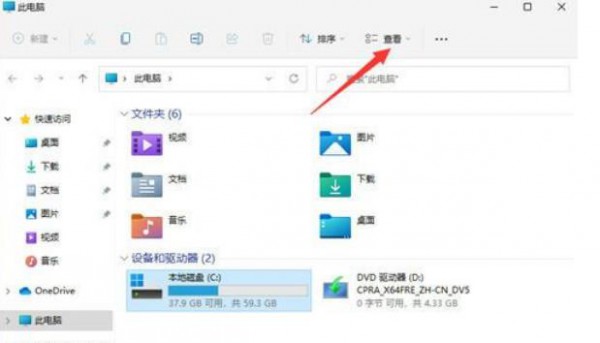
#2. Then expand the page below, click Show, find and check the hidden items, so that the hidden files can be searched and found.
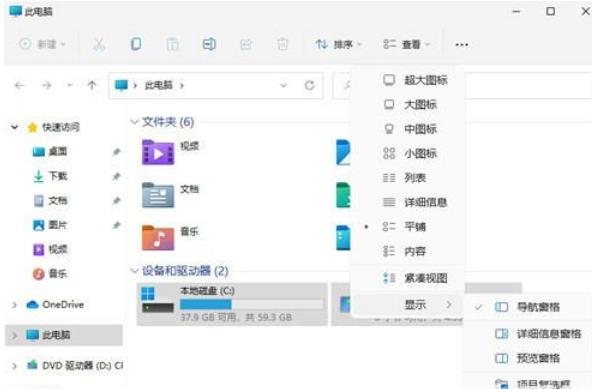
3. Find hidden files. You will find that the icon is gray. At this time, we right-click the mouse and click Properties to open.
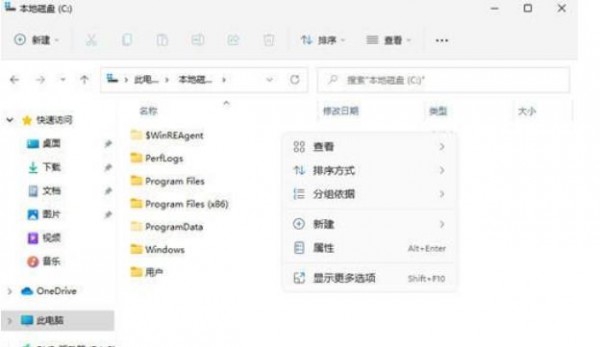
#4. On the properties page, deselect [Hide] and click Apply-OK.
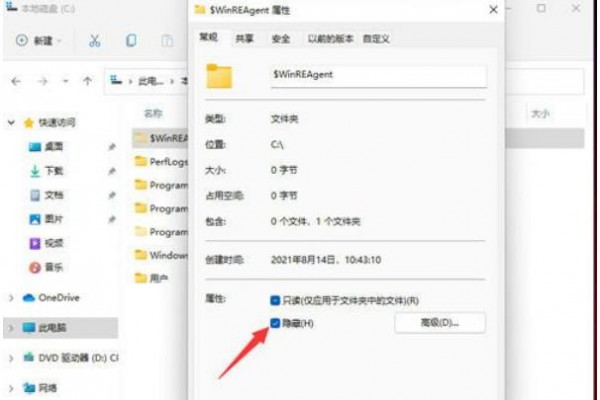
#5. In this way, the file is successfully unhidden and the file information can be displayed normally.
The above is the detailed content of How to show hidden files in Win11? Win11 hidden file display setting guide. For more information, please follow other related articles on the PHP Chinese website!
 There is no WLAN option in win11
There is no WLAN option in win11
 How to skip online activation in win11
How to skip online activation in win11
 Win11 skips the tutorial to log in to Microsoft account
Win11 skips the tutorial to log in to Microsoft account
 How to open win11 control panel
How to open win11 control panel
 Introduction to win11 screenshot shortcut keys
Introduction to win11 screenshot shortcut keys
 Windows 11 my computer transfer to the desktop tutorial
Windows 11 my computer transfer to the desktop tutorial
 Solution to the problem of downloading software and installing it in win11
Solution to the problem of downloading software and installing it in win11
 How to skip network connection during win11 installation
How to skip network connection during win11 installation




