
php Xiaobian Yuzai will introduce to you how to adjust the mouse sensitivity in win11 system. In the win11 system, adjusting the mouse sensitivity allows us to operate the computer more comfortably and improve work efficiency. Adjusting mouse sensitivity can be set according to personal preferences and usage habits. The following will introduce in detail the mouse sensitivity adjustment method in win11 system, let us find out together!
Win11 mouse sensitivity adjustment method:
1. Click Start in the taskbar in the lower left corner, and then click Settings in the menu list.

#2. After entering the new interface, click the Bluetooth and other device options in the left column.
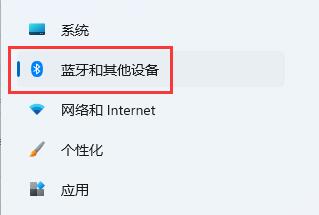
3. Then click the mouse on the right side.
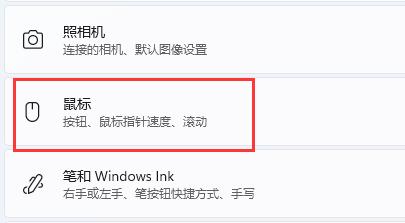
#4. Then slide the slider to the right of the mouse pointer speed to adjust the mouse sensitivity.
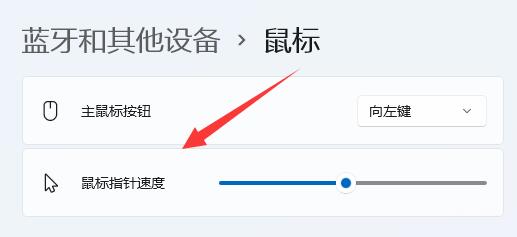
#5. Finally, you can make other settings for the mouse in the relevant settings.
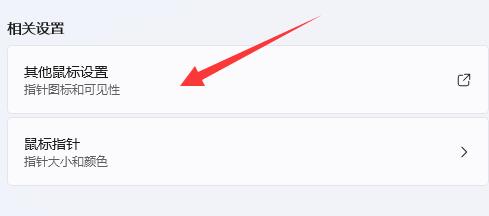
The above is the detailed content of How to adjust mouse sensitivity in win11? Win11 mouse sensitivity adjustment guide. For more information, please follow other related articles on the PHP Chinese website!
 There is no WLAN option in win11
There is no WLAN option in win11
 How to skip online activation in win11
How to skip online activation in win11
 Win11 skips the tutorial to log in to Microsoft account
Win11 skips the tutorial to log in to Microsoft account
 How to open win11 control panel
How to open win11 control panel
 Introduction to win11 screenshot shortcut keys
Introduction to win11 screenshot shortcut keys
 Windows 11 my computer transfer to the desktop tutorial
Windows 11 my computer transfer to the desktop tutorial
 Solution to the problem of downloading software and installing it in win11
Solution to the problem of downloading software and installing it in win11
 How to skip network connection during win11 installation
How to skip network connection during win11 installation




