How to uninstall printer driver in Windows system
Many users cannot find the uninstaller for the Windows system printer driver and need to manually delete the printer driver. The editor below has compiled a tutorial on how to completely delete the printer driver on Windows. This tutorial 2 is applicable to Win7, Win8, Win10, Win11 systems, etc. There are multiple versions. I hope the tutorials compiled by the editor can help friends in need. Without further ado, let’s take a look.
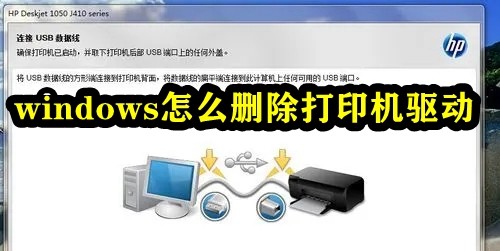
How to delete the printer driver in Windows
1. Open Control Panel, Hardware and Sound, Devices and Printers, select a printer icon, and select Printer Server Properties .
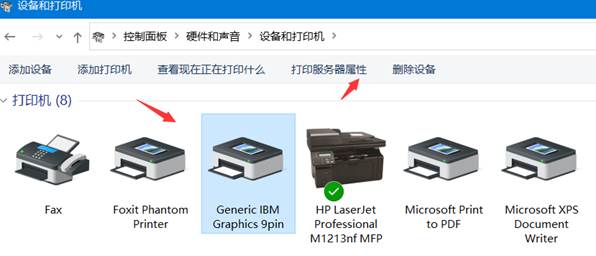
2. Click Print Server Properties--Driver--Delete, select to delete the driver and driver package, and click OK;
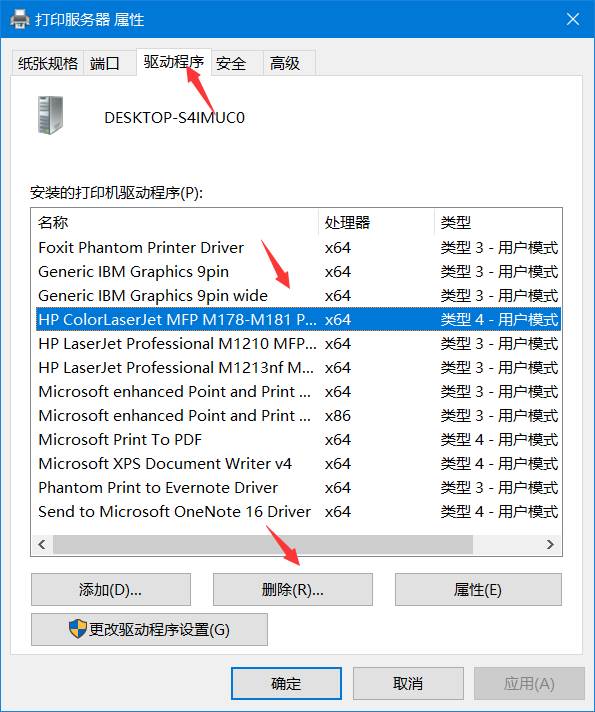
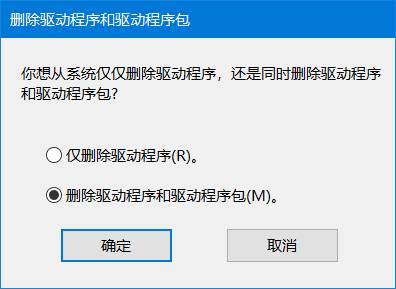
3. When it cannot be deleted: Stop: print spooler service, delete all files in the C:\Windows\System32\spool\PRINTERS directory, and restart the print service spooler, then proceed to the second step.
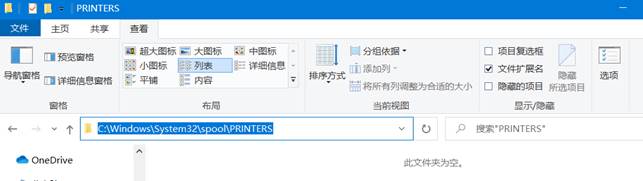
The above is the detailed content of How to uninstall printer driver in Windows system. For more information, please follow other related articles on the PHP Chinese website!

Hot AI Tools

Undresser.AI Undress
AI-powered app for creating realistic nude photos

AI Clothes Remover
Online AI tool for removing clothes from photos.

Undress AI Tool
Undress images for free

Clothoff.io
AI clothes remover

AI Hentai Generator
Generate AI Hentai for free.

Hot Article

Hot Tools

Notepad++7.3.1
Easy-to-use and free code editor

SublimeText3 Chinese version
Chinese version, very easy to use

Zend Studio 13.0.1
Powerful PHP integrated development environment

Dreamweaver CS6
Visual web development tools

SublimeText3 Mac version
God-level code editing software (SublimeText3)





