How to disable Windows Defender
Windows defender is a virus protection software that comes with Windows 10. It can prevent virus attacks to a certain extent without installing third-party anti-virus software. Sometimes the software we download is often mistakenly reported as a virus by Windows defender and deleted without confirmation. We have no choice but to close it completely. Let’s see how to do it with me!
Recommendation: What to do if Win10 update lacks important security and quality fixes
Operation method
Method 1:
1. Open Windows Settings and click " Updated and secure".
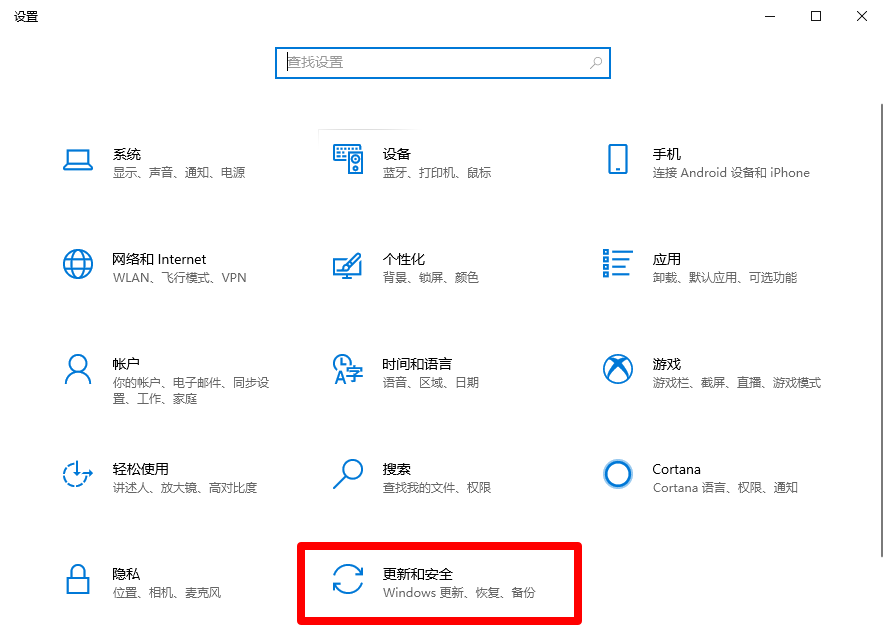
2. Click "Open Windows Security Center".
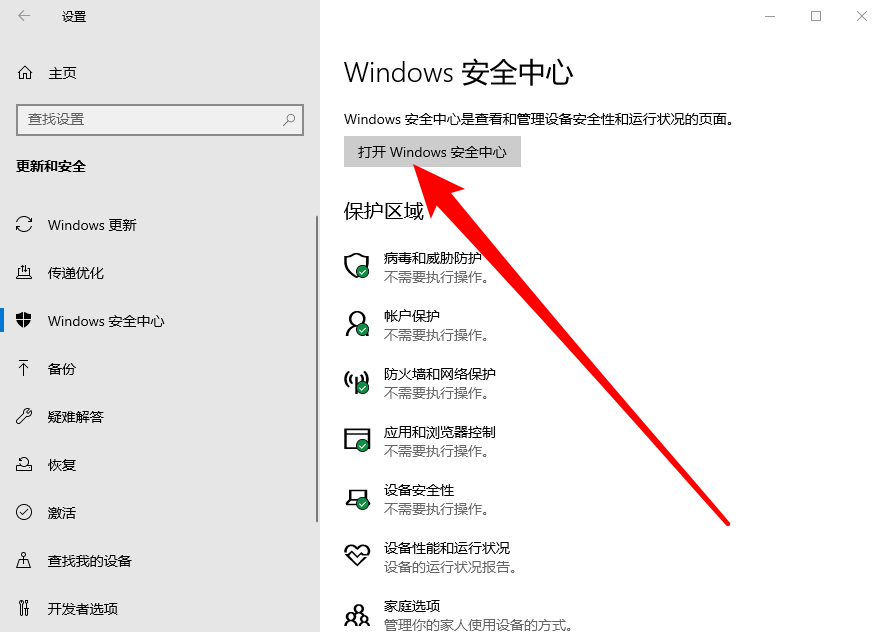
3. Click the "Virus and Threat Protection" icon in the second item on the left menu, and click "Manage Settings".
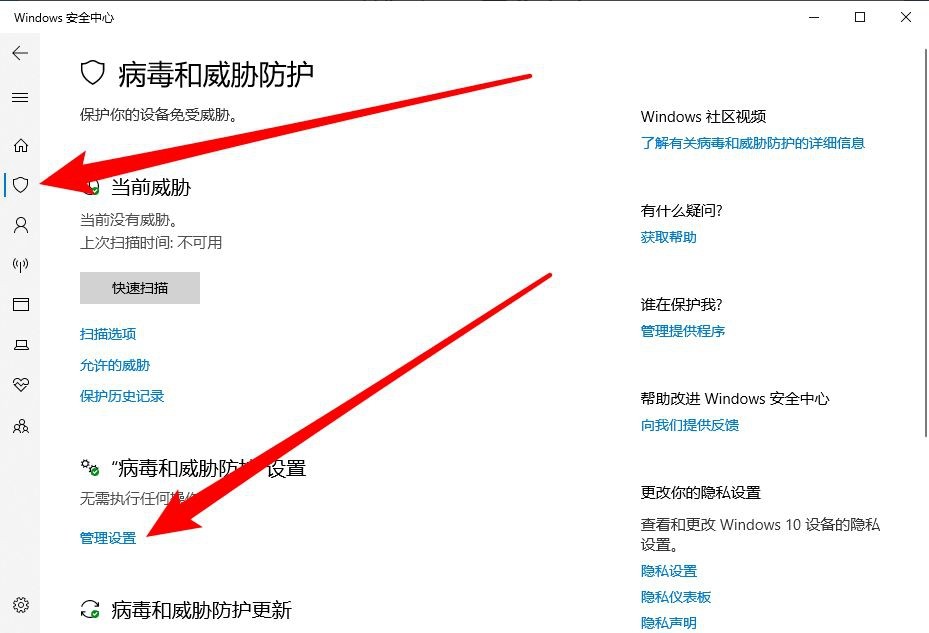
4. Turn off "real-time protection" and "tampering protection". The other two items are not needed and can be turned off together. That's it.
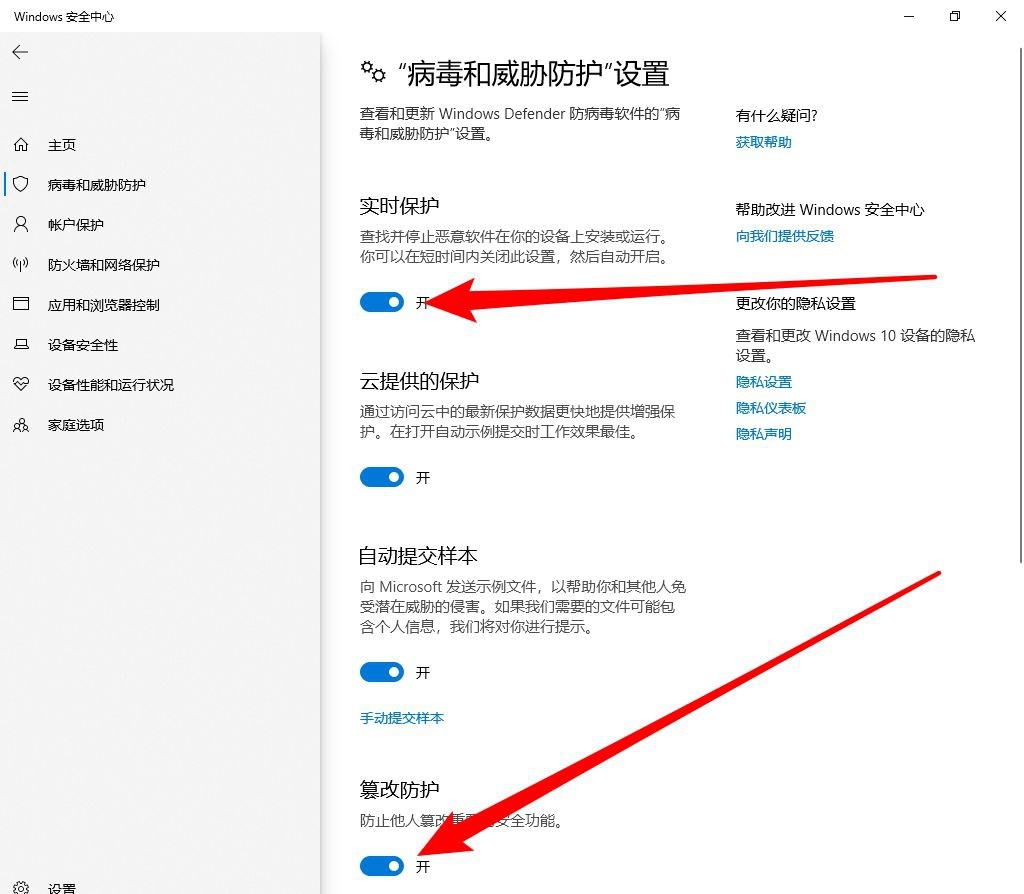
Method 2:
1. Use "win r" to open the run command, enter "gpedit.ms" and press Enter.
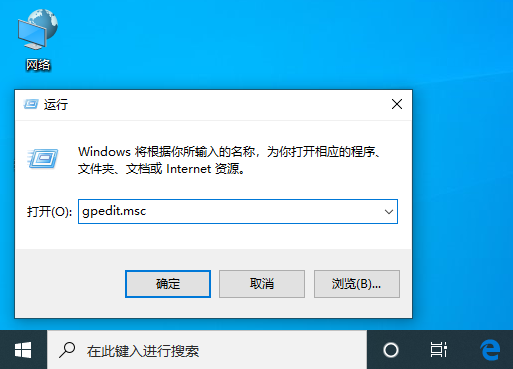
2. Find "Administrative Templates" > "Windwos Components" > "Windows Defender Antivirus Program", click "Windows Defender Antivirus Program" on the right, and then Find "Turn off Windows Defender Antivirus" on the right side of the window, and then double-click it to open it.
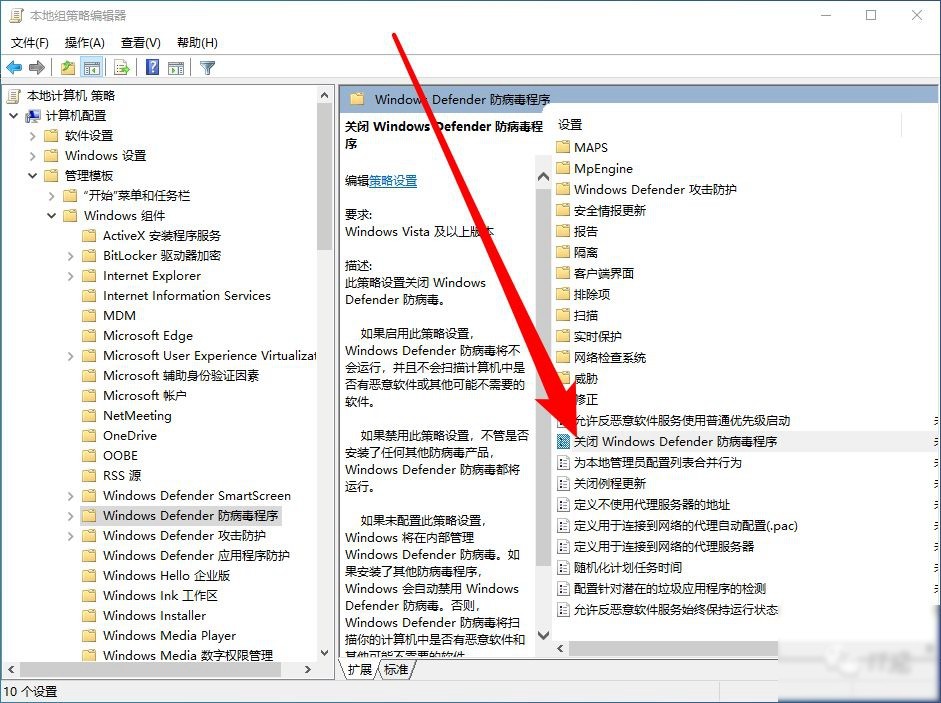
3. Select "Enabled" in the newly opened window and click OK.
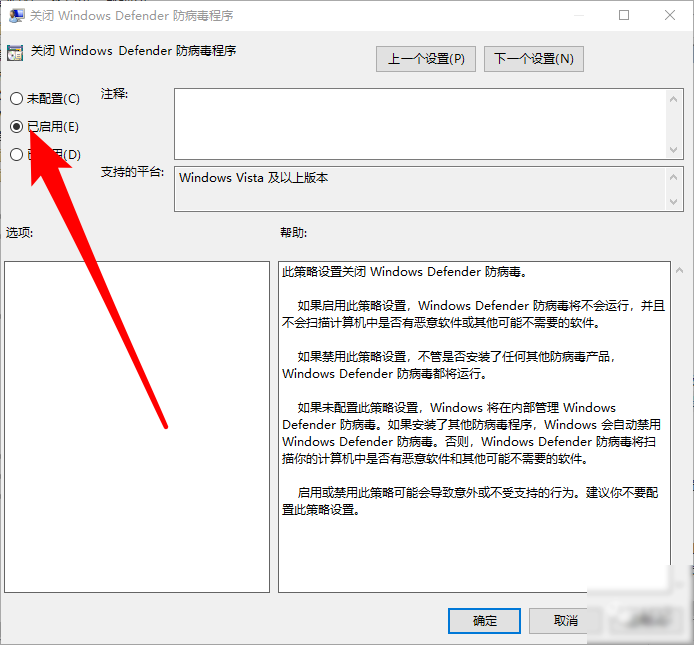
4. After downloading, return to the Group Policy interface and expand "Administrative Templates" - "Windwos Components" - "Windows Defender Antivirus Program" - "Real-time Protection" , after selecting "Real-time Protection", double-click to open the first four items on the right and make the following settings:
Set "Turn off real-time protection" to "Enabled" and click "OK".
Set "Turn on behavior monitoring" to "Disabled" and click "OK".
Set "Scan all downloaded files and attachments" to "Disabled" and click "OK".
Set "Monitor file and program activity on your computer" to "Disabled" and click "OK".
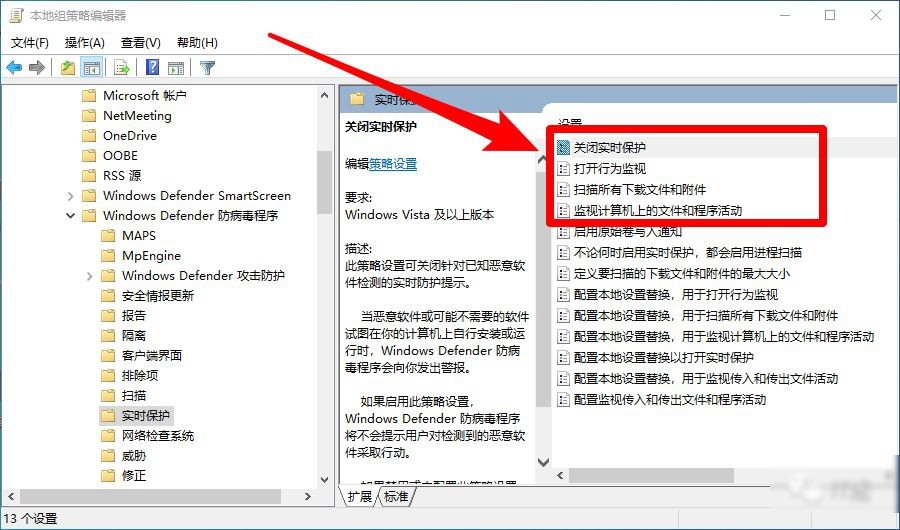
Method 3:
1. Open the Task Manager.
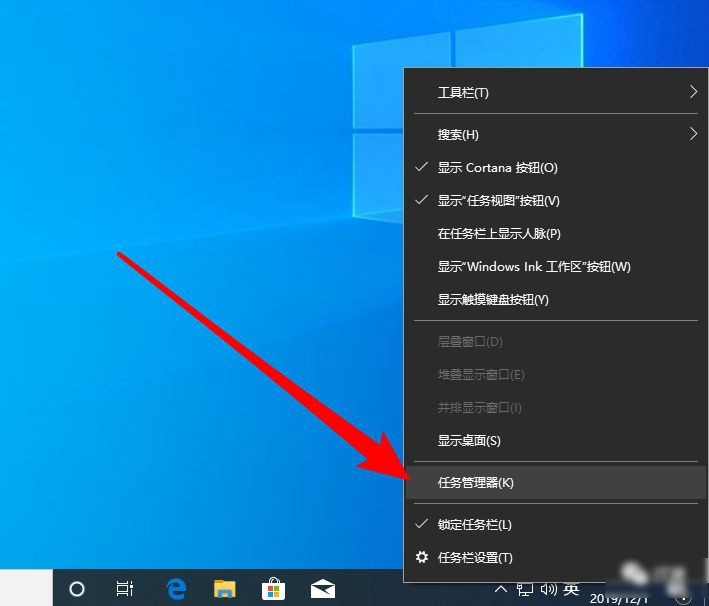
2. Click the "Startup" menu, find "Windowssecuritynotificationicon", right-click and select "Disable". After the above settings are completed, close all windows, then restart the computer and all settings will take effect.
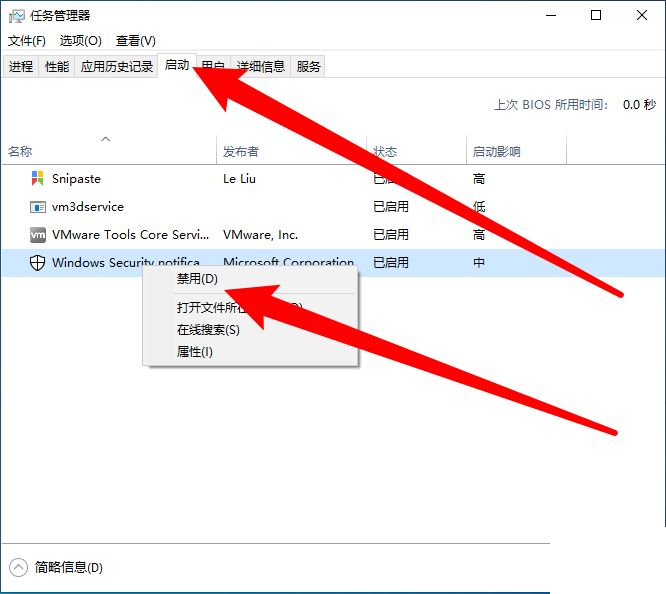
The above is the detailed content of How to disable Windows Defender. For more information, please follow other related articles on the PHP Chinese website!

Hot AI Tools

Undresser.AI Undress
AI-powered app for creating realistic nude photos

AI Clothes Remover
Online AI tool for removing clothes from photos.

Undress AI Tool
Undress images for free

Clothoff.io
AI clothes remover

AI Hentai Generator
Generate AI Hentai for free.

Hot Article

Hot Tools

Notepad++7.3.1
Easy-to-use and free code editor

SublimeText3 Chinese version
Chinese version, very easy to use

Zend Studio 13.0.1
Powerful PHP integrated development environment

Dreamweaver CS6
Visual web development tools

SublimeText3 Mac version
God-level code editing software (SublimeText3)





