
php editor Xigua introduces you a solution to help you solve the problem of local security agency protection being turned off in Win11. In Windows 11, Local Security Authority protection is an important security feature that can help users protect the security of their personal data. However, sometimes users may encounter situations where local security authority protection is turned off, preventing the feature from working properly. In response to this situation, we provide a simple and effective solution that allows you to re-enable local security agency protection to ensure the security of your data.
Win11 local security agency protection has been turned off method
1. Press the Win key (or click the mouse) to open the start menu, enter regedit (complete input is not required), in Click Registry Editor in the results.
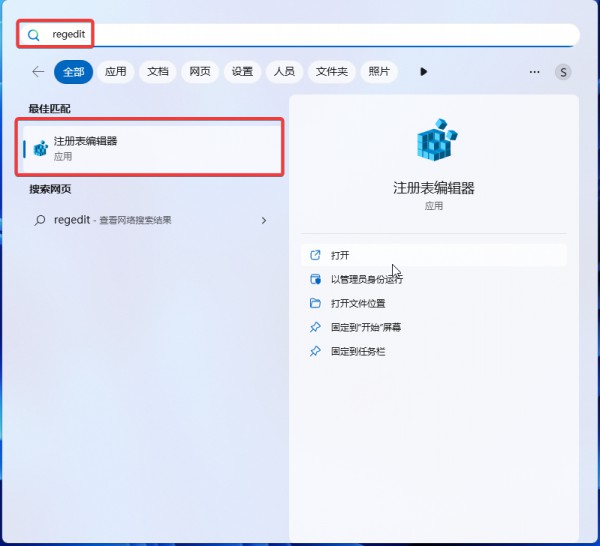
2. Enter the computer HKEY_LOCAL_MACHINESYSTEMCurrentControlSetControlLsa path in the opened registry editor and click Enter.
3. Right-click the LSA folder, or right-click the blank area on the right side of the page.
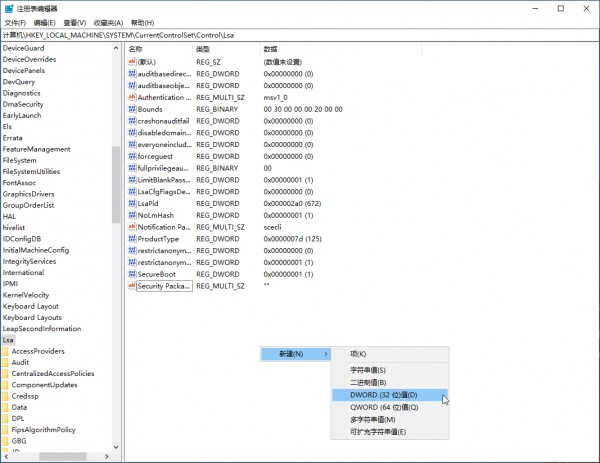
The screenshot here uses Win10 as an example. Users can use the same operation on the Win11 platform.
4. Create two new DWORDs, RunAsPPL and RunAsPPLBoot.
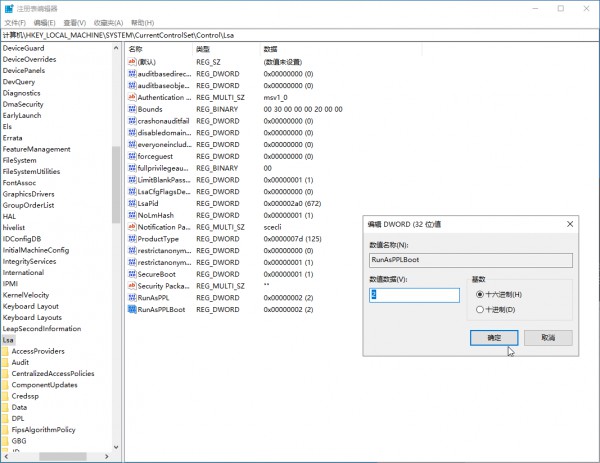
5. Change the value to 2.
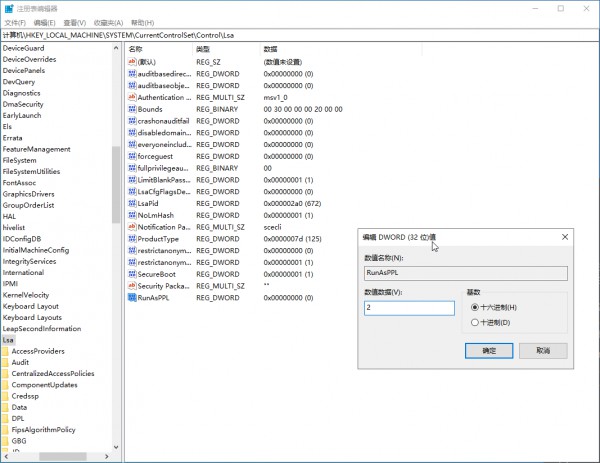
6. Restart the PC.
The above is the detailed content of How to solve the problem of turning off local security agency protection in Win11. For more information, please follow other related articles on the PHP Chinese website!
 There is no WLAN option in win11
There is no WLAN option in win11
 How to skip online activation in win11
How to skip online activation in win11
 Win11 skips the tutorial to log in to Microsoft account
Win11 skips the tutorial to log in to Microsoft account
 How to open win11 control panel
How to open win11 control panel
 Introduction to win11 screenshot shortcut keys
Introduction to win11 screenshot shortcut keys
 Windows 11 my computer transfer to the desktop tutorial
Windows 11 my computer transfer to the desktop tutorial
 Solution to the problem of downloading software and installing it in win11
Solution to the problem of downloading software and installing it in win11
 How to skip network connection during win11 installation
How to skip network connection during win11 installation




