
Friends who use computers should have encountered the situation where ms-gamingoverlay pops up and keeps popping up. msgamingoverlay is a game overlay function in the computer system, so if we encounter such a situation, how should we solve it? The following will bring you the details of msgamingoverlay that keeps popping up, let’s take a look!
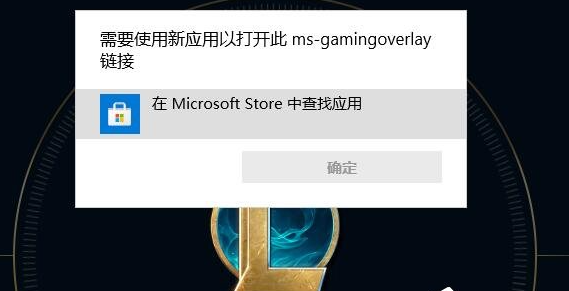
Method 1: Win10
1. First, click the Start menu to enter the system settings.
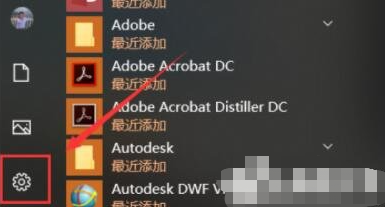
#2. Then enter "Game Settings" in the settings.
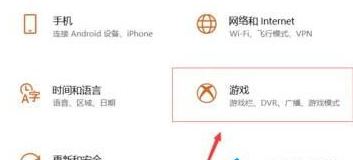
#3. Then turn off "Use Game Bar to record game clips, screenshots, and broadcasts" in the Game Bar.
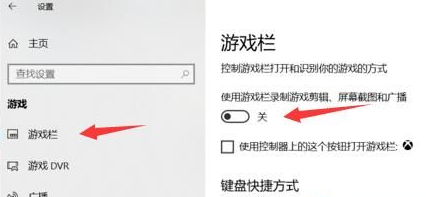
Method 2: Win11
1. Open Run (Win R), enter the regedit command, and press OK or Enter.
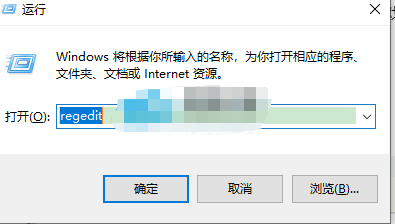
2. Locate the following location: HKEY_CURRENT_USER\SOFTWARE\Microsoft\Windows\CurrentVersion\GameDVR
Find the AppCaptureEnabled key value and change the value to 0.
3. Locate the following location: HKEY_CURRENT_USER\System\GameConfigStore
Find the GameDVR_Enabled key value and change the value to 0.
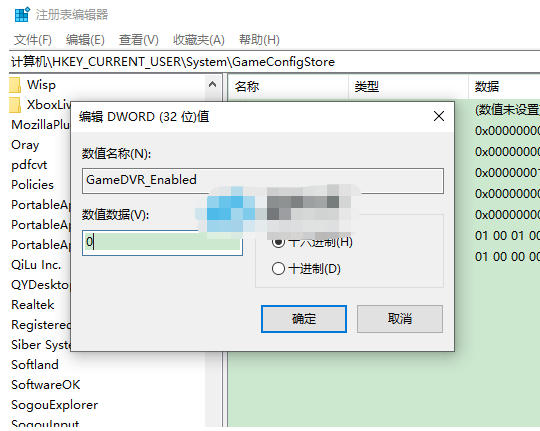
# After opening any game, there should be no pop-up windows. If the pop-up windows still pop up, check to see if you have turned off the xbox related settings in the settings.
Method 3: Win11
1. First, enter the system “Settings”.
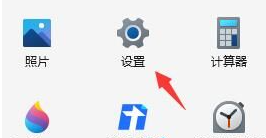
#2. Then enter "Game" on the left.
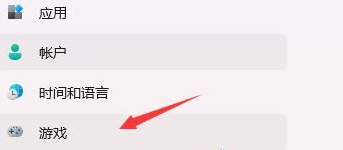
#3. Then enter "Screenshot" on the right.
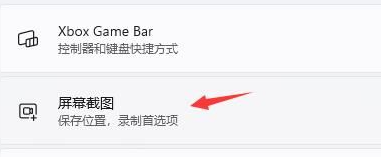
#4. Then turn off "Record Game Process" in the recording preferences.
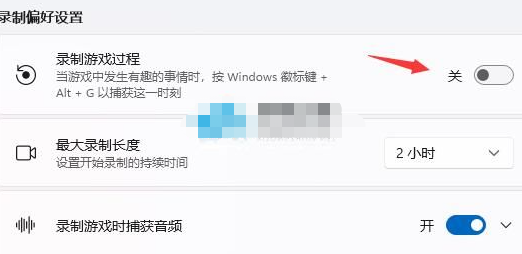
The above is the detailed content of Solve the problem of msgamingoverlay continuing to pop up. For more information, please follow other related articles on the PHP Chinese website!




