
php editor Banana introduces a solution for you. After upgrading to Windows 11, you find that you cannot log in using the PIN code and cannot enter the desktop. This kind of issue may be caused due to some configuration errors or system glitches. In this article, we will provide you with a simple and effective solution tutorial to help you reset your PIN code and solve the problem of not being able to enter the desktop. Follow our steps and you will be able to restore your system smoothly and enjoy the new features of Windows 11.
Win11 pin is not available, please reset the solution tutorial to enter the desktop.
Method 1:
1. First, press the shortcut key win r to open the run. Type regedit and press Enter.
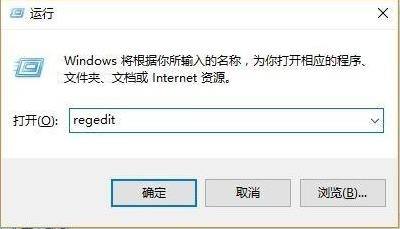
2. Then open the registry in sequence:
HKEY_LOCAL_MACHINESOFTWAREPoliciesMicrosoftWindowsSystem.

#3. Add the registry value, change it to allowdomainpinlogon and set the value to 1.
4. Finally, set the fingerprint and pin code, and click Set Account Login Options to use it successfully.
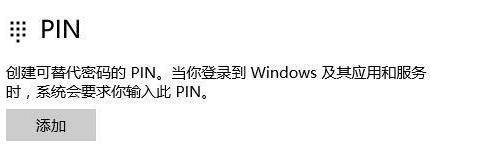
Method 2:
First, on the page where the PIN is unavailable and the PIN needs to be reset, hold down the Shift key and select Restart. You will enter the restart interface later, and then enter the advanced page.
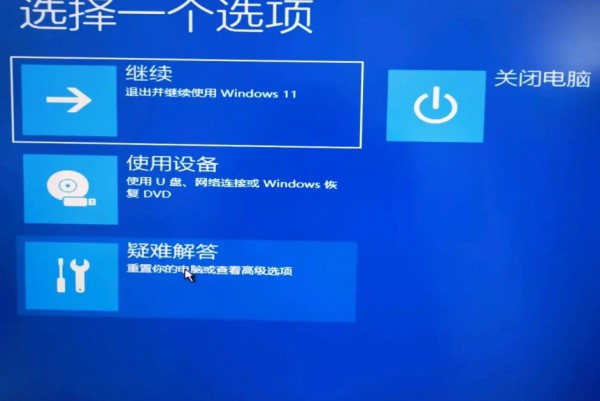
2. Select Troubleshooting.
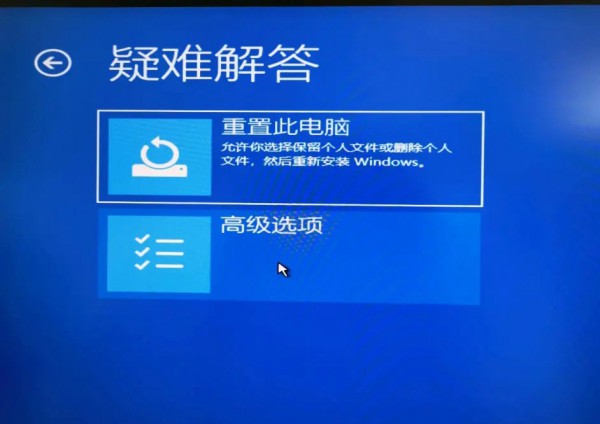
3. Select advanced options.
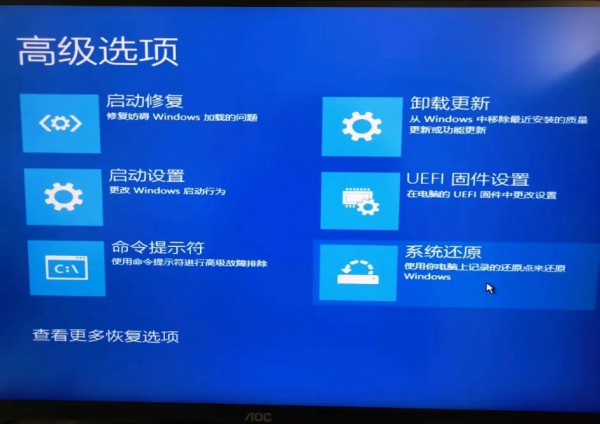
#4. Select System Restore and then enter the restore page.
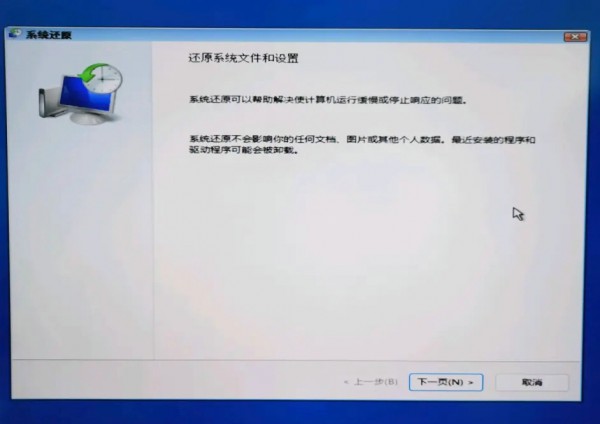
5. Restore page
Select a restore point. It is recommended to select the most recent one here, and you have not set up selective startup. It will not load. System service restore point, then click Finish to select the restore point.
The above is the detailed content of How to solve the problem of not being able to log in and enter the desktop using Win11 PIN. For more information, please follow other related articles on the PHP Chinese website!
 How to turn off win10 upgrade prompt
How to turn off win10 upgrade prompt
 The difference between lightweight application servers and cloud servers
The difference between lightweight application servers and cloud servers
 CMD close port command
CMD close port command
 The difference between external screen and internal screen broken
The difference between external screen and internal screen broken
 How to jump with parameters in vue.js
How to jump with parameters in vue.js
 Cell sum
Cell sum
 How to intercept harassing calls
How to intercept harassing calls
 virtual digital currency
virtual digital currency




